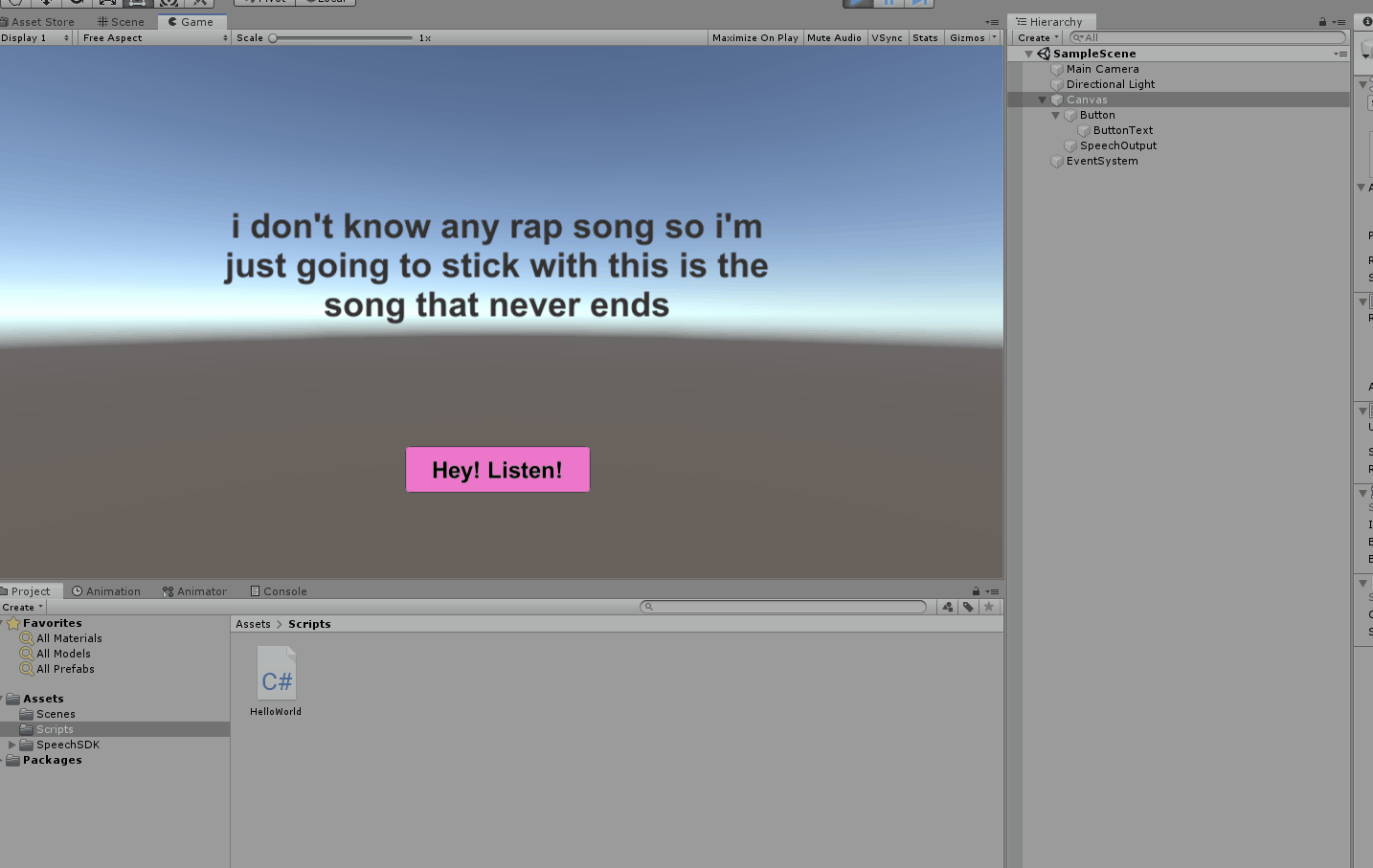程序运行时如何使Microsoft Azure语音转文本开始转录? (Unity,C#)
我正在尝试使用Unity3D中Microsoft Azure的Cognitive Services Speech To Text SDK开发一个简单的应用程序。我关注了this tutorial,效果很好。本教程的唯一问题是语音到文本是通过按钮激活的。当您按下按钮时,它会在句子的持续时间内进行转录,您必须再次按下按钮才能再次进行转录。我的问题是,我希望程序在Unity中运行后立即开始转录,而不是每次我想转录一个句子时都必须按下按钮。
这是代码。
public async void ButtonClick()
{
// Creates an instance of a speech config with specified subscription key and service region.
// Replace with your own subscription key and service region (e.g., "westus").
var config = SpeechConfig.FromSubscription("[My API Key]", "westus");
// Make sure to dispose the recognizer after use!
using (var recognizer = new SpeechRecognizer(config))
{
lock (threadLocker)
{
waitingForReco = true;
}
// Starts speech recognition, and returns after a single utterance is recognized. The end of a
// single utterance is determined by listening for silence at the end or until a maximum of 15
// seconds of audio is processed. The task returns the recognition text as result.
// Note: Since RecognizeOnceAsync() returns only a single utterance, it is suitable only for single
// shot recognition like command or query.
// For long-running multi-utterance recognition, use StartContinuousRecognitionAsync() instead.
var result = await recognizer.RecognizeOnceAsync().ConfigureAwait(false);
// Checks result.
string newMessage = string.Empty;
if (result.Reason == ResultReason.RecognizedSpeech)
{
newMessage = result.Text;
}
else if (result.Reason == ResultReason.NoMatch)
{
newMessage = "NOMATCH: Speech could not be recognized.";
}
else if (result.Reason == ResultReason.Canceled)
{
var cancellation = CancellationDetails.FromResult(result);
newMessage = $"CANCELED: Reason={cancellation.Reason} ErrorDetails={cancellation.ErrorDetails}";
}
lock (threadLocker)
{
message = newMessage;
waitingForReco = false;
}
}
}
void Start()
{
if (outputText == null)
{
UnityEngine.Debug.LogError("outputText property is null! Assign a UI Text element to it.");
}
else if (startRecoButton == null)
{
message = "startRecoButton property is null! Assign a UI Button to it.";
UnityEngine.Debug.LogError(message);
}
else
{
// Continue with normal initialization, Text and Button objects are present.
}
}
void Update()
{
lock (threadLocker)
{
if (startRecoButton != null)
{
startRecoButton.interactable = !waitingForReco && micPermissionGranted;
}
}
}
我尝试删除Button对象,但是语音转文本不会运行。
任何提示或建议都将是惊人的。谢谢。
1 个答案:
答案 0 :(得分:3)
根据您所引用的教程脚本中的注释:
// Starts speech recognition, and returns after a single utterance is recognized. The end of a
// single utterance is determined by listening for silence at the end or until a maximum of 15
// seconds of audio is processed. The task returns the recognition text as result.
// Note: Since RecognizeOnceAsync() returns only a single utterance, it is suitable only for single
// shot recognition like command or query.
// For long-running multi-utterance recognition, use StartContinuousRecognitionAsync() instead.
但是,这并不像用“ RecognizeOnceAsync”替换“ StartContinuousRecognitionAsync”那样简单,因为行为是不同的。 RecognizeOnceAsync基本上会打开麦克风最多15秒钟,然后停止收听。
相反,将按钮设置为“我应该继续听还是不继续听?”使用StartContinuousRecognitionAsync和StopContinuousRecognitionAsync,然后更改您的Start函数以简单地启动一个新的识别器,并等待语音识别器事件通过。下面是我用来启用此功能的脚本:
using UnityEngine;
using UnityEngine.UI;
using Microsoft.CognitiveServices.Speech;
public class HelloWorld : MonoBehaviour
{
public Text outputText;
public Button startRecordButton;
// PULLED OUT OF BUTTON CLICK
SpeechRecognizer recognizer;
SpeechConfig config;
private object threadLocker = new object();
private bool speechStarted = false; //checking to see if you've started listening for speech
private string message;
private bool micPermissionGranted = false;
private void RecognizingHandler(object sender, SpeechRecognitionEventArgs e)
{
lock (threadLocker)
{
message = e.Result.Text;
}
}
public async void ButtonClick()
{
if (speechStarted)
{
await recognizer.StopContinuousRecognitionAsync().ConfigureAwait(false); // this stops the listening when you click the button, if it's already on
lock(threadLocker)
{
speechStarted = false;
}
}
else
{
await recognizer.StartContinuousRecognitionAsync().ConfigureAwait(false); // this will start the listening when you click the button, if it's already off
lock (threadLocker)
{
speechStarted = true;
}
}
}
void Start()
{
startRecordButton.onClick.AddListener(ButtonClick);
config = SpeechConfig.FromSubscription("KEY", "REGION");
recognizer = new SpeechRecognizer(config);
recognizer.Recognizing += RecognizingHandler;
}
void Update()
{
lock (threadLocker)
{
if (outputText != null)
{
outputText.text = message;
}
}
}
}
下面是使用此功能的我的gif照片。您不会说我根本不单击按钮(在录制gif之前,它只被单击了一次)(同样,对于奇怪的句子,我的同事不停打扰,问我在跟谁说话)< / p>
相关问题
- 在asp.net网络应用程序中转录语音转文本的最佳选择是什么?
- 将声音文件转录为python和google speech api中的文本
- Microsoft Azure巴西葡萄牙语语音到文本
- Microsoft Speech SDK:缺少句子,而转录了音频文件
- 文字转语音正在运行时如何启动语音识别器?
- 使用Microsoft Speech API进行语音到文本语音区分?
- 程序在不运行文本到语音的情况下跳至Start方法
- Azure语音转文本:对话记录用户ID始终返回$ ref $
- 程序运行时如何使Microsoft Azure语音转文本开始转录? (Unity,C#)
- 当Microsoft Azure文本语音转换处理输入时,Unity冻结2秒
最新问题
- 我写了这段代码,但我无法理解我的错误
- 我无法从一个代码实例的列表中删除 None 值,但我可以在另一个实例中。为什么它适用于一个细分市场而不适用于另一个细分市场?
- 是否有可能使 loadstring 不可能等于打印?卢阿
- java中的random.expovariate()
- Appscript 通过会议在 Google 日历中发送电子邮件和创建活动
- 为什么我的 Onclick 箭头功能在 React 中不起作用?
- 在此代码中是否有使用“this”的替代方法?
- 在 SQL Server 和 PostgreSQL 上查询,我如何从第一个表获得第二个表的可视化
- 每千个数字得到
- 更新了城市边界 KML 文件的来源?