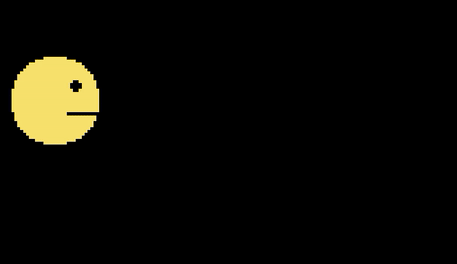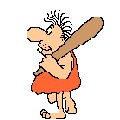еҮ еј еӣҫзүҮзҡ„еҠЁз”»зІҫзҒө
жҲ‘дёҖзӣҙеңЁеҜ»жүҫдёҖдәӣе…ідәҺдҪҝз”ЁPygameд»ҺPythonдёӯзҡ„е°‘йҮҸеӣҫеғҸеҲ¶дҪңз®ҖеҚ•зІҫзҒөеҠЁз”»зҡ„еҘҪж•ҷзЁӢгҖӮжҲ‘иҝҳжІЎжңүжүҫеҲ°жҲ‘жӯЈеңЁеҜ»жүҫзҡ„дёңиҘҝгҖӮ
жҲ‘зҡ„й—®йўҳеҫҲз®ҖеҚ•пјҡеҰӮдҪ•дҪҝз”Ёе°‘йҮҸеӣҫеғҸеҲ¶дҪңеҠЁз”»зІҫзҒөпјҲдҫӢеҰӮпјҡеҲ¶дҪңеҮ еј е°әеҜёдёә20x20pxзҡ„зҲҶзӮёеӣҫеғҸдёәдёҖдёӘдҪҶеҠЁз”»ж•Ҳжһңпјү
жңүд»Җд№ҲеҘҪдё»ж„Ҹеҗ—пјҹ
4 дёӘзӯ”жЎҲ:
зӯ”жЎҲ 0 :(еҫ—еҲҶпјҡ15)
жӮЁеҸҜд»Ҙе°қиҜ•дҝ®ж”№жӮЁзҡ„зІҫзҒөпјҢд»ҘдҫҝеңЁupdateеҶ…е°Ҷе…¶еӣҫеғҸжҚўжҲҗеҸҰдёҖдёӘзІҫзҒөгҖӮиҝҷж ·пјҢеҪ“жёІжҹ“зІҫзҒөж—¶пјҢе®ғзңӢиө·жқҘдјҡеҠЁз”»гҖӮ
дҝ®ж”№пјҡ
иҝҷжҳҜжҲ‘еҲ¶дҪңзҡ„дёҖдёӘз®ҖеҚ•зӨәдҫӢпјҡ
import pygame
import sys
def load_image(name):
image = pygame.image.load(name)
return image
class TestSprite(pygame.sprite.Sprite):
def __init__(self):
super(TestSprite, self).__init__()
self.images = []
self.images.append(load_image('image1.png'))
self.images.append(load_image('image2.png'))
# assuming both images are 64x64 pixels
self.index = 0
self.image = self.images[self.index]
self.rect = pygame.Rect(5, 5, 64, 64)
def update(self):
'''This method iterates through the elements inside self.images and
displays the next one each tick. For a slower animation, you may want to
consider using a timer of some sort so it updates slower.'''
self.index += 1
if self.index >= len(self.images):
self.index = 0
self.image = self.images[self.index]
def main():
pygame.init()
screen = pygame.display.set_mode((250, 250))
my_sprite = TestSprite()
my_group = pygame.sprite.Group(my_sprite)
while True:
event = pygame.event.poll()
if event.type == pygame.QUIT:
pygame.quit()
sys.exit(0)
# Calling the 'my_group.update' function calls the 'update' function of all
# its member sprites. Calling the 'my_group.draw' function uses the 'image'
# and 'rect' attributes of its member sprites to draw the sprite.
my_group.update()
my_group.draw(screen)
pygame.display.flip()
if __name__ == '__main__':
main()
е®ғеҒҮе®ҡжӮЁеңЁд»Јз ҒжүҖеңЁзҡ„еҗҢдёҖж–Ү件еӨ№дёӯжңүдёӨдёӘеҗҚдёәimage1.pngе’Ңimage2.pngзҡ„еӣҫеғҸгҖӮ
зӯ”жЎҲ 1 :(еҫ—еҲҶпјҡ14)
жңүдёӨз§Қзұ»еһӢзҡ„еҠЁз”»пјҡдҫқиө–дәҺеё§е’Ңдҫқиө–дәҺж—¶й—ҙгҖӮдёӨиҖ…йғҪд»Ҙзұ»дјјзҡ„ж–№ејҸе·ҘдҪңгҖӮ
еңЁдё»еҫӘзҺҜд№ӢеүҚ
- е°ҶжүҖжңүеӣҫеғҸеҠ иҪҪеҲ°еҲ—иЎЁдёӯгҖӮ
- еҲӣе»әдёүдёӘеҸҳйҮҸпјҡ
-
indexпјҢз”ЁдәҺи·ҹиёӘеӣҫеғҸеҲ—иЎЁзҡ„еҪ“еүҚзҙўеј•гҖӮ -
current_timeжҲ–current_frameи·ҹиёӘиҮӘдёҠж¬Ўзҙўеј•еҲҮжҚўд»ҘжқҘзҡ„еҪ“еүҚж—¶й—ҙжҲ–еҪ“еүҚеё§гҖӮ -
animation_timeжҲ–animation_framesпјҢз”ЁдәҺе®ҡд№үеҲҮжҚўеӣҫзүҮеүҚеә”з»ҸиҝҮзҡ„з§’ж•°жҲ–её§ж•°гҖӮ
-
- е°Ҷ
current_timeеўһеҠ иҮӘдёҠж¬ЎйҖ’еўһеҗҺз»ҸиҝҮзҡ„з§’ж•°пјҢжҲ–е°Ҷcurrent_frameеўһеҠ 1гҖӮ - жЈҖжҹҘ
current_time >= animation_timeжҲ–current_frame >= animation_frameгҖӮеҰӮжһңжҳҜпјҢеҲҷ继з»ӯ3-5гҖӮ - йҮҚзҪ®
current_time = 0жҲ–current_frame = 0гҖӮ - еўһеҠ зҙўеј•пјҢйҷӨйқһе®ғзӯүдәҺжҲ–еӨ§дәҺеӣҫеғҸж•°йҮҸгҖӮеңЁиҝҷз§Қжғ…еҶөдёӢпјҢиҜ·йҮҚзҪ®
index = 0гҖӮ - зӣёеә”ең°жӣҙж”№зІҫзҒөзҡ„еӣҫеғҸгҖӮ
- 第1帧; 0.00秒; image 1
- 第2帧; 0.05秒; image 1
- 第3帧; 0.10秒; image 2
- 第4帧; 0.15秒; image 1
- 第5帧; 0.20秒; image 1
- 第6帧; 0.25秒; image 2
дё»еҫӘзҺҜжңҹй—ҙ
дёҖдёӘе®Ңж•ҙзҡ„е·ҘдҪңзӨәдҫӢ
import os
import pygame
pygame.init()
SIZE = WIDTH, HEIGHT = 720, 480
BACKGROUND_COLOR = pygame.Color('black')
FPS = 60
screen = pygame.display.set_mode(SIZE)
clock = pygame.time.Clock()
def load_images(path):
"""
Loads all images in directory. The directory must only contain images.
Args:
path: The relative or absolute path to the directory to load images from.
Returns:
List of images.
"""
images = []
for file_name in os.listdir(path):
image = pygame.image.load(path + os.sep + file_name).convert()
images.append(image)
return images
class AnimatedSprite(pygame.sprite.Sprite):
def __init__(self, position, images):
"""
Animated sprite object.
Args:
position: x, y coordinate on the screen to place the AnimatedSprite.
images: Images to use in the animation.
"""
super(AnimatedSprite, self).__init__()
size = (32, 32) # This should match the size of the images.
self.rect = pygame.Rect(position, size)
self.images = images
self.images_right = images
self.images_left = [pygame.transform.flip(image, True, False) for image in images] # Flipping every image.
self.index = 0
self.image = images[self.index] # 'image' is the current image of the animation.
self.velocity = pygame.math.Vector2(0, 0)
self.animation_time = 0.1
self.current_time = 0
self.animation_frames = 6
self.current_frame = 0
def update_time_dependent(self, dt):
"""
Updates the image of Sprite approximately every 0.1 second.
Args:
dt: Time elapsed between each frame.
"""
if self.velocity.x > 0: # Use the right images if sprite is moving right.
self.images = self.images_right
elif self.velocity.x < 0:
self.images = self.images_left
self.current_time += dt
if self.current_time >= self.animation_time:
self.current_time = 0
self.index = (self.index + 1) % len(self.images)
self.image = self.images[self.index]
self.rect.move_ip(*self.velocity)
def update_frame_dependent(self):
"""
Updates the image of Sprite every 6 frame (approximately every 0.1 second if frame rate is 60).
"""
if self.velocity.x > 0: # Use the right images if sprite is moving right.
self.images = self.images_right
elif self.velocity.x < 0:
self.images = self.images_left
self.current_frame += 1
if self.current_frame >= self.animation_frames:
self.current_frame = 0
self.index = (self.index + 1) % len(self.images)
self.image = self.images[self.index]
self.rect.move_ip(*self.velocity)
def update(self, dt):
"""This is the method that's being called when 'all_sprites.update(dt)' is called."""
# Switch between the two update methods by commenting/uncommenting.
self.update_time_dependent(dt)
# self.update_frame_dependent()
def main():
images = load_images(path='temp') # Make sure to provide the relative or full path to the images directory.
player = AnimatedSprite(position=(100, 100), images=images)
all_sprites = pygame.sprite.Group(player) # Creates a sprite group and adds 'player' to it.
running = True
while running:
dt = clock.tick(FPS) / 1000 # Amount of seconds between each loop.
for event in pygame.event.get():
if event.type == pygame.QUIT:
running = False
elif event.type == pygame.KEYDOWN:
if event.key == pygame.K_RIGHT:
player.velocity.x = 4
elif event.key == pygame.K_LEFT:
player.velocity.x = -4
elif event.key == pygame.K_DOWN:
player.velocity.y = 4
elif event.key == pygame.K_UP:
player.velocity.y = -4
elif event.type == pygame.KEYUP:
if event.key == pygame.K_RIGHT or event.key == pygame.K_LEFT:
player.velocity.x = 0
elif event.key == pygame.K_DOWN or event.key == pygame.K_UP:
player.velocity.y = 0
all_sprites.update(dt) # Calls the 'update' method on all sprites in the list (currently just the player).
screen.fill(BACKGROUND_COLOR)
all_sprites.draw(screen)
pygame.display.update()
if __name__ == '__main__':
main()
дҪ•ж—¶йҖүжӢ©
дёҺж—¶й—ҙзӣёе…ізҡ„еҠЁз”»е…Ғи®ёжӮЁд»ҘзӣёеҗҢзҡ„йҖҹеәҰж’ӯж”ҫеҠЁз”»пјҢж— и®әеё§йҖҹзҺҮжңүеӨҡж…ў/еӨҡеҝ«пјҢи®Ўз®—жңәйҖҹеәҰжҳҜеӨҡе°‘гҖӮиҝҷе…Ғи®ёзЁӢеәҸеңЁдёҚеҪұе“ҚеҠЁз”»зҡ„жғ…еҶөдёӢиҮӘз”ұжӣҙж”№её§йҖҹзҺҮпјҢеҚідҪҝи®Ўз®—жңәж— жі•и·ҹдёҠеё§йҖҹзҺҮпјҢе®ғд№ҹдјҡдҝқжҢҒдёҖиҮҙгҖӮеҰӮжһңзЁӢеәҸж»һеҗҺпјҢеҠЁз”»е°Ҷиө¶дёҠе®ғжң¬еә”иҜҘжІЎжңүеҸ‘з”ҹж»һеҗҺзҡ„зҠ¶жҖҒгҖӮ
иҷҪ然пјҢеҸҜиғҪдјҡеҸ‘з”ҹеҠЁз”»е‘ЁжңҹдёҺеё§йҖҹзҺҮдёҚеҗҢжӯҘпјҢдҪҝеҠЁз”»е‘ЁжңҹзңӢиө·жқҘдёҚ规еҲҷгҖӮдҫӢеҰӮпјҢеҒҮи®ҫжҲ‘们жҜҸ0.05з§’жӣҙж–°дёҖж¬Ўеё§пјҢжҜҸ0.075з§’жӣҙж–°дёҖж¬ЎеҠЁз”»еҲҮжҚўеӣҫеғҸпјҢйӮЈд№Ҳе‘Ёжңҹе°ұжҳҜпјҡ
зӯүзӯү......
еҰӮжһңжӮЁзҡ„и®Ўз®—жңәеҸҜд»Ҙе§Ӣз»ҲеҰӮдёҖең°еӨ„зҗҶеё§йҖҹзҺҮпјҢеҲҷ дҫқиө–дәҺеё§еҸҜд»ҘзңӢиө·жқҘжӣҙйЎәз•…гҖӮеҰӮжһңж»һеҗҺеҸ‘з”ҹпјҢе®ғе°ҶжҡӮеҒңе…¶еҪ“еүҚзҠ¶жҖҒ并еңЁж»һеҗҺеҒңжӯўж—¶йҮҚж–°еҗҜеҠЁпјҢиҝҷдҪҝеҫ—ж»һеҗҺжӣҙеҠ жҳҺжҳҫгҖӮиҝҷдёӘжӣҝд»Јж–№жЎҲзЁҚеҫ®е®№жҳ“е®һзҺ°пјҢеӣ дёәжӮЁеҸӘйңҖиҰҒеңЁжҜҸж¬Ўи°ғз”Ёж—¶е°Ҷcurrent_frameеўһеҠ 1пјҢиҖҢдёҚжҳҜеӨ„зҗҶеўһйҮҸж—¶й—ҙпјҲdtпјү并е°Ҷе…¶дј йҖ’з»ҷжҜҸдёӘеҜ№иұЎгҖӮ
зІҫзҒө
з»“жһң
зӯ”жЎҲ 2 :(еҫ—еҲҶпјҡ2)
дҪ еә”иҜҘеңЁдёҖдёӘеӨ§зҡ„вҖңз”»еёғвҖқдёҠжӢҘжңүжүҖжңүзҡ„зІҫзҒөеҠЁз”»пјҢжүҖд»ҘеҜ№дәҺ3дёӘ20x20зҡ„зҲҶзӮёзІҫзҒөеё§дҪ е°ҶжӢҘжңү60x20зҡ„еӣҫеғҸгҖӮзҺ°еңЁпјҢжӮЁеҸҜд»ҘйҖҡиҝҮеҠ иҪҪеӣҫеғҸеҢәеҹҹжқҘиҺ·еҫ—жӯЈзЎ®зҡ„её§гҖӮ
еңЁдҪ зҡ„зІҫзҒөзұ»дёӯпјҢеҫҲеҸҜиғҪеңЁжӣҙж–°ж–№жі•дёӯдҪ еә”иҜҘжңүиҝҷж ·зҡ„дёңиҘҝпјҲз®ҖеҚ•зҡ„зЎ¬зј–з ҒпјҢжҲ‘жӣҙе–ңж¬ўи®©еҚ•зӢ¬зҡ„зұ»жқҘиҙҹиҙЈйҖүжӢ©жӯЈзЎ®зҡ„еҠЁз”»её§пјүгҖӮ self.f = 0дёҠзҡ„__init__гҖӮ
def update(self):
images = [[0, 0], [20, 0], [40, 0]]
self.f += 1 if self.f < len(images) else 0
self.image = your_function_to_get_image_by_coordinates(images[i])
зӯ”жЎҲ 3 :(еҫ—еҲҶпјҡ0)
еҜ№дәҺеҠЁз”»зҡ„ Sprite пјҢеҝ…йЎ»з”ҹжҲҗеӣҫеғҸеҲ—иЎЁпјҲpygame.SurfaceеҜ№иұЎпјүгҖӮеҲ—иЎЁзҡ„дёҚеҗҢеӣҫзүҮжҳҫзӨәеңЁжҜҸдёҖеё§дёӯпјҢе°ұеғҸз”өеҪұдёӯзҡ„еӣҫзүҮдёҖж ·гҖӮиҝҷж ·еҸҜд»ҘжҳҫзӨәеҠЁз”»еҜ№иұЎзҡ„еӨ–и§ӮгҖӮ
иҺ·еҸ–еӣҫеғҸеҲ—иЎЁзҡ„дёҖз§Қж–№жі•жҳҜеҠ иҪҪеҠЁз”»зҡ„GIF (Graphics Interchange Format)гҖӮдёҚе№ёзҡ„жҳҜпјҢPyGameжІЎжңүжҸҗдҫӣеҠ иҪҪеҠЁз”»GIFеё§зҡ„еҠҹиғҪгҖӮдҪҶжҳҜпјҢжңүеҮ дёӘе Ҷж ҲжәўеҮәзӯ”жЎҲеҸҜд»Ҙи§ЈеҶіжӯӨй—®йўҳпјҡ
- How can I load an animated GIF and get all of the individual frames in PyGame?
- How do I make a sprite as a gif in pygame?
- Pygame and Numpy Animations
дёҖз§Қж–№жі•жҳҜдҪҝз”ЁжөҒиЎҢзҡ„Pillowеә“пјҲpip install PillowпјүгҖӮд»ҘдёӢеҮҪж•°еҠ иҪҪеҠЁз”»зҡ„ GIF зҡ„帧并з”ҹжҲҗpygame.SurfaceеҜ№иұЎзҡ„еҲ—иЎЁпјҡ
from PIL import Image, ImageSequence
def loadGIF(filename):
pilImage = Image.open(filename)
frames = []
for frame in ImageSequence.Iterator(pilImage):
frame = frame.convert('RGBA')
pygameImage = pygame.image.fromstring(
frame.tobytes(), frame.size, frame.mode).convert_alpha()
frames.append(pygameImage)
return frames
еҲӣе»әдёҖдёӘpygame.sprite.Spriteзұ»жқҘз»ҙжҠӨеӣҫеғҸеҲ—иЎЁгҖӮе®һзҺ°дёҖз§Қжӣҙж–°ж–№жі•пјҢд»ҘеңЁжҜҸеё§дёӯйҖүжӢ©дёҚеҗҢзҡ„еӣҫеғҸгҖӮ
е°ҶеӣҫеғҸеҲ—иЎЁдј йҖ’з»ҷзұ»жһ„йҖ еҮҪж•°гҖӮж·»еҠ дёҖдёӘindexеұһжҖ§пјҢиҜҘеұһжҖ§жҢҮзӨәеҲ—иЎЁдёӯеҪ“еүҚеӣҫеғҸзҡ„зҙўеј•гҖӮз”ЁUpdateж–№жі•еўһеҠ зҙўеј•гҖӮеҰӮжһңзҙўеј•еӨ§дәҺжҲ–зӯүдәҺеӣҫеғҸеҲ—иЎЁзҡ„й•ҝеәҰпјҢиҜ·йҮҚзҪ®зҙўеј•пјҲжҲ–дҪҝз”ЁжЁЎпјҲ%пјүиҝҗз®—з¬ҰпјүгҖӮйҖҡиҝҮи®ўйҳ…д»ҺеҲ—иЎЁдёӯиҺ·еҸ–еҪ“еүҚеӣҫеғҸпјҡ
class AnimatedSpriteObject(pygame.sprite.Sprite):
def __init__(self, x, bottom, images):
pygame.sprite.Sprite.__init__(self)
self.images = images
self.image = self.images[0]
self.rect = self.image.get_rect(midbottom = (x, bottom))
self.image_index = 0
def update(self):
self.image_index += 1
if self.image_index >= len(self.images):
self.image_index = 0
self.image = self.images[self.image_index]
еҸҰиҜ·еҸӮйҳ…Sprite
зӨәдҫӢGIFпјҲжқҘиҮӘAnimated Gifs, Animated Imageпјүпјҡ
жңҖе°ҸзӨәдҫӢпјҡ  repl.it/@Rabbid76/PyGame-SpriteAnimation
repl.it/@Rabbid76/PyGame-SpriteAnimation
import pygame
from PIL import Image, ImageSequence
def loadGIF(filename):
pilImage = Image.open(filename)
frames = []
for frame in ImageSequence.Iterator(pilImage):
frame = frame.convert('RGBA')
pygameImage = pygame.image.fromstring(
frame.tobytes(), frame.size, frame.mode).convert_alpha()
frames.append(pygameImage)
return frames
class AnimatedSpriteObject(pygame.sprite.Sprite):
def __init__(self, x, bottom, images):
pygame.sprite.Sprite.__init__(self)
self.images = images
self.image = self.images[0]
self.rect = self.image.get_rect(midbottom = (x, bottom))
self.image_index = 0
def update(self):
self.image_index += 1
self.image = self.images[self.image_index % len(self.images)]
self.rect.x -= 5
if self.rect.right < 0:
self.rect.left = pygame.display.get_surface().get_width()
pygame.init()
window = pygame.display.set_mode((300, 200))
clock = pygame.time.Clock()
ground = window.get_height() * 3 // 4
gifFrameList = loadGIF('stone_age.gif')
animated_sprite = AnimatedSpriteObject(window.get_width() // 2, ground, gifFrameList)
all_sprites = pygame.sprite.Group(animated_sprite)
run = True
while run:
clock.tick(20)
for event in pygame.event.get():
if event.type == pygame.QUIT:
run = False
all_sprites.update()
window.fill((127, 192, 255), (0, 0, window.get_width(), ground))
window.fill((255, 127, 64), (0, ground, window.get_width(), window.get_height() - ground))
all_sprites.draw(window)
pygame.display.flip()
pygame.quit()
exit()
- д»ҺдёҖдёӘдҪҚзҪ®жӢҚж‘„зҡ„е°‘йҮҸеӣҫеғҸеҲ¶дҪңе…ЁжҷҜеӣҫеғҸ
- еҜјиҲӘж ҸжҢүй’®дёӯзҡ„еҠЁз”»зІҫзҒөеӣҫеғҸ
- еҮ еј еӣҫзүҮзҡ„еҠЁз”»зІҫзҒө
- жқҘиҮӘеӣҫеғҸзҡ„AndroidеҠЁз”»еЈҒзәё
- еҠЁз”»gifеӣҫеғҸ
- еңЁеҠЁз”»еӣҫеғҸunity2dдёӯеҸҳеҪўпјҹ
- еҰӮдҪ•и®ҫзҪ®еҠЁз”»еҸ·з ҒиҮӘеҠЁж”¶жҠҘжңә
- еҰӮдҪ•еҲӣе»әеҠЁз”»е…үжқҹзІҫзҒө
- еҠЁз”»е“Қеә”CssзІҫзҒө
- д»ҺзІҫзҒөдёӯжҸҗеҸ–еҚ•дёӘеӣҫеғҸ
- жҲ‘еҶҷдәҶиҝҷж®өд»Јз ҒпјҢдҪҶжҲ‘ж— жі•зҗҶи§ЈжҲ‘зҡ„й”ҷиҜҜ
- жҲ‘ж— жі•д»ҺдёҖдёӘд»Јз Ғе®һдҫӢзҡ„еҲ—иЎЁдёӯеҲ йҷӨ None еҖјпјҢдҪҶжҲ‘еҸҜд»ҘеңЁеҸҰдёҖдёӘе®һдҫӢдёӯгҖӮдёәд»Җд№Ҳе®ғйҖӮз”ЁдәҺдёҖдёӘз»ҶеҲҶеёӮеңәиҖҢдёҚйҖӮз”ЁдәҺеҸҰдёҖдёӘз»ҶеҲҶеёӮеңәпјҹ
- жҳҜеҗҰжңүеҸҜиғҪдҪҝ loadstring дёҚеҸҜиғҪзӯүдәҺжү“еҚ°пјҹеҚўйҳҝ
- javaдёӯзҡ„random.expovariate()
- Appscript йҖҡиҝҮдјҡи®®еңЁ Google ж—ҘеҺҶдёӯеҸ‘йҖҒз”өеӯҗйӮ®д»¶е’ҢеҲӣе»әжҙ»еҠЁ
- дёәд»Җд№ҲжҲ‘зҡ„ Onclick з®ӯеӨҙеҠҹиғҪеңЁ React дёӯдёҚиө·дҪңз”Ёпјҹ
- еңЁжӯӨд»Јз ҒдёӯжҳҜеҗҰжңүдҪҝз”ЁвҖңthisвҖқзҡ„жӣҝд»Јж–№жі•пјҹ
- еңЁ SQL Server е’Ң PostgreSQL дёҠжҹҘиҜўпјҢжҲ‘еҰӮдҪ•д»Һ第дёҖдёӘиЎЁиҺ·еҫ—第дәҢдёӘиЎЁзҡ„еҸҜи§ҶеҢ–
- жҜҸеҚғдёӘж•°еӯ—еҫ—еҲ°
- жӣҙж–°дәҶеҹҺеёӮиҫ№з•Ң KML ж–Ү件зҡ„жқҘжәҗпјҹ