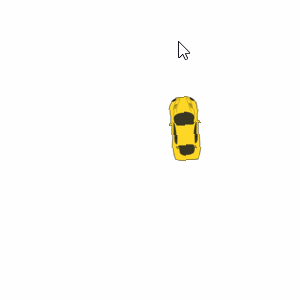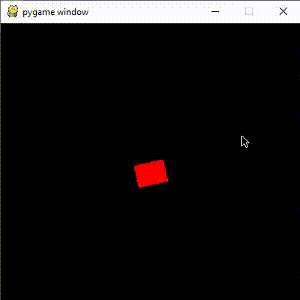如何向鼠标旋转精灵并将其移动?
在我的代码中,精灵的坐标似乎没有改变,这让我感到困惑。放置(200, 200)与放置(900,100000)相同。所以基本上我不能在指定位置协调精灵。你能帮忙吗?
将学分转给Ann Zen 但是我身上的精灵问题 Pygame sprite not turning accordingly to mouse
我的代码:
import pygame
from math import atan2, degrees
# tank = pygame.image.load('Sprite0.png')
wn = pygame.display.set_mode((400, 400))
class Player(pygame.sprite.Sprite):
def __init__(self):
pygame.sprite.Sprite.__init__(self)
self.image = pygame.image.load('Sprite0.png')
self.x = 0
self.y = 0
self.rect = self.image.get_rect()
def point_at(self, x, y):
rotated_image = pygame.transform.rotate(self.image, degrees(atan2(x-self.rect.x, y-self.rect.y)))
new_rect = rotated_image.get_rect(center=self.rect.center)
wn.fill((255, 255, 255))
wn.blit(rotated_image, new_rect.topleft)
player = Player()
while True:
for event in pygame.event.get():
if event.type == pygame.QUIT:
pygame.quit()
elif event.type == pygame.MOUSEMOTION:
player.point_at(*pygame.mouse.get_pos())
# wn.blit(tank, Player)
pygame.display.update()
2 个答案:
答案 0 :(得分:3)
请仔细阅读How to rotate an image(player) to the mouse direction?的答案。角度的计算
degrees(atan2(x-self.rect.x, y-self.rect.y))
是偶然的。之所以有效,是因为atan2(x, y) == atan2(-y, x)-pi/2。
向量( x , y )的角度为atan2(y, x)。由于y轴通常指向上方,因此y轴需要反转(-y),但在PyGame坐标系中,y轴指向下方。您的 Sprite 最有可能指向上方,并且您要计算:
angle = degrees(atan2(self.rect.y - y, x - self.rect.x)) - 90
分别
direction = pygame.math.Vector2(x, y) - self.rect.center
angle = direction.angle_to((0, -1))
另请参阅How to know the angle between two points?
Sprite 绘制在rect属性中存储的位置。您根本不需要x和y属性。只需设置矩形(rect)的位置即可。
将 x 和 y 参数添加到构造函数中:
class Player(pygame.sprite.Sprite):
def __init__(self, x, y):
pygame.sprite.Sprite.__init__(self)
self.image = pygame.image.load('Sprite0.png')
self.rect = self.image.get_rect(center = (x, y))
添加方法move并使用pygame.Rect.move_ip更改 Sprite 的位置:
class Player(pygame.sprite.Sprite):
# [...]
def move(self, x, y):
self.rect.move_ip(x, y)
要更改 Sprite 的位置时,调用move:
keys = pygame.key.get_pressed()
if keys[pygame.K_w]:
player.move(0, -1)
if keys[pygame.K_s]:
player.move(0, 1)
if keys[pygame.K_a]:
player.move(-1, 0)
if keys[pygame.K_d]:
player.move(1, 0)
分别
keys = pygame.key.get_pressed()
player.move(keys[pygame.K_d]-keys[pygame.K_a], keys[pygame.K_s]-keys[pygame.K_w])
Sprite 应该始终包含在pygame.sprite.Group中。参见pygame.sprite.Group.draw():
将包含的Sprite绘制到Surface参数。这会将
Sprite.image属性用于源曲面,并将Sprite.rect用于位置。
添加一个 Group 并将 Sprite 添加到 Group :
player = Player(200, 200)
all_sprites = pygame.sprite.Group(player)
要绘制组中的所有精灵时,调用draw:
all_sprites.draw(wn)
确保旋转后的图像存储在image属性中:
class Player(pygame.sprite.Sprite):
def __init__(self, x, y):
pygame.sprite.Sprite.__init__(self)
self.original_image = pygame.image.load('Sprite0.png')
self.image = self.original_image
self.rect = self.image.get_rect(center = (x, y))
def point_at(self, x, y):
direction = pygame.math.Vector2(x, y) - self.rect.center
angle = direction.angle_to((0, -1))
self.image = pygame.transform.rotate(self.original_image, angle)
self.rect = self.image.get_rect(center=self.rect.center)
# [...]
最小示例:  repl.it/@Rabbid76/PyGame-SpriteRotateToMouse
repl.it/@Rabbid76/PyGame-SpriteRotateToMouse
import pygame
wn = pygame.display.set_mode((400, 400))
clock = pygame.time.Clock()
class Player(pygame.sprite.Sprite):
def __init__(self, x, y):
pygame.sprite.Sprite.__init__(self)
self.original_image = pygame.image.load('Sprite0.png')
self.image = self.original_image
self.rect = self.image.get_rect(center = (x, y))
self.velocity = 5
def point_at(self, x, y):
direction = pygame.math.Vector2(x, y) - self.rect.center
angle = direction.angle_to((0, -1))
self.image = pygame.transform.rotate(self.original_image, angle)
self.rect = self.image.get_rect(center=self.rect.center)
def move(self, x, y):
self.rect.move_ip(x * self.velocity, y * self.velocity)
player = Player(200, 200)
all_sprites = pygame.sprite.Group(player)
while True:
clock.tick(60)
for event in pygame.event.get():
if event.type == pygame.QUIT:
pygame.quit()
player.point_at(*pygame.mouse.get_pos())
keys = pygame.key.get_pressed()
player.move(keys[pygame.K_d]-keys[pygame.K_a], keys[pygame.K_s]-keys[pygame.K_w])
wn.fill((255, 255, 255))
all_sprites.draw(wn)
pygame.display.update()
如果要沿鼠标方向移动对象,则必须添加类型pygame.math.Vecotr2的direction和position属性。根据方向,在point_at中改变方向,在move中改变位置。 rect属性必须更新。
最小示例:  repl.it/@Rabbid76/PyGame-SpriteFollowMouse
repl.it/@Rabbid76/PyGame-SpriteFollowMouse
import pygame
wn = pygame.display.set_mode((400, 400))
clock = pygame.time.Clock()
class Player(pygame.sprite.Sprite):
def __init__(self, x, y):
pygame.sprite.Sprite.__init__(self)
self.original_image = pygame.image.load('Sprite0.png')
self.image = self.original_image
self.rect = self.image.get_rect(center = (x, y))
self.direction = pygame.math.Vector2((0, -1))
self.velocity = 5
self.position = pygame.math.Vector2(x, y)
def point_at(self, x, y):
self.direction = pygame.math.Vector2(x, y) - self.rect.center
if self.direction.length() > 0:
self.direction = self.direction.normalize()
angle = self.direction.angle_to((0, -1))
self.image = pygame.transform.rotate(self.original_image, angle)
self.rect = self.image.get_rect(center=self.rect.center)
def move(self, x, y):
self.position -= self.direction * y * self.velocity
self.position += pygame.math.Vector2(-self.direction.y, self.direction.x) * x * self.velocity
self.rect.center = round(self.position.x), round(self.position.y)
player = Player(200, 200)
all_sprites = pygame.sprite.Group(player)
while True:
clock.tick(60)
for event in pygame.event.get():
if event.type == pygame.QUIT:
pygame.quit()
elif event.type == pygame.MOUSEMOTION:
player.point_at(*event.pos)
keys = pygame.key.get_pressed()
player.move(keys[pygame.K_d]-keys[pygame.K_a], keys[pygame.K_s]-keys[pygame.K_w])
wn.fill((255, 255, 255))
all_sprites.draw(wn)
pygame.display.update()
答案 1 :(得分:2)
删除elif event.type == pygame.MOUSEMOTION:块,然后将player.point_at(*pygame.mouse.get_pos())直接放入while循环中。
创建一个时钟,以使精灵不会从屏幕上滑出。
最后,添加
keys = pygame.key.get_pressed()
if keys[pygame.K_w]:
player.rect.y -= 1
if keys[pygame.K_s]:
player.rect.y += 1
if keys[pygame.K_a]:
player.rect.x -= 1
if keys[pygame.K_d]:
player.rect.x += 1
控制播放器。
示例:
import pygame
from math import atan2, degrees
wn = pygame.display.set_mode((400, 400))
class Player(pygame.sprite.Sprite):
def __init__(self):
pygame.sprite.Sprite.__init__(self)
self.image = pygame.Surface((30, 40), pygame.SRCALPHA)
self.image.fill((255, 0, 0))
self.rect = self.image.get_rect(topleft=(185, 180))
def point_at(self, x, y):
rotated_image = pygame.transform.rotate(self.image, degrees(atan2(x-self.rect.x, y-self.rect.y)))
new_rect = rotated_image.get_rect(center=self.rect.center)
wn.fill((0, 0, 0))
wn.blit(rotated_image, new_rect.topleft)
player = Player()
clock = pygame.time.Clock() # Create the clock
while True:
clock.tick(30) # Use the clock
for event in pygame.event.get():
if event.type == pygame.QUIT:
pygame.quit()
keys = pygame.key.get_pressed() # Get al the pressed keys
if keys[pygame.K_w]:
player.rect.y -= 1
if keys[pygame.K_s]:
player.rect.y += 1
if keys[pygame.K_a]:
player.rect.x -= 1
if keys[pygame.K_d]:
player.rect.x += 1
player.point_at(*pygame.mouse.get_pos()) # Put this here
pygame.display.update()
输出:
- 我写了这段代码,但我无法理解我的错误
- 我无法从一个代码实例的列表中删除 None 值,但我可以在另一个实例中。为什么它适用于一个细分市场而不适用于另一个细分市场?
- 是否有可能使 loadstring 不可能等于打印?卢阿
- java中的random.expovariate()
- Appscript 通过会议在 Google 日历中发送电子邮件和创建活动
- 为什么我的 Onclick 箭头功能在 React 中不起作用?
- 在此代码中是否有使用“this”的替代方法?
- 在 SQL Server 和 PostgreSQL 上查询,我如何从第一个表获得第二个表的可视化
- 每千个数字得到
- 更新了城市边界 KML 文件的来源?