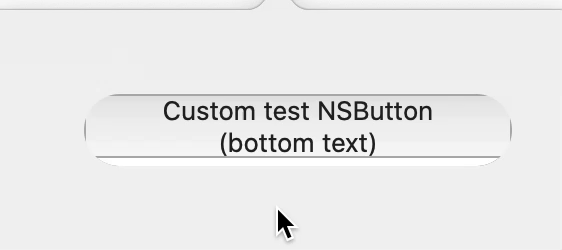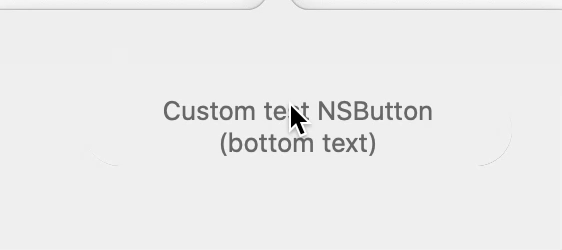自定义NSButton未按预期显示
我正在尝试制作一个带有圆角,阴影和平面的自定义NSButton。
这就是我想要的样子(HTML / CSS演示here):
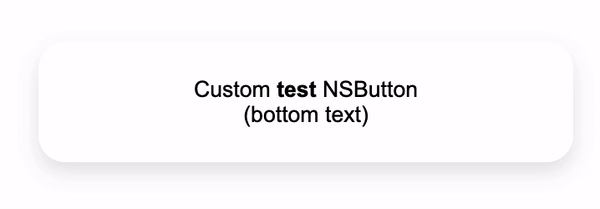
(部分粗体标签和悬停效果超出范围)
我正在使用以下代码:
@IBDesignable class FlatButton: NSButton {
@IBInspectable let backgroundColor: NSColor = .white
override func draw(_ dirtyRect: NSRect) {
// Set corner radius
self.wantsLayer = true
self.layer?.cornerRadius = 18
self.layer?.borderWidth = 0
self.layer?.borderColor = backgroundColor.cgColor
layer?.backgroundColor = backgroundColor.cgColor
frame.size.height = 32
// Darken background color when highlighted
if isHighlighted {
layer?.backgroundColor = backgroundColor.blended(
withFraction: 0.2, of: .black
)?.cgColor
} else {
layer?.backgroundColor = backgroundColor.cgColor
}
self.shadow = NSShadow()
self.layer?.shadowOffset = CGSize(width: 8, height: 18)
self.layer?.shadowColor = .black
self.layer?.shadowRadius = 9
self.layer?.masksToBounds = true
self.layer?.shadowOpacity = 0.5
// Super
super.draw(dirtyRect)
}
}
但是这是我从代码中得到的:
(带有边框)
(无边框)
3 个答案:
答案 0 :(得分:0)
对于您的问题,我可能不了解,但是从NSView子类创建自定义按钮并使用鼠标事件似乎可以正常工作。悬停功能可以添加跟踪区域。
import Cocoa
var isSelected : Bool
isSelected = false
class CustomView: NSView {
override func draw(_ rect: NSRect ) {
super.draw(rect)
let backgroundColor: NSColor = .white
// Set corner radius
self.wantsLayer = true
self.layer?.cornerRadius = 18
self.layer?.borderWidth = 0
self.layer?.borderColor = backgroundColor.cgColor
layer?.backgroundColor = backgroundColor.cgColor
frame.size.height = 32
// Shadow
self.shadow = NSShadow()
self.layer?.shadowOffset = CGSize(width: 8, height: 18)
self.layer?.shadowColor = .black
self.layer?.shadowRadius = 9
self.layer?.masksToBounds = false
self.layer?.shadowOpacity = 0.5
// Darken background color when selected
if isSelected {
layer?.backgroundColor = backgroundColor.blended( withFraction: 0.2, of: .black )?.cgColor
} else {
layer?.backgroundColor = backgroundColor.cgColor
}
// Add attributed text
let text: NSString = "Custom button test"
let font = NSFont.systemFont(ofSize: 22)
let attr: [NSAttributedString.Key: Any] = [.font: font,.foregroundColor: NSColor.red]
text.draw(at:NSMakePoint(50,5), withAttributes:attr)
}
override func mouseDown(with event: NSEvent) {
print("mouse down in button.")
isSelected = true
self.needsDisplay = true
}
override func mouseUp(with event: NSEvent) {
print("mouse up in button.")
isSelected = false
self.needsDisplay = true
}
}
class ApplicationDelegate: NSObject, NSApplicationDelegate {
func buildMenu() {
let mainMenu = NSMenu()
NSApp.mainMenu = mainMenu
// **** App menu **** //
let appMenuItem = NSMenuItem()
mainMenu.addItem(appMenuItem)
let appMenu = NSMenu()
appMenuItem.submenu = appMenu
appMenu.addItem(withTitle: "Quit", action:#selector(NSApplication.terminate), keyEquivalent: "q")
}
func buildWnd() {
let _wndW : CGFloat = 500
let _wndH : CGFloat = 400
let window = NSWindow(contentRect: NSMakeRect( 0, 0, _wndW, _wndH ), styleMask:[.titled, .closable, .miniaturizable, .resizable], backing: .buffered, defer: false)
window.center()
window.title = "Swift Test Window"
window.makeKeyAndOrderFront(window)
// **** Custom view **** //
let view = CustomView( frame:NSMakeRect(60, _wndH - 160, 300, 32))
view.autoresizingMask = [.width, .height]
window.contentView!.addSubview (view)
// **** Quit btn **** //
let quitBtn = NSButton (frame:NSMakeRect( _wndW - 50, 10, 40, 40 ))
quitBtn.bezelStyle = .circular
quitBtn.autoresizingMask = [.minXMargin,.maxYMargin]
quitBtn.title = "Q"
quitBtn.action = #selector(NSApplication.terminate)
window.contentView!.addSubview(quitBtn)
}
func applicationDidFinishLaunching(_ notification: Notification) {
buildMenu()
buildWnd()
}
func applicationShouldTerminateAfterLastWindowClosed(_ sender: NSApplication) -> Bool {
return true
}
}
let applicationDelegate = ApplicationDelegate()
let application = NSApplication.shared
application.setActivationPolicy(NSApplication.ActivationPolicy.regular)
application.delegate = applicationDelegate
application.activate(ignoringOtherApps:true)
application.run()
答案 1 :(得分:0)
为了减少绘图功能的工作量,初始化窗口时可以进行很多视图自定义:
import Cocoa
var isSelected : Bool
isSelected = false
class CustomView: NSView {
override func draw(_ rect: NSRect ) {
super.draw(rect)
let backgroundColor: NSColor = .white
// Darken background color when selected
if isSelected {
layer?.backgroundColor = backgroundColor.blended( withFraction: 0.2, of: .black )?.cgColor
} else {
layer?.backgroundColor = backgroundColor.cgColor
}
// Add attributed text
let text: NSString = "Custom button text"
let font = NSFont.systemFont(ofSize: 22)
let attr: [NSAttributedString.Key: Any] = [.font: font,.foregroundColor: NSColor.red]
text.draw(at:NSMakePoint(50,5), withAttributes:attr)
}
func myBtnAction( ) {
NSSound.beep()
}
override func mouseDown(with event: NSEvent) {
print("mouse down in button.")
isSelected = true
self.needsDisplay = true
}
override func mouseUp(with event: NSEvent) {
print("mouse up in button.")
isSelected = false
myBtnAction()
self.needsDisplay = true
}
}
class ApplicationDelegate: NSObject, NSApplicationDelegate {
func buildMenu() {
let mainMenu = NSMenu()
NSApp.mainMenu = mainMenu
// **** App menu **** //
let appMenuItem = NSMenuItem()
mainMenu.addItem(appMenuItem)
let appMenu = NSMenu()
appMenuItem.submenu = appMenu
appMenu.addItem(withTitle: "Quit", action:#selector(NSApplication.terminate), keyEquivalent: "q")
}
func buildWnd() {
let _wndW : CGFloat = 500
let _wndH : CGFloat = 400
let window = NSWindow(contentRect: NSMakeRect( 0, 0, _wndW, _wndH ), styleMask:[.titled, .closable, .miniaturizable, .resizable], backing: .buffered, defer: false)
window.center()
window.title = "Swift Test Window"
window.makeKeyAndOrderFront(window)
// **** Custom view **** //
let view = CustomView( frame:NSMakeRect(60, _wndH - 160, 300, 32))
view.autoresizingMask = [.maxXMargin,.minYMargin]
view.wantsLayer = true
view.layer?.borderColor = NSColor.blue.cgColor
view.layer?.cornerRadius = 18
view.layer?.borderWidth = 2
view.layer?.shadowColor = NSColor.black.cgColor
view.layer?.shadowRadius = 9
view.layer?.shadowOpacity = 0.5
view.layer?.masksToBounds = false
window.contentView!.addSubview (view)
// **** Quit btn **** //
let quitBtn = NSButton (frame:NSMakeRect( _wndW - 50, 10, 40, 40 ))
quitBtn.bezelStyle = .circular
quitBtn.autoresizingMask = [.minXMargin,.maxYMargin]
quitBtn.title = "Q"
quitBtn.action = #selector(NSApplication.terminate)
window.contentView!.addSubview(quitBtn)
}
func applicationDidFinishLaunching(_ notification: Notification) {
buildMenu()
buildWnd()
}
func applicationShouldTerminateAfterLastWindowClosed(_ sender: NSApplication) -> Bool {
return true
}
}
let applicationDelegate = ApplicationDelegate()
let application = NSApplication.shared
application.setActivationPolicy(.regular)
application.delegate = applicationDelegate
application.activate(ignoringOtherApps:true)
application.run()
答案 2 :(得分:0)
以下是对Marc Marset描述的代码中创建NSButton的技术的修改(上面已引用),该技术应满足您的要求。 “ customNSButton”功能将允许创建多个按钮,并通过Target-Action为每个按钮设置个性化操作。计时器用于“眨眼”背景颜色,并在按钮下方创建阴影。标题是文字。
import Cocoa
class AppDelegate: NSObject, NSApplicationDelegate {
var window:NSWindow!
var button:NSButton!
@objc func resetBkgrndColor(_ sender:AnyObject) {
let backgroundColor: NSColor = .white
button.layer?.backgroundColor = backgroundColor.cgColor
}
@objc func myBtnAction(_ sender:AnyObject ) {
let backgroundColor: NSColor = .white
button.layer?.backgroundColor = backgroundColor.blended( withFraction: 0.2, of: .black )?.cgColor
Timer.scheduledTimer(timeInterval:0.25, target:self, selector:#selector(self.resetBkgrndColor(_:)), userInfo:nil, repeats:false)
NSSound.beep()
}
func customNSButton( bkgrndColor: NSColor?, borderColor: NSColor?, borderWidth: CGFloat?, cornerRadius: CGFloat? ) -> NSButton {
button = NSButton()
button.wantsLayer = true
button.layer?.backgroundColor = bkgrndColor?.cgColor ?? .clear
button.layer?.masksToBounds = true
button.layer!.cornerRadius = cornerRadius ?? 0
button.layer!.borderColor = borderColor?.cgColor
button.layer!.borderWidth = borderWidth ?? 0
button.layer?.shadowOffset = CGSize(width: 8, height: 18)
button.layer?.shadowColor = .black
button.layer?.shadowRadius = 9
button.layer?.masksToBounds = false
button.layer?.shadowOpacity = 0.5
return button
}
func buildMenu() {
let mainMenu = NSMenu()
NSApp.mainMenu = mainMenu
// **** App menu **** //
let appMenuItem = NSMenuItem()
mainMenu.addItem(appMenuItem)
let appMenu = NSMenu()
appMenuItem.submenu = appMenu
appMenu.addItem(withTitle: "Quit", action:#selector(NSApplication.terminate), keyEquivalent: "q")
}
func buildWnd() {
let _wndW : CGFloat = 400
let _wndH : CGFloat = 300
window = NSWindow(contentRect:NSMakeRect(0,0,_wndW,_wndH),styleMask:[.titled, .closable, .miniaturizable, .resizable], backing:.buffered, defer:false)
window.center()
window.title = "Swift Test Window"
window.makeKeyAndOrderFront(window)
// **** Custom Button **** //
let myBtn = customNSButton(bkgrndColor:.white, borderColor:.black, borderWidth:2, cornerRadius:22)
myBtn.frame = NSMakeRect(60,120,300,40)
myBtn.bezelStyle = .roundRect
myBtn.isBordered = false
myBtn.attributedTitle = NSAttributedString(string: "Btn Text", attributes: [.foregroundColor: NSColor.red, .font:NSFont(name:"Menlo Bold", size:28)])
myBtn.action = #selector(self.myBtnAction(_:))
window.contentView!.addSubview(myBtn)
// **** Quit btn **** //
let quitBtn = NSButton (frame:NSMakeRect( _wndW - 50, 10, 40, 40 ))
quitBtn.bezelStyle = .circular
quitBtn.autoresizingMask = [.minXMargin,.maxYMargin]
quitBtn.title = "Q"
quitBtn.action = #selector(NSApplication.terminate)
window.contentView!.addSubview(quitBtn)
}
func applicationDidFinishLaunching(_ notification: Notification) {
buildMenu()
buildWnd()
}
func applicationShouldTerminateAfterLastWindowClosed(_ sender: NSApplication) -> Bool {
return true
}
}
let appDelegate = AppDelegate()
// **** main.swift **** //
let app = NSApplication.shared
app.delegate = appDelegate
app.setActivationPolicy(.regular)
app.activate(ignoringOtherApps:true)
app.run()
相关问题
最新问题
- 我写了这段代码,但我无法理解我的错误
- 我无法从一个代码实例的列表中删除 None 值,但我可以在另一个实例中。为什么它适用于一个细分市场而不适用于另一个细分市场?
- 是否有可能使 loadstring 不可能等于打印?卢阿
- java中的random.expovariate()
- Appscript 通过会议在 Google 日历中发送电子邮件和创建活动
- 为什么我的 Onclick 箭头功能在 React 中不起作用?
- 在此代码中是否有使用“this”的替代方法?
- 在 SQL Server 和 PostgreSQL 上查询,我如何从第一个表获得第二个表的可视化
- 每千个数字得到
- 更新了城市边界 KML 文件的来源?