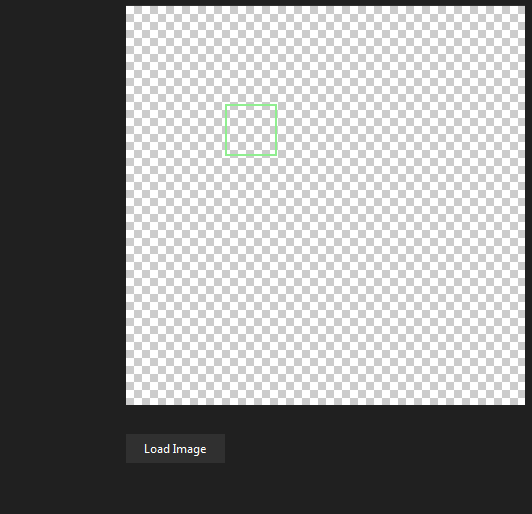如何在图像上绘制透明形状
如何在图像上绘制形状以覆盖其中的内容并使之透明?
就像下面图片中间的透明孔一样。
编辑:
我通常在绘制时使用Graphics.FromImage(image),即
Graphics.FromImage(image).DrawRectangle(...)
但是我想在图像中间制作一个透明的孔或矩形。
1 个答案:
答案 0 :(得分:5)
此方法利用两个GraphicsPath对象和一个TextureBrush在位图内绘制透明的孔(请参见Worker methods中此功能的说明部分)。
在加载我们要使用的位图时(在这里,使用File.ReadAllBytes()和MemoryStream以避免将图像文件锁定在磁盘上),将其分配给私有字段 drawingBitmap ,然后将其克隆以创建显示在PictureBox.Image属性中的对象(原始图像始终以某种方式重复,我们从不对其进行修改)。
► selectionRect 字段跟踪所选区域(如可视示例中所示,采用不同的方式)。
► shapeOfHole 字段是一个枚举器,用于指定selectionRect所描述的形状类型(此处为Rectangle或Ellipse,但可以是任何其他形状:将GraphicsPaths用作容器可以更轻松地添加多边形形状。
► preserveImage 布尔字段是用于确定是将新的孔添加到现有图像还是新的孔< / em>每次创建。
在此处的示例代码中,使用两个按钮 btnLoadImage 和 btnPaintHole 激活主要功能(加载和分配图像并在所选位图中绘制一个或多个孔。
picCanvas 是用于显示图像的PictureBox。
Private drawingBitmap As Image = Nothing
Private selectionRect As RectangleF = New RectangleF(100, 100, 50, 50)
Private shapeOfHole As ShapeType = ShapeType.Rectangle
Private preserveImage as Boolean = False
Private Sub btnLoadImage_Click(sender As Object, e As EventArgs) Handles btnLoadImage.Click
Dim imagePath As String = [Your Image Path]
drawingBitmap = Image.FromStream(New MemoryStream(File.ReadAllBytes(imagePath)))
picCanvas.Image?.Dispose()
picCanvas.Image = DirectCast(drawingBitmap.Clone(), Bitmap)
End Sub
Private Sub btnPaintHole_Click(sender As Object, e As EventArgs) Handles btnPaintHole.Click
Dim newImage As Image = Nothing
If preserveImage AndAlso picCanvas.Image IsNot Nothing Then
newImage = DrawHole(picCanvas.Image, picCanvas, selectionRect, shapeOfHole)
Else
newImage = DrawHole(drawingBitmap, picCanvas, selectionRect, shapeOfHole)
End If
If newImage IsNot Nothing Then
picCanvas.Image?.Dispose()
picCanvas.Image = newImage
End If
End Sub
功能的直观示例:
►Image used as the PictureBox.BackgroundImage模拟经典的透明背景 。
工作方法:
► DrawHole() 方法使用两个GraphicsPath对象。
imagePath 对象的大小与原始图像的大小相同, selectionPath 对象的大小与当前选择区域的大小(将缩放以匹配该图像)实际尺寸)。
使用FillMode.Alternate模式,imagePath.AddPath(selectionPath, True)方法将 connect 参数设置为True,指定添加的selectionPath成为imagePath的一部分。由于FillMode.Alternate是XOR运算,因此我们在imagePath中创建一个孔。
然后,Graphics.FillPath()方法使用TextTureBrush用Bitmap对象填充图形路径(除XOR运算的部分),然后将包含一个抗锯齿的透明区域(Graphics对象使用SmoothingMode.AntiAlias模式。
► GetScaledSelectionRect() 方法使用一种技巧来简化缩放图像内部选择矩形的未缩放坐标的计算(很可能设置了PictureBox控件SizeMode到PictureBoxSizeMode.Zoom):它读取.Net PictureBox类(谁知道为什么,private)ImageRectangle属性来确定图像缩放范围,并根据此度量计算选择矩形的偏移量
Imports System.Drawing
Imports System.Drawing.Drawing2D
Imports System.Drawing.Imaging
Imports System.IO
Imports System.Reflection
Friend Enum ShapeType
Rectangle
Ellipse
End Enum
Friend Function DrawHole(srcImage As Image, canvas As PictureBox, holeShape As RectangleF, typeOfShape As ShapeType) As Image
Dim cropped = New Bitmap(srcImage.Width, srcImage.Height, PixelFormat.Format32bppArgb)
Dim imageRect = New RectangleF(Point.Empty, srcImage.Size)
Dim selectionRect = GetScaledSelectionRect(canvas, holeShape)
Using tBrush = New TextureBrush(srcImage),
imagePath = New GraphicsPath(FillMode.Alternate),
selectionPath = New GraphicsPath(),
g = Graphics.FromImage(cropped)
Select Case typeOfShape
Case ShapeType.Ellipse
selectionPath.AddEllipse(selectionRect)
Case ShapeType.Rectangle
selectionPath.AddRectangle(selectionRect)
End Select
imagePath.AddRectangle(imageRect)
imagePath.AddPath(selectionPath, True)
g.SmoothingMode = SmoothingMode.AntiAlias
g.FillPath(tBrush, imagePath)
Return cropped
End Using
End Function
Friend Function GetScaledSelectionRect(canvas As PictureBox, selectionRect As RectangleF) As RectangleF
If canvas.Image Is Nothing Then Return selectionRect
Dim flags = BindingFlags.NonPublic Or BindingFlags.Instance Or BindingFlags.GetProperty
Dim imageRect = DirectCast(canvas.GetType().GetProperty("ImageRectangle", flags).GetValue(canvas), Rectangle)
Dim scaleX = CSng(canvas.Image.Width) / imageRect.Width
Dim scaleY = CSng(canvas.Image.Height) / imageRect.Height
Dim selectionOffset = RectangleF.Intersect(imageRect, selectionRect)
selectionOffset.Offset(-imageRect.X, -imageRect.Y)
Return New RectangleF(selectionOffset.X * scaleX, selectionOffset.Y * scaleY,
selectionOffset.Width * scaleX, selectionOffset.Height * scaleY)
End Function
C#版本:
private Image drawingBitmap = null;
private RectangleF selectionRect = new RectangleF(100, 100, 50, 50);
private ShapeType shapeOfHole = ShapeType.Rectangle;
private bool preserveImage = false;
private void btnLoadImage_Click(object sender, EventArgs e)
{
string imagePath = [Your Image Path];
drawingBitmap = Image.FromStream(new MemoryStream(File.ReadAllBytes(imagePath)));
picCanvas.Image?.Dispose();
picCanvas.Image = drawingBitmap.Clone() as Bitmap;
}
private void btnPaintHole_Click(object sender, EventArgs e)
{
Image newImage = null;
if (preserveImage && picCanvas.Image != null) {
newImage = DrawHole(picCanvas.Image, picCanvas, selectionRect, shapeOfHole);
}
else {
newImage = DrawHole(drawingBitmap, picCanvas, selectionRect, shapeOfHole);
}
if (newImage != null) {
picCanvas.Image?.Dispose();
picCanvas.Image = newImage;
}
}
工作方法:
注意:GetScaledSelectionRect()如上所述,使用反射从.Net控件读取PictureBox private ImageRectangle 属性。
由于此方法是从绘制过程中调用的,因此最好在自定义PictureBox控件中重新实现此方法,或者在不调用the underlying method的情况下执行计算(反射的速度不如有时所宣传的那样慢,但是当然比直接使用一些数学方法慢)。
此处显示(例如)一些可能的实现:
Zoom and translate an Image from the mouse location
Translate Rectangle Position in a Picturebox with SizeMode.Zoom
internal enum ShapeType {
Rectangle,
Ellipse
}
internal Image DrawHole(Image srcImage, PictureBox canvas, RectangleF holeShape, ShapeType typeOfShape)
{
var cropped = new Bitmap(srcImage.Width, srcImage.Height, PixelFormat.Format32bppArgb);
var imageRect = new RectangleF(Point.Empty, srcImage.Size);
RectangleF selectionRect = GetScaledSelectionRect(canvas, holeShape);
using (var tBrush = new TextureBrush(srcImage))
using (var imagePath = new GraphicsPath(FillMode.Alternate))
using (var selectionPath = new GraphicsPath())
using (var g = Graphics.FromImage(cropped)) {
switch (typeOfShape) {
case ShapeType.Ellipse:
selectionPath.AddEllipse(selectionRect);
break;
case ShapeType.Rectangle:
selectionPath.AddRectangle(selectionRect);
break;
}
imagePath.AddRectangle(imageRect);
imagePath.AddPath(selectionPath, true);
g.SmoothingMode = SmoothingMode.AntiAlias;
g.FillPath(tBrush, imagePath);
return cropped;
}
}
internal RectangleF GetScaledSelectionRect(PictureBox canvas, RectangleF selectionRect)
{
if (canvas.Image == null) return selectionRect;
var flags = BindingFlags.NonPublic | BindingFlags.Instance | BindingFlags.GetProperty;
var imageRect = (Rectangle)canvas.GetType().GetProperty("ImageRectangle", flags).GetValue(canvas);
var scaleX = (float)canvas.Image.Width / imageRect.Width;
var scaleY = (float)canvas.Image.Height / imageRect.Height;
var selectionOffset = RectangleF.Intersect(imageRect, selectionRect);
selectionOffset.Offset(-imageRect.X, -imageRect.Y);
return new RectangleF(selectionOffset.X * scaleX, selectionOffset.Y * scaleY,
selectionOffset.Width * scaleX, selectionOffset.Height * scaleY);
}
- 我写了这段代码,但我无法理解我的错误
- 我无法从一个代码实例的列表中删除 None 值,但我可以在另一个实例中。为什么它适用于一个细分市场而不适用于另一个细分市场?
- 是否有可能使 loadstring 不可能等于打印?卢阿
- java中的random.expovariate()
- Appscript 通过会议在 Google 日历中发送电子邮件和创建活动
- 为什么我的 Onclick 箭头功能在 React 中不起作用?
- 在此代码中是否有使用“this”的替代方法?
- 在 SQL Server 和 PostgreSQL 上查询,我如何从第一个表获得第二个表的可视化
- 每千个数字得到
- 更新了城市边界 KML 文件的来源?