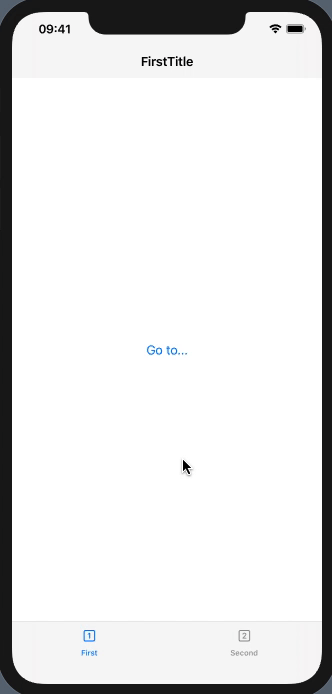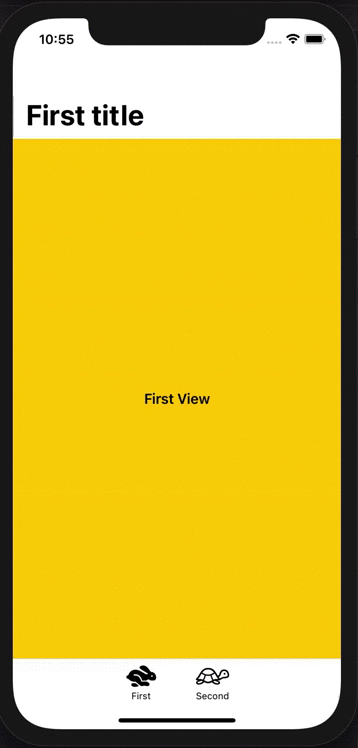SwiftUI在NavigationLink视图内隐藏TabView栏
我有一个TabView和每个Tab项目单独的NavigationView堆栈。它工作正常,但是当我打开任何NavigationLink时,仍会显示TabView栏。我希望它在我单击任何NavigationLink时都消失。
struct MainView: View {
@State private var tabSelection = 0
var body: some View {
TabView(selection: $tabSelection) {
FirstView()
.tabItem {
Text("1")
}
.tag(0)
SecondView()
.tabItem {
Text("2")
}
.tag(1)
}
}
}
struct FirstView: View {
var body: some View {
NavigationView {
NavigationLink(destination: FirstChildView()) { // How can I open FirstViewChild with the TabView bar hidden?
Text("Go to...")
}
.navigationBarTitle("FirstTitle", displayMode: .inline)
}
}
}
我找到了一种将TabView放在NavigationView内的解决方案,因此,在单击NavigationLink之后,TabView栏被隐藏了。但这搞乱了Tab项目的NavigationBarTitles。
struct MainView: View {
@State private var tabSelection = 0
var body: some View {
NavigationView {
TabView(selection: $tabSelection) {
...
}
}
}
}
struct FirstView: View {
var body: some View {
NavigationView {
NavigationLink(destination: FirstChildView()) {
Text("Go to...")
}
.navigationBarTitle("FirstTitle", displayMode: .inline) // This will not work now
}
}
}
使用此解决方案,每个TabView项具有不同的NavigationTabBar的唯一方法是使用嵌套的NavigationViews。也许有一种方法可以正确实现嵌套的NavigationViews? (据我所知,导航层次结构中应该只有一个NavigationView。)
如何在SwiftUI中正确隐藏NavigationLink视图中的TabView栏?
4 个答案:
答案 0 :(得分:5)
可能的解决方法可以基于我对Programmatically detect Tab Bar or TabView height in SwiftUI的回答中的TabBarAccessor
这是保留NavigationView的选项卡项中的必需修改。使用Xcode 11.4 / iOS 13.4进行了测试
struct FirstTabView: View {
@State private var tabBar: UITabBar! = nil
var body: some View {
NavigationView {
NavigationLink(destination:
FirstChildView()
.onAppear { self.tabBar.isHidden = true } // !!
.onDisappear { self.tabBar.isHidden = false } // !!
) {
Text("Go to...")
}
.navigationBarTitle("FirstTitle", displayMode: .inline)
}
.background(TabBarAccessor { tabbar in // << here !!
self.tabBar = tabbar
})
}
}
注意:或者当然,如果FirstTabView应该是可重用的并且可以独立实例化,则应该将tabBar内部的属性设置为可选,并明确处理不存在的tabBar。
答案 1 :(得分:4)
多亏了另一个Asperi的answer,我才找到了一种不会破坏动画并且看上去自然的解决方案。
struct ContentView: View {
@State private var tabSelection = 1
var body: some View {
NavigationView {
TabView(selection: $tabSelection) {
FirstView()
.tabItem {
Text("1")
}
.tag(1)
SecondView()
.tabItem {
Text("2")
}
.tag(2)
}
// global, for all child views
.navigationBarTitle(Text(navigationBarTitle), displayMode: .inline)
.navigationBarHidden(navigationBarHidden)
.navigationBarItems(leading: navigationBarLeadingItems, trailing: navigationBarTrailingItems)
}
}
}
struct FirstView: View {
var body: some View {
NavigationLink(destination: Text("Some detail link")) {
Text("Go to...")
}
}
}
struct SecondView: View {
var body: some View {
Text("We are in the SecondView")
}
}
动态计算navigationBarTitle和navigationBarItems:
private extension ContentView {
var navigationBarTitle: String {
tabSelection == 1 ? "FirstView" : "SecondView"
}
var navigationBarHidden: Bool {
tabSelection == 3
}
@ViewBuilder
var navigationBarLeadingItems: some View {
if tabSelection == 1 {
Text("+")
}
}
@ViewBuilder
var navigationBarTrailingItems: some View {
if tabSelection == 1 {
Text("-")
}
}
}
答案 2 :(得分:2)
我真的很喜欢上面发布的解决方案,但是我不喜欢TabBar不会根据视图转换隐藏的事实。 实际上,当使用tabBar.isHidden时向左滑动以向后导航时,结果是不可接受的。
我决定放弃原生SwiftUI TabView并编写自己的代码。 结果在用户界面中更加美观:
以下是用于获得此结果的代码:
首先,定义一些视图:
struct FirstView: View {
var body: some View {
NavigationView {
VStack {
Text("First View")
.font(.headline)
}
.navigationTitle("First title")
.frame(minWidth: 0, maxWidth: .infinity, minHeight: 0, maxHeight: .infinity, alignment: .center)
.background(Color.yellow)
}
}
}
struct SecondView: View {
var body: some View {
VStack {
NavigationLink(destination: ThirdView()) {
Text("Second View, tap to navigate")
.font(.headline)
}
}
.navigationTitle("Second title")
.frame(minWidth: 0, maxWidth: .infinity, minHeight: 0, maxHeight: .infinity, alignment: .center)
.background(Color.orange)
}
}
struct ThirdView: View {
var body: some View {
VStack {
Text("Third View with tabBar hidden")
.font(.headline)
}
.frame(minWidth: 0, maxWidth: .infinity, minHeight: 0, maxHeight: .infinity, alignment: .center)
.background(Color.red.edgesIgnoringSafeArea(.bottom))
}
}
然后,创建TabBarView(它将是您的应用程序中使用的根视图):
struct TabBarView: View {
enum Tab: Int {
case first, second
}
@State private var selectedTab = Tab.first
var body: some View {
VStack(spacing: 0) {
ZStack {
if selectedTab == .first {
FirstView()
}
else if selectedTab == .second {
NavigationView {
VStack(spacing: 0) {
SecondView()
tabBarView
}
}
}
}
.animation(nil)
if selectedTab != .second {
tabBarView
}
}
}
var tabBarView: some View {
VStack(spacing: 0) {
Divider()
HStack(spacing: 20) {
tabBarItem(.first, title: "First", icon: "hare", selectedIcon: "hare.fill")
tabBarItem(.second, title: "Second", icon: "tortoise", selectedIcon: "tortoise.fill")
}
.padding(.top, 8)
}
.frame(height: 50)
.background(Color.white.edgesIgnoringSafeArea(.all))
}
func tabBarItem(_ tab: Tab, title: String, icon: String, selectedIcon: String) -> some View {
ZStack(alignment: .topTrailing) {
VStack(spacing: 3) {
VStack {
Image(systemName: (selectedTab == tab ? selectedIcon : icon))
.font(.system(size: 24))
.foregroundColor(selectedTab == tab ? .primary : .black)
}
.frame(width: 55, height: 28)
Text(title)
.font(.system(size: 11))
.foregroundColor(selectedTab == tab ? .primary : .black)
}
}
.frame(width: 65, height: 42)
.onTapGesture {
selectedTab = tab
}
}
}
此解决方案还允许在TabBar中进行很多自定义。 例如,您可以添加一些通知徽章。
答案 3 :(得分:0)
怎么样,
struct TabSelectionView: View {
@State private var currentTab: Tab = .Scan
private enum Tab: String {
case Scan, Validate, Settings
}
var body: some View {
TabView(selection: $currentTab){
ScanView()
.tabItem {
Label(Tab.Scan.rawValue, systemImage: "square.and.pencil")
}
.tag(Tab.Scan)
ValidateView()
.tabItem {
Label(Tab.Validate.rawValue, systemImage: "list.dash")
}
.tag(Tab.Validate)
SettingsView()
.tabItem {
Label(Tab.Settings.rawValue, systemImage: "list.dash")
}
.tag(Tab.Settings)
}
.navigationBarTitle(Text(currentTab.rawValue), displayMode: .inline)
}
}
- SWIFTUI隐藏TabView中当前视图的navigationBarBackButton
- 隐藏的导航栏仍会向下推视图
- 如何阻止推送的视图暂时呈现隐藏的NavigationBar?
- SwiftUI在NavigationLink视图内隐藏TabView栏
- SwiftUi-隐藏“后退”按钮和导航栏(显示时间不到一秒钟)
- 在SwiftUI中存在多个导航视图时隐藏导航栏
- 使用SwiftUI和UIKit视图时如何仅在第一视图中隐藏导航栏
- 在一个视图中隐藏导航栏,而不在另一个SwiftUI中隐藏?
- NavigationLink隐藏目标视图,或导致无限视图更新
- 使用NavigationLink打开新视图时如何隐藏TabView?
- 我写了这段代码,但我无法理解我的错误
- 我无法从一个代码实例的列表中删除 None 值,但我可以在另一个实例中。为什么它适用于一个细分市场而不适用于另一个细分市场?
- 是否有可能使 loadstring 不可能等于打印?卢阿
- java中的random.expovariate()
- Appscript 通过会议在 Google 日历中发送电子邮件和创建活动
- 为什么我的 Onclick 箭头功能在 React 中不起作用?
- 在此代码中是否有使用“this”的替代方法?
- 在 SQL Server 和 PostgreSQL 上查询,我如何从第一个表获得第二个表的可视化
- 每千个数字得到
- 更新了城市边界 KML 文件的来源?