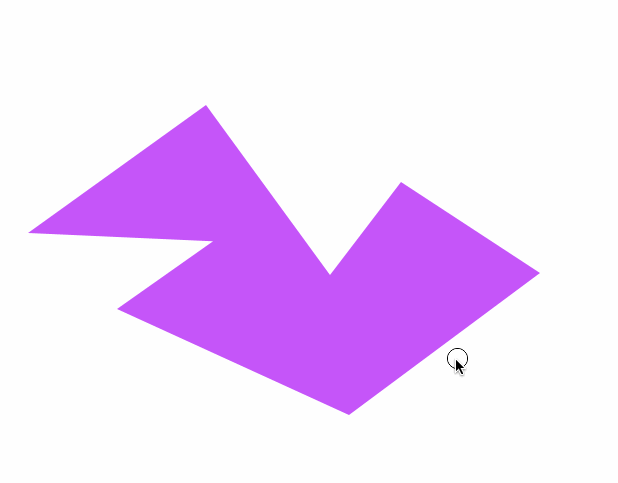编辑路径点或线的选择
我正在尝试找到一种方法,通过使用鼠标单击选择路径点来在html5画布中使用javascript拖放多边形点或线
通过单击并将其拖动到新位置来移动所选点
var canvas=document.getElementById("canvas");
var context=canvas.getContext("2d");
var cw=canvas.width;
var ch=canvas.height;
function reOffset(){
var BB=canvas.getBoundingClientRect();
offsetX=BB.left;
offsetY=BB.top;
}
var offsetX,offsetY;
reOffset();
window.onscroll=function(e){ reOffset(); }
context.lineWidth=2;
context.strokeStyle='blue';
var coordinates = [];
var isDone=false;
$('#done').click(function(){
isDone=true;
});
$("#canvas").mousedown(function(e){handleMouseDown(e);});
function handleMouseDown(e){
if(isDone || coordinates.length>10){return;}
// tell the browser we're handling this event
e.preventDefault();
e.stopPropagation();
mouseX=parseInt(e.clientX-offsetX);
mouseY=parseInt(e.clientY-offsetY);
coordinates.push({x:mouseX,y:mouseY});
drawPolygon();
}
function drawPolygon(){
context.clearRect(0,0,cw,ch);
context.beginPath();
context.moveTo(coordinates[0].x, coordinates[0].y);
for(index=1; index<coordinates.length;index++) {
context.lineTo(coordinates[index].x, coordinates[index].y);
}
context.closePath();
context.stroke();
}body{ background-color: ivory; }
#canvas{border:1px solid red;}<script src="https://ajax.googleapis.com/ajax/libs/jquery/2.1.1/jquery.min.js"></script>
<h4>Click to assign polygon vertices</h4>
<button id=done>Click when done assigning points</button>
<br><canvas id="canvas" width=300 height=300></canvas>
2 个答案:
答案 0 :(得分:2)
我对您的代码进行了一些更改。由于我需要检测鼠标的位置,因此我添加了一个功能来完成此操作。
逻辑如下:
-
绘制点。
-
完成后,您可以开始拖动点
-
如果您在一个点内单击(围绕该点的小圆圈),则会保存该点的索引。
-
在鼠标移动时,您移动了单击的点。
-
在鼠标上移不再拖动任何点。
我希望这是您所需要的。
var canvas = document.getElementById("canvas");
var context = canvas.getContext("2d");
var cw = canvas.width;
var ch = canvas.height;
var mouse = {};
var draggable = false;
context.lineWidth = 2;
context.strokeStyle = "blue";
var coordinates = [];
var isDone = false;
done.addEventListener("click", function() {
isDone = true;
});
canvas.addEventListener("mousedown", function(e) {
handleMouseDown(e);
});
function handleMouseDown(e) {
mouse = oMousePos(canvas, e);
//if isDone you can drag
if (isDone || coordinates.length > 10) {
for (index = 0; index < coordinates.length; index++) {
// you draw a small circle no stroke, no fill
context.beginPath();
context.arc(
coordinates[index].x,
coordinates[index].y,
5,
0,
2 * Math.PI
);
// if the mouse is inside the circle
if (context.isPointInPath(mouse.x, mouse.y)) {
// you can drag this point
// I'm using index + 1 because index == 0 is false
draggable = index + 1;
// if I have a point a can break the loop
break;
}
}
} else {
coordinates.push({ x: mouse.x, y: mouse.y });
drawPolygon();
}
}
function drawPolygon() {
context.clearRect(0, 0, cw, ch);
context.beginPath();
context.moveTo(coordinates[0].x, coordinates[0].y);
for (index = 1; index < coordinates.length; index++) {
context.lineTo(coordinates[index].x, coordinates[index].y);
}
context.closePath();
context.stroke();
// Additionaly I'm drawing a small circle around every point
// you can delete this.
for (index = 0; index < coordinates.length; index++) {
context.beginPath();
context.arc(coordinates[index].x, coordinates[index].y, 5, 0, 2 * Math.PI);
context.stroke();
}
}
canvas.addEventListener("mousemove", function(e) {
if (isDone) {
if (draggable) {
mouse = oMousePos(canvas, e);
// draggable - 1 is the index of the point in the coordinates array
coordinates[draggable - 1].x = mouse.x;
coordinates[draggable - 1].y = mouse.y;
drawPolygon();
}
}
});
canvas.addEventListener("mouseup", function(e) {
if (draggable) {
draggable = false;
}
});
// a function to detect the mouse position
function oMousePos(canvas, evt) {
var ClientRect = canvas.getBoundingClientRect();
return {
//objeto
x: Math.round(evt.clientX - ClientRect.left),
y: Math.round(evt.clientY - ClientRect.top)
};
}body{ background-color: ivory; }
#canvas{border:1px solid red;}<h4>Click to assign polygon vertices</h4>
<button id=done>Click when done assigning points</button>
<br><canvas id="canvas" width=300 height=300></canvas>
答案 1 :(得分:2)
给出的答案是在处理鼠标和呈现内容方面的不良做法的一个示例。
鼠标事件的渲染会消耗能量,并在不需要时强制画布渲染。鼠标可以以每秒1000次的速度发射,而最大显示速度仅为每秒60次。
使用鼠标移动事件意味着许多渲染的更新将不会被用户看到,并且充其量只是在浪费CPU / GPU周期,最坏的情况是会浪费大量电池。
始终使用requestAnimationFrame呈现任何经常更改的内容。
下面的示例使用requestAnimationFrame从输入事件中取消渲染,以仅在需要时渲染内容。它还通过光标和突出显示的点为用户添加了一些反馈。
var ctx = canvas.getContext("2d");
requestAnimationFrame(update)
mouse = {x : 0, y : 0, button : 0, lx : 0, ly : 0, update : true};
function mouseEvents(e){
const bounds = canvas.getBoundingClientRect();
mouse.x = e.pageX - bounds.left - scrollX;
mouse.y = e.pageY - bounds.top - scrollY;
mouse.button = e.type === "mousedown" ? true : e.type === "mouseup" ? false : mouse.button;
mouse.update = true;
}
["mousedown","mouseup","mousemove"].forEach(name => document.addEventListener(name,mouseEvents));
ctx.lineWidth = 2;
ctx.strokeStyle = "blue";
const point = (x,y) => ({x,y});
const poly = () => ({
points : [],
addPoint(p){ this.points.push(point(p.x,p.y)) },
draw() {
ctx.lineWidth = 2;
ctx.strokeStyle = "blue";
ctx.beginPath();
for (const p of this.points) { ctx.lineTo(p.x,p.y) }
ctx.closePath();
for (const p of this.points) {
ctx.moveTo(p.x + 4,p.y);
ctx.arc(p.x,p.y,4,0,Math.PI *2);
}
ctx.stroke();
},
closest(pos, dist = 8) {
var i = 0, index = -1;
dist *= dist;
for (const p of this.points) {
var x = pos.x - p.x;
var y = pos.y - p.y;
var d2 = x * x + y * y;
if (d2 < dist) {
dist = d2;
index = i;
}
i++;
}
if (index > -1) { return this.points[index] }
}
});
function drawCircle(pos,color="red",size=8){
ctx.strokeStyle = color;
ctx.beginPath();
ctx.arc(pos.x,pos.y,size,0,Math.PI *2);
ctx.stroke();
}
const polygon = poly();
var activePoint,cursor;
var dragging= false;
function update(){
if (mouse.update) {
cursor = "crosshair";
ctx.clearRect(0,0,canvas.width,canvas.height);
if (!dragging) { activePoint = polygon.closest(mouse) }
if (activePoint === undefined && mouse.button) {
polygon.addPoint(mouse);
mouse.button = false;
} else if(activePoint) {
if (mouse.button) {
if(dragging) {
activePoint.x += mouse.x - mouse.lx;
activePoint.y += mouse.y - mouse.ly;
} else { dragging = true }
} else { dragging = false }
}
polygon.draw();
if (activePoint) {
drawCircle(activePoint);
cursor = "move";
}
mouse.lx = mouse.x;
mouse.ly = mouse.y;
canvas.style.cursor = cursor;
mouse.update = false;
}
requestAnimationFrame(update)
}#canvas{
border:1px
solid black;
}<canvas id="canvas" width=300 height=300></canvas>
相关问题
最新问题
- 我写了这段代码,但我无法理解我的错误
- 我无法从一个代码实例的列表中删除 None 值,但我可以在另一个实例中。为什么它适用于一个细分市场而不适用于另一个细分市场?
- 是否有可能使 loadstring 不可能等于打印?卢阿
- java中的random.expovariate()
- Appscript 通过会议在 Google 日历中发送电子邮件和创建活动
- 为什么我的 Onclick 箭头功能在 React 中不起作用?
- 在此代码中是否有使用“this”的替代方法?
- 在 SQL Server 和 PostgreSQL 上查询,我如何从第一个表获得第二个表的可视化
- 每千个数字得到
- 更新了城市边界 KML 文件的来源?