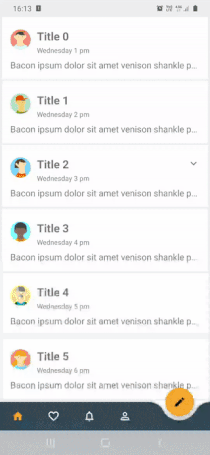Android:展开/折叠动画
假设我有一个垂直linearLayout:
[v1]
[v2]
默认情况下,v1具有visibily = GONE。我想用扩展动画展示v1并同时按下v2。
我试过这样的事情:
Animation a = new Animation()
{
int initialHeight;
@Override
protected void applyTransformation(float interpolatedTime, Transformation t) {
final int newHeight = (int)(initialHeight * interpolatedTime);
v.getLayoutParams().height = newHeight;
v.requestLayout();
}
@Override
public void initialize(int width, int height, int parentWidth, int parentHeight) {
super.initialize(width, height, parentWidth, parentHeight);
initialHeight = height;
}
@Override
public boolean willChangeBounds() {
return true;
}
};
但是使用这个解决方案,动画开始时我会闪烁。我认为这是由v1在应用动画之前显示完整尺寸引起的。
使用javascript,这是一行jQuery!用android做任何简单的方法吗?
34 个答案:
答案 0 :(得分:690)
我看到这个问题变得很受欢迎,所以我发布了我的实际解决方案。主要优点是您不必知道应用动画的扩展高度,并且一旦展开视图,它会在内容更改时调整高度。它对我很有用。
public static void expand(final View v) {
int matchParentMeasureSpec = View.MeasureSpec.makeMeasureSpec(((View) view.getParent()).getWidth(), View.MeasureSpec.EXACTLY);
int wrapContentMeasureSpec = View.MeasureSpec.makeMeasureSpec(0, View.MeasureSpec.UNSPECIFIED);
view.measure(matchParentMeasureSpec, wrapContentMeasureSpec);
final int targetHeight = v.getMeasuredHeight();
// Older versions of android (pre API 21) cancel animations for views with a height of 0.
v.getLayoutParams().height = 1;
v.setVisibility(View.VISIBLE);
Animation a = new Animation()
{
@Override
protected void applyTransformation(float interpolatedTime, Transformation t) {
v.getLayoutParams().height = interpolatedTime == 1
? LayoutParams.WRAP_CONTENT
: (int)(targetHeight * interpolatedTime);
v.requestLayout();
}
@Override
public boolean willChangeBounds() {
return true;
}
};
// 1dp/ms
a.setDuration((int)(targetHeight / v.getContext().getResources().getDisplayMetrics().density));
v.startAnimation(a);
}
public static void collapse(final View v) {
final int initialHeight = v.getMeasuredHeight();
Animation a = new Animation()
{
@Override
protected void applyTransformation(float interpolatedTime, Transformation t) {
if(interpolatedTime == 1){
v.setVisibility(View.GONE);
}else{
v.getLayoutParams().height = initialHeight - (int)(initialHeight * interpolatedTime);
v.requestLayout();
}
}
@Override
public boolean willChangeBounds() {
return true;
}
};
// 1dp/ms
a.setDuration((int)(initialHeight / v.getContext().getResources().getDisplayMetrics().density));
v.startAnimation(a);
}
答案 1 :(得分:139)
我试图做我认为非常相似的动画并找到一个优雅的解决方案。此代码假定您始终从0-> h或h-> 0(h是最大高度)。三个构造函数参数是view =要动画的视图(在我的例子中是webview),targetHeight =视图的最大高度,down =一个指定方向的布尔值(true = expanded,false = collapsing)。 / p>
public class DropDownAnim extends Animation {
private final int targetHeight;
private final View view;
private final boolean down;
public DropDownAnim(View view, int targetHeight, boolean down) {
this.view = view;
this.targetHeight = targetHeight;
this.down = down;
}
@Override
protected void applyTransformation(float interpolatedTime, Transformation t) {
int newHeight;
if (down) {
newHeight = (int) (targetHeight * interpolatedTime);
} else {
newHeight = (int) (targetHeight * (1 - interpolatedTime));
}
view.getLayoutParams().height = newHeight;
view.requestLayout();
}
@Override
public void initialize(int width, int height, int parentWidth,
int parentHeight) {
super.initialize(width, height, parentWidth, parentHeight);
}
@Override
public boolean willChangeBounds() {
return true;
}
}
答案 2 :(得分:124)
我今天偶然发现了同样的问题,我猜这个问题的真正解决方案就是这个
<LinearLayout android:id="@+id/container"
android:animateLayoutChanges="true"
...
/>
您必须为班次中涉及的所有最顶层布局设置此属性。 如果您现在将一个布局的可见性设置为GONE,则另一个布局当消失的空间释放它时,它将占据空间。会有一个默认的动画,它是某种“淡出”,但我认为你可以改变这一点 - 但是最后一个我还没有测试过,现在。
答案 3 :(得分:58)
我选择了没有正常工作的@LenaYan solution 对我来说(因为它在折叠和/或展开之前将视图转换为0高度视图)并进行了一些更改。
现在效果很好,通过查看上一页 高度并开始使用此尺寸进行展开。折叠是一样的。
您只需复制并粘贴以下代码:
public static void expand(final View v, int duration, int targetHeight) {
int prevHeight = v.getHeight();
v.setVisibility(View.VISIBLE);
ValueAnimator valueAnimator = ValueAnimator.ofInt(prevHeight, targetHeight);
valueAnimator.addUpdateListener(new ValueAnimator.AnimatorUpdateListener() {
@Override
public void onAnimationUpdate(ValueAnimator animation) {
v.getLayoutParams().height = (int) animation.getAnimatedValue();
v.requestLayout();
}
});
valueAnimator.setInterpolator(new DecelerateInterpolator());
valueAnimator.setDuration(duration);
valueAnimator.start();
}
public static void collapse(final View v, int duration, int targetHeight) {
int prevHeight = v.getHeight();
ValueAnimator valueAnimator = ValueAnimator.ofInt(prevHeight, targetHeight);
valueAnimator.setInterpolator(new DecelerateInterpolator());
valueAnimator.addUpdateListener(new ValueAnimator.AnimatorUpdateListener() {
@Override
public void onAnimationUpdate(ValueAnimator animation) {
v.getLayoutParams().height = (int) animation.getAnimatedValue();
v.requestLayout();
}
});
valueAnimator.setInterpolator(new DecelerateInterpolator());
valueAnimator.setDuration(duration);
valueAnimator.start();
}
<强>用法:
//Expanding the View
expand(yourView, 2000, 200);
// Collapsing the View
collapse(yourView, 2000, 100);
足够简单!
感谢LenaYan的初始代码!
答案 4 :(得分:39)
另一种方法是使用具有以下缩放因子的缩放动画进行扩展:
ScaleAnimation anim = new ScaleAnimation(1, 1, 0, 1);
和折叠:
ScaleAnimation anim = new ScaleAnimation(1, 1, 1, 0);
答案 5 :(得分:26)
@Tom Esterez&#39; answer,但已根据Android getMeasuredHeight returns wrong values !
更新为正确使用view.measure() // http://easings.net/
Interpolator easeInOutQuart = PathInterpolatorCompat.create(0.77f, 0f, 0.175f, 1f);
public static Animation expand(final View view) {
int matchParentMeasureSpec = View.MeasureSpec.makeMeasureSpec(((View) view.getParent()).getWidth(), View.MeasureSpec.EXACTLY);
int wrapContentMeasureSpec = View.MeasureSpec.makeMeasureSpec(0, View.MeasureSpec.UNSPECIFIED);
view.measure(matchParentMeasureSpec, wrapContentMeasureSpec);
final int targetHeight = view.getMeasuredHeight();
// Older versions of android (pre API 21) cancel animations for views with a height of 0 so use 1 instead.
view.getLayoutParams().height = 1;
view.setVisibility(View.VISIBLE);
Animation animation = new Animation() {
@Override
protected void applyTransformation(float interpolatedTime, Transformation t) {
view.getLayoutParams().height = interpolatedTime == 1
? ViewGroup.LayoutParams.WRAP_CONTENT
: (int) (targetHeight * interpolatedTime);
view.requestLayout();
}
@Override
public boolean willChangeBounds() {
return true;
}
};
animation.setInterpolator(easeInOutQuart);
animation.setDuration(computeDurationFromHeight(view));
view.startAnimation(animation);
return animation;
}
public static Animation collapse(final View view) {
final int initialHeight = view.getMeasuredHeight();
Animation a = new Animation() {
@Override
protected void applyTransformation(float interpolatedTime, Transformation t) {
if (interpolatedTime == 1) {
view.setVisibility(View.GONE);
} else {
view.getLayoutParams().height = initialHeight - (int) (initialHeight * interpolatedTime);
view.requestLayout();
}
}
@Override
public boolean willChangeBounds() {
return true;
}
};
a.setInterpolator(easeInOutQuart);
int durationMillis = computeDurationFromHeight(view);
a.setDuration(durationMillis);
view.startAnimation(a);
return a;
}
private static int computeDurationFromHeight(View view) {
// 1dp/ms * multiplier
return (int) (view.getMeasuredHeight() / view.getContext().getResources().getDisplayMetrics().density);
}
答案 6 :(得分:25)
好的,我刚刚发现了一个非常难看的解决方案:
public static Animation expand(final View v, Runnable onEnd) {
try {
Method m = v.getClass().getDeclaredMethod("onMeasure", int.class, int.class);
m.setAccessible(true);
m.invoke(
v,
MeasureSpec.makeMeasureSpec(0, MeasureSpec.UNSPECIFIED),
MeasureSpec.makeMeasureSpec(((View)v.getParent()).getMeasuredHeight(), MeasureSpec.AT_MOST)
);
} catch (Exception e){
Log.e("test", "", e);
}
final int initialHeight = v.getMeasuredHeight();
Log.d("test", "initialHeight="+initialHeight);
v.getLayoutParams().height = 0;
v.setVisibility(View.VISIBLE);
Animation a = new Animation()
{
@Override
protected void applyTransformation(float interpolatedTime, Transformation t) {
final int newHeight = (int)(initialHeight * interpolatedTime);
v.getLayoutParams().height = newHeight;
v.requestLayout();
}
@Override
public boolean willChangeBounds() {
return true;
}
};
a.setDuration(5000);
v.startAnimation(a);
return a;
}
随意提出更好的解决方案!
答案 7 :(得分:22)
public static void expand(final View v, int duration, int targetHeight) {
v.measure(ViewGroup.LayoutParams.MATCH_PARENT, ViewGroup.LayoutParams.WRAP_CONTENT);
v.getLayoutParams().height = 0;
v.setVisibility(View.VISIBLE);
ValueAnimator valueAnimator = ValueAnimator.ofInt(0, targetHeight);
valueAnimator.addUpdateListener(new ValueAnimator.AnimatorUpdateListener() {
@Override
public void onAnimationUpdate(ValueAnimator animation) {
v.getLayoutParams().height = (int) animation.getAnimatedValue();
v.requestLayout();
}
});
valueAnimator.setInterpolator(new DecelerateInterpolator());
valueAnimator.setDuration(duration);
valueAnimator.start();
}
public static void collapse(final View v, int duration, int targetHeight) {
ValueAnimator valueAnimator = ValueAnimator.ofInt(0, targetHeight);
valueAnimator.setInterpolator(new DecelerateInterpolator());
valueAnimator.addUpdateListener(new ValueAnimator.AnimatorUpdateListener() {
@Override
public void onAnimationUpdate(ValueAnimator animation) {
v.getLayoutParams().height = (int) animation.getAnimatedValue();
v.requestLayout();
}
});
valueAnimator.setInterpolator(new DecelerateInterpolator());
valueAnimator.setDuration(duration);
valueAnimator.start();
}
答案 8 :(得分:20)
如果您不想一直展开或折叠 - 这里是一个简单的HeightAnimation -
import android.view.View;
import android.view.animation.Animation;
import android.view.animation.Transformation;
public class HeightAnimation extends Animation {
protected final int originalHeight;
protected final View view;
protected float perValue;
public HeightAnimation(View view, int fromHeight, int toHeight) {
this.view = view;
this.originalHeight = fromHeight;
this.perValue = (toHeight - fromHeight);
}
@Override
protected void applyTransformation(float interpolatedTime, Transformation t) {
view.getLayoutParams().height = (int) (originalHeight + perValue * interpolatedTime);
view.requestLayout();
}
@Override
public boolean willChangeBounds() {
return true;
}
}
用法:
HeightAnimation heightAnim = new HeightAnimation(view, view.getHeight(), viewPager.getHeight() - otherView.getHeight());
heightAnim.setDuration(1000);
view.startAnimation(heightAnim);
答案 9 :(得分:9)
我改编了the currently accepted answer by Tom Esterez,虽然有效但动画不稳定且不太流畅。我的解决方案基本上将Animation替换为ValueAnimator,可以使用您选择的Interpolator来实现各种效果,例如过冲,反弹,加速等。
此解决方案适用于具有动态高度的视图(即使用WRAP_CONTENT),因为它首先测量实际所需的高度,然后设置为该高度的动画。
public static void expand(final View v) {
v.measure(ViewGroup.LayoutParams.MATCH_PARENT, ViewGroup.LayoutParams.WRAP_CONTENT);
final int targetHeight = v.getMeasuredHeight();
// Older versions of android (pre API 21) cancel animations for views with a height of 0.
v.getLayoutParams().height = 1;
v.setVisibility(View.VISIBLE);
ValueAnimator va = ValueAnimator.ofInt(1, targetHeight);
va.addUpdateListener(new ValueAnimator.AnimatorUpdateListener() {
public void onAnimationUpdate(ValueAnimator animation) {
v.getLayoutParams().height = (Integer) animation.getAnimatedValue();
v.requestLayout();
}
});
va.addListener(new Animator.AnimatorListener() {
@Override
public void onAnimationEnd(Animator animation) {
v.getLayoutParams().height = ViewGroup.LayoutParams.WRAP_CONTENT;
}
@Override public void onAnimationStart(Animator animation) {}
@Override public void onAnimationCancel(Animator animation) {}
@Override public void onAnimationRepeat(Animator animation) {}
});
va.setDuration(300);
va.setInterpolator(new OvershootInterpolator());
va.start();
}
public static void collapse(final View v) {
final int initialHeight = v.getMeasuredHeight();
ValueAnimator va = ValueAnimator.ofInt(initialHeight, 0);
va.addUpdateListener(new ValueAnimator.AnimatorUpdateListener() {
public void onAnimationUpdate(ValueAnimator animation) {
v.getLayoutParams().height = (Integer) animation.getAnimatedValue();
v.requestLayout();
}
});
va.addListener(new Animator.AnimatorListener() {
@Override
public void onAnimationEnd(Animator animation) {
v.setVisibility(View.GONE);
}
@Override public void onAnimationStart(Animator animation) {}
@Override public void onAnimationCancel(Animator animation) {}
@Override public void onAnimationRepeat(Animator animation) {}
});
va.setDuration(300);
va.setInterpolator(new DecelerateInterpolator());
va.start();
}
然后,您只需致电expand( myView );或collapse( myView );。
答案 10 :(得分:6)
这是我用于通过动画调整视图宽度(LinearLayout)的片段。
代码应根据目标大小进行扩展或缩小。如果你想要一个fill_parent宽度,你必须将父.getMeasuredWidth作为目标宽度传递,同时将标志设置为true。
希望对你们中的一些人有所帮助。
public class WidthResizeAnimation extends Animation {
int targetWidth;
int originaltWidth;
View view;
boolean expand;
int newWidth = 0;
boolean fillParent;
public WidthResizeAnimation(View view, int targetWidth, boolean fillParent) {
this.view = view;
this.originaltWidth = this.view.getMeasuredWidth();
this.targetWidth = targetWidth;
newWidth = originaltWidth;
if (originaltWidth > targetWidth) {
expand = false;
} else {
expand = true;
}
this.fillParent = fillParent;
}
@Override
protected void applyTransformation(float interpolatedTime, Transformation t) {
if (expand && newWidth < targetWidth) {
newWidth = (int) (newWidth + (targetWidth - newWidth) * interpolatedTime);
}
if (!expand && newWidth > targetWidth) {
newWidth = (int) (newWidth - (newWidth - targetWidth) * interpolatedTime);
}
if (fillParent && interpolatedTime == 1.0) {
view.getLayoutParams().width = -1;
} else {
view.getLayoutParams().width = newWidth;
}
view.requestLayout();
}
@Override
public void initialize(int width, int height, int parentWidth, int parentHeight) {
super.initialize(width, height, parentWidth, parentHeight);
}
@Override
public boolean willChangeBounds() {
return true;
}
}
答案 11 :(得分:6)
对于平滑动画,请使用Handler with run method .....并享受展开/折叠动画
class AnimUtils{
public void expand(final View v) {
int ANIMATION_DURATION=500;//in milisecond
v.measure(LayoutParams.MATCH_PARENT, LayoutParams.WRAP_CONTENT);
final int targtetHeight = v.getMeasuredHeight();
v.getLayoutParams().height = 0;
v.setVisibility(View.VISIBLE);
Animation a = new Animation()
{
@Override
protected void applyTransformation(float interpolatedTime, Transformation t) {
v.getLayoutParams().height = interpolatedTime == 1
? LayoutParams.WRAP_CONTENT
: (int)(targtetHeight * interpolatedTime);
v.requestLayout();
}
@Override
public boolean willChangeBounds() {
return true;
}
};
// 1dp/ms
a.setDuration(ANIMATION_DURATION);
// a.setDuration((int)(targtetHeight / v.getContext().getResources().getDisplayMetrics().density));
v.startAnimation(a);
}
public void collapse(final View v) {
final int initialHeight = v.getMeasuredHeight();
Animation a = new Animation()
{
@Override
protected void applyTransformation(float interpolatedTime, Transformation t) {
if(interpolatedTime == 1){
v.setVisibility(View.GONE);
}else{
v.getLayoutParams().height = initialHeight - (int)(initialHeight * interpolatedTime);
v.requestLayout();
}
}
@Override
public boolean willChangeBounds() {
return true;
}
};
// 1dp/ms
a.setDuration(ANIMATION_DURATION);
// a.setDuration((int)(initialHeight / v.getContext().getResources().getDisplayMetrics().density));
v.startAnimation(a);
}
}
使用此代码调用:
private void setAnimationOnView(final View inactive ) {
//I am applying expand and collapse on this TextView ...You can use your view
//for expand animation
new Handler().postDelayed(new Runnable() {
@Override
public void run() {
new AnimationUtililty().expand(inactive);
}
}, 1000);
//For collapse
new Handler().postDelayed(new Runnable() {
@Override
public void run() {
new AnimationUtililty().collapse(inactive);
//inactive.setVisibility(View.GONE);
}
}, 8000);
}
其他解决方案是:
public void expandOrCollapse(final View v,String exp_or_colpse) {
TranslateAnimation anim = null;
if(exp_or_colpse.equals("expand"))
{
anim = new TranslateAnimation(0.0f, 0.0f, -v.getHeight(), 0.0f);
v.setVisibility(View.VISIBLE);
}
else{
anim = new TranslateAnimation(0.0f, 0.0f, 0.0f, -v.getHeight());
AnimationListener collapselistener= new AnimationListener() {
@Override
public void onAnimationStart(Animation animation) {
}
@Override
public void onAnimationRepeat(Animation animation) {
}
@Override
public void onAnimationEnd(Animation animation) {
v.setVisibility(View.GONE);
}
};
anim.setAnimationListener(collapselistener);
}
// To Collapse
//
anim.setDuration(300);
anim.setInterpolator(new AccelerateInterpolator(0.5f));
v.startAnimation(anim);
}
答案 12 :(得分:6)
我想在非常有帮助的answer above中添加一些内容。如果您不知道自从您的视图.getHeight()返回0后您将最终得到的高度,您可以执行以下操作来获得高度:
contentView.measure(DUMMY_HIGH_DIMENSION, DUMMY_HIGH_DIMENSION);
int finalHeight = view.getMeasuredHeight();
其中DUMMY_HIGH_DIMENSIONS是宽度/高度(以像素为单位),您的视图被约束为......当使用ScrollView封装视图时,这个数字很大是合理的。
答案 13 :(得分:6)
向Tom Esterez的excellent answer和Erik B excellent update添加它,我想我会发布自己的看法,将扩展和合同方法压缩成一个。这样,您可以举例如此......
button.setOnClickListener(v -> expandCollapse(view));
...调用下面的方法并让它在每个onClick()之后弄清楚要做什么......
public static void expandCollapse(View view) {
boolean expand = view.getVisibility() == View.GONE;
Interpolator easeInOutQuart = PathInterpolatorCompat.create(0.77f, 0f, 0.175f, 1f);
view.measure(
View.MeasureSpec.makeMeasureSpec(((View) view.getParent()).getWidth(), View.MeasureSpec.EXACTLY),
View.MeasureSpec.makeMeasureSpec(0, View.MeasureSpec.UNSPECIFIED)
);
int height = view.getMeasuredHeight();
int duration = (int) (height/view.getContext().getResources().getDisplayMetrics().density);
Animation animation = new Animation() {
@Override protected void applyTransformation(float interpolatedTime, Transformation t) {
if (expand) {
view.getLayoutParams().height = 1;
view.setVisibility(View.VISIBLE);
if (interpolatedTime == 1) {
view.getLayoutParams().height = ViewGroup.LayoutParams.WRAP_CONTENT;
} else {
view.getLayoutParams().height = (int) (height * interpolatedTime);
}
view.requestLayout();
} else {
if (interpolatedTime == 1) {
view.setVisibility(View.GONE);
} else {
view.getLayoutParams().height = height - (int) (height * interpolatedTime);
view.requestLayout();
}
}
}
@Override public boolean willChangeBounds() {
return true;
}
};
animation.setInterpolator(easeInOutQuart);
animation.setDuration(duration);
view.startAnimation(animation);
}
答案 14 :(得分:5)
我认为最简单的解决方案是将android:animateLayoutChanges="true"设置为LinearLayout,然后通过设置其可见性来显示/隐藏视图。像魅力一样工作,但你无法控制动画持续时间
答案 15 :(得分:4)
是的,我同意上述评论。事实上,似乎正确(或至少最简单?)的事情是指定(在XML中)初始布局高度“0px” - 然后你可以传入“toHeight”的另一个参数(即自定义动画子类的构造函数的“最终高度”,例如在上面的例子中,它看起来像这样:
public DropDownAnim( View v, int toHeight ) { ... }
无论如何,希望有所帮助! :)
答案 16 :(得分:4)
public static void expandOrCollapseView(View v,boolean expand){
if(expand){
v.measure(ViewGroup.LayoutParams.MATCH_PARENT,ViewGroup.LayoutParams.WRAP_CONTENT);
final int targetHeight = v.getMeasuredHeight();
v.getLayoutParams().height = 0;
v.setVisibility(View.VISIBLE);
ValueAnimator valueAnimator = ValueAnimator.ofInt(targetHeight);
valueAnimator.addUpdateListener(new ValueAnimator.AnimatorUpdateListener() {
@Override
public void onAnimationUpdate(ValueAnimator animation) {
v.getLayoutParams().height = (int) animation.getAnimatedValue();
v.requestLayout();
}
});
valueAnimator.setInterpolator(new DecelerateInterpolator());
valueAnimator.setDuration(500);
valueAnimator.start();
}
else
{
final int initialHeight = v.getMeasuredHeight();
ValueAnimator valueAnimator = ValueAnimator.ofInt(initialHeight,0);
valueAnimator.setInterpolator(new DecelerateInterpolator());
valueAnimator.addUpdateListener(new ValueAnimator.AnimatorUpdateListener() {
@Override
public void onAnimationUpdate(ValueAnimator animation) {
v.getLayoutParams().height = (int) animation.getAnimatedValue();
v.requestLayout();
if((int)animation.getAnimatedValue() == 0)
v.setVisibility(View.GONE);
}
});
valueAnimator.setInterpolator(new DecelerateInterpolator());
valueAnimator.setDuration(500);
valueAnimator.start();
}
}
//sample usage
expandOrCollapseView((Your ViewGroup),(Your ViewGroup).getVisibility()!=View.VISIBLE);
答案 17 :(得分:4)
这是我的解决方案。我认为这更简单。它只扩展了视图,但很容易扩展。
public class WidthExpandAnimation extends Animation
{
int _targetWidth;
View _view;
public WidthExpandAnimation(View view)
{
_view = view;
}
@Override
protected void applyTransformation(float interpolatedTime, Transformation t)
{
if (interpolatedTime < 1.f)
{
int newWidth = (int) (_targetWidth * interpolatedTime);
_view.layout(_view.getLeft(), _view.getTop(),
_view.getLeft() + newWidth, _view.getBottom());
}
else
_view.requestLayout();
}
@Override
public void initialize(int width, int height, int parentWidth, int parentHeight)
{
super.initialize(width, height, parentWidth, parentHeight);
_targetWidth = width;
}
@Override
public boolean willChangeBounds() {
return true;
}
}
答案 18 :(得分:3)
确保在动画开始之前将v1设置为布局高度为零。您希望在开始动画之前将设置初始化为动画的第一帧。
答案 19 :(得分:3)
这是一个正确的工作解决方案,我已经测试过了:
Exapnd:
private void expand(View v) {
v.setVisibility(View.VISIBLE);
v.measure(View.MeasureSpec.makeMeasureSpec(PARENT_VIEW.getWidth(), View.MeasureSpec.EXACTLY),
View.MeasureSpec.makeMeasureSpec(0, View.MeasureSpec.UNSPECIFIED));
final int targetHeight = v.getMeasuredHeight();
mAnimator = slideAnimator(0, targetHeight);
mAnimator.setDuration(800);
mAnimator.start();
}
崩溃:
private void collapse(View v) {
int finalHeight = v.getHeight();
mAnimator = slideAnimator(finalHeight, 0);
mAnimator.addListener(new Animator.AnimatorListener() {
@Override
public void onAnimationStart(Animator animator) {
}
@Override
public void onAnimationEnd(Animator animator) {
//Height=0, but it set visibility to GONE
llDescp.setVisibility(View.GONE);
}
@Override
public void onAnimationCancel(Animator animator) {
}
@Override
public void onAnimationRepeat(Animator animator) {
}
});
mAnimator.start();
}
Value Animator:
private ValueAnimator slideAnimator(int start, int end) {
ValueAnimator mAnimator = ValueAnimator.ofInt(start, end);
mAnimator.addUpdateListener(new ValueAnimator.AnimatorUpdateListener() {
@Override
public void onAnimationUpdate(ValueAnimator valueAnimator) {
//Update Height
int value = (Integer) valueAnimator.getAnimatedValue();
ViewGroup.LayoutParams layoutParams = llDescp.getLayoutParams();
layoutParams.height = value;
v.setLayoutParams(layoutParams);
}
});
return mAnimator;
}
View v是要动画的视图,PARENT_VIEW是包含视图的容器视图。
答案 20 :(得分:3)
这是我的解决方案,我的ImageView从100%增长到200%并返回原始大小,使用res/anim/文件夹中的两个动画文件
<强> anim_grow.xml
<?xml version="1.0" encoding="utf-8"?>
<set xmlns:android="http://schemas.android.com/apk/res/android"
android:interpolator="@android:anim/accelerate_interpolator">
<scale
android:fromXScale="1.0"
android:toXScale="2.0"
android:fromYScale="1.0"
android:toYScale="2.0"
android:duration="3000"
android:pivotX="50%"
android:pivotY="50%"
android:startOffset="2000" />
</set>
<强> anim_shrink.xml
<?xml version="1.0" encoding="utf-8"?>
<set xmlns:android="http://schemas.android.com/apk/res/android"
android:interpolator="@android:anim/accelerate_interpolator">
<scale
android:fromXScale="2.0"
android:toXScale="1.0"
android:fromYScale="2.0"
android:toYScale="1.0"
android:duration="3000"
android:pivotX="50%"
android:pivotY="50%"
android:startOffset="2000" />
</set>
发送ImageView到我的方法setAnimationGrowShrink()
ImageView img1 = (ImageView)findViewById(R.id.image1);
setAnimationGrowShrink(img1);
setAnimationGrowShrink()方法:
private void setAnimationGrowShrink(final ImageView imgV){
final Animation animationEnlarge = AnimationUtils.loadAnimation(getApplicationContext(), R.anim.anim_grow);
final Animation animationShrink = AnimationUtils.loadAnimation(getApplicationContext(), R.anim.anim_shrink);
imgV.startAnimation(animationEnlarge);
animationEnlarge.setAnimationListener(new AnimationListener() {
@Override
public void onAnimationStart(Animation animation) {}
@Override
public void onAnimationRepeat(Animation animation) {}
@Override
public void onAnimationEnd(Animation animation) {
imgV.startAnimation(animationShrink);
}
});
animationShrink.setAnimationListener(new AnimationListener() {
@Override
public void onAnimationStart(Animation animation) {}
@Override
public void onAnimationRepeat(Animation animation) {}
@Override
public void onAnimationEnd(Animation animation) {
imgV.startAnimation(animationEnlarge);
}
});
}
答案 21 :(得分:3)
你走在正确的轨道上。确保在动画开始之前将v1设置为具有零布局高度。您希望在开始动画之前将设置初始化为动画的第一帧。
答案 22 :(得分:2)
展开/折叠视图的最佳解决方案:
@Override
public void onCheckedChanged(CompoundButton buttonView, boolean isChecked) {
View view = buttonView.getId() == R.id.tb_search ? fSearch : layoutSettings;
transform(view, 200, isChecked
? ViewGroup.LayoutParams.WRAP_CONTENT
: 0);
}
public static void transform(final View v, int duration, int targetHeight) {
int prevHeight = v.getHeight();
v.setVisibility(View.VISIBLE);
ValueAnimator animator;
if (targetHeight == ViewGroup.LayoutParams.WRAP_CONTENT) {
v.measure(ViewGroup.LayoutParams.MATCH_PARENT, ViewGroup.LayoutParams.WRAP_CONTENT);
animator = ValueAnimator.ofInt(prevHeight, v.getMeasuredHeight());
} else {
animator = ValueAnimator.ofInt(prevHeight, targetHeight);
}
animator.addUpdateListener(animation -> {
v.getLayoutParams().height = (animation.getAnimatedFraction() == 1.0f)
? targetHeight
: (int) animation.getAnimatedValue();
v.requestLayout();
});
animator.setInterpolator(new LinearInterpolator());
animator.setDuration(duration);
animator.start();
}
答案 23 :(得分:2)
您可以轻微使用ViewPropertyAnimator。要折叠,请将视图缩放到1像素的高度,然后将其隐藏。要展开,展示它,然后将其展开到它的高度。
private void collapse(final View view) {
view.setPivotY(0);
view.animate().scaleY(1/view.getHeight()).setDuration(1000).withEndAction(new Runnable() {
@Override public void run() {
view.setVisibility(GONE);
}
});
}
private void expand(View view, int height) {
float scaleFactor = height / view.getHeight();
view.setVisibility(VISIBLE);
view.setPivotY(0);
view.animate().scaleY(scaleFactor).setDuration(1000);
}
枢轴告诉视图从何处缩放,默认位于中间。持续时间是可选的(默认值= 1000)。您也可以设置插值器,例如.setInterpolator(new AccelerateDecelerateInterpolator())
答案 24 :(得分:2)
droidQuery非常简单。对于开始,请考虑以下布局:
<LinearLayout
android:layout_width="wrap_content"
android:layout_height="wrap_content"
android:orientation="vertical" >
<LinearLayout
android:id="@+id/v1"
android:layout_width="wrap_content"
android:layout_height="wrap_content" >
<TextView
android:layout_width="wrap_content"
android:layout_height="wrap_content"
android:text="View 1" />
</LinearLayout>
<LinearLayout
android:id="@+id/v2"
android:layout_width="wrap_content"
android:layout_height="0dp" >
<TextView
android:layout_width="wrap_content"
android:layout_height="wrap_content"
android:text="View 2" />
<TextView
android:layout_width="wrap_content"
android:layout_height="wrap_content"
android:text="View 3" />
</LinearLayout>
</LinearLayout>
我们可以使用以下代码将高度设置为所需的值 - 例如100dp -
//convert 100dp to pixel value
int height = (int) TypedValue.applyDimension(TypedValue.COMPLEX_UNIT_DIP, 100, getResources().getDisplayMetrics());
然后使用droidQuery制作动画。最简单的方法就是:
$.animate("{ height: " + height + "}", new AnimationOptions());
要使动画更具吸引力,请考虑添加缓动:
$.animate("{ height: " + height + "}", new AnimationOptions().easing($.Easing.BOUNCE));
您还可以使用AnimationOptions方法更改duration()上的持续时间,或处理动画结束时发生的情况。有关复杂示例,请尝试:
$.animate("{ height: " + height + "}", new AnimationOptions().easing($.Easing.BOUNCE)
.duration(1000)
.complete(new Function() {
@Override
public void invoke($ d, Object... args) {
$.toast(context, "finished", Toast.LENGTH_SHORT);
}
}));
答案 25 :(得分:1)
基于@Tom Esterez和@Seth Nelson(前2名)的解决方案,我对它们进行了解释。与原始解决方案一样,它不依赖于开发人员选项(动画设置)。
private void resizeWithAnimation(final View view, int duration, final int targetHeight) {
final int initialHeight = view.getMeasuredHeight();
final int distance = targetHeight - initialHeight;
view.setVisibility(View.VISIBLE);
Animation a = new Animation() {
@Override
protected void applyTransformation(float interpolatedTime, Transformation t) {
if (interpolatedTime == 1 && targetHeight == 0) {
view.setVisibility(View.GONE);
} else {
view.getLayoutParams().height = (int) (initialHeight + distance * interpolatedTime);
view.requestLayout();
}
}
@Override
public boolean willChangeBounds() {
return true;
}
};
a.setDuration(duration);
view.startAnimation(a);
}
答案 26 :(得分:1)
public static void slide(View v, int speed, int pos) {
v.animate().setDuration(speed);
v.animate().translationY(pos);
v.animate().start();
}
// slide down
slide(yourView, 250, yourViewHeight);
// slide up
slide(yourView, 250, 0);
答案 27 :(得分:1)
/**
* Animation that either expands or collapses a view by sliding it down to make
* it visible. Or by sliding it up so it will hide. It will look like it slides
* behind the view above.
*
*/
public class FinalExpandCollapseAnimation extends Animation
{
private View mAnimatedView;
private int mEndHeight;
private int mType;
public final static int COLLAPSE = 1;
public final static int EXPAND = 0;
private LinearLayout.LayoutParams mLayoutParams;
private RelativeLayout.LayoutParams mLayoutParamsRel;
private String layout;
private Context context;
/**
* Initializes expand collapse animation, has two types, collapse (1) and
* expand (0).
*
* @param view
* The view to animate
* @param type
* The type of animation: 0 will expand from gone and 0 size to
* visible and layout size defined in xml. 1 will collapse view
* and set to gone
*/
public FinalExpandCollapseAnimation(View view, int type, int height, String layout, Context context)
{
this.layout = layout;
this.context = context;
mAnimatedView = view;
mEndHeight = mAnimatedView.getMeasuredHeight();
if (layout.equalsIgnoreCase("linear"))
mLayoutParams = ((LinearLayout.LayoutParams) view.getLayoutParams());
else
mLayoutParamsRel = ((RelativeLayout.LayoutParams) view.getLayoutParams());
mType = type;
if (mType == EXPAND)
{
AppConstant.ANIMATED_VIEW_HEIGHT = height;
}
else
{
if (layout.equalsIgnoreCase("linear"))
mLayoutParams.topMargin = 0;
else
mLayoutParamsRel.topMargin = convertPixelsIntoDensityPixels(36);
}
setDuration(600);
}
@Override
protected void applyTransformation(float interpolatedTime, Transformation t)
{
super.applyTransformation(interpolatedTime, t);
if (interpolatedTime < 1.0f)
{
if (mType == EXPAND)
{
if (layout.equalsIgnoreCase("linear"))
{
mLayoutParams.height = AppConstant.ANIMATED_VIEW_HEIGHT
+ (-AppConstant.ANIMATED_VIEW_HEIGHT + (int) (AppConstant.ANIMATED_VIEW_HEIGHT * interpolatedTime));
}
else
{
mLayoutParamsRel.height = AppConstant.ANIMATED_VIEW_HEIGHT
+ (-AppConstant.ANIMATED_VIEW_HEIGHT + (int) (AppConstant.ANIMATED_VIEW_HEIGHT * interpolatedTime));
}
mAnimatedView.setVisibility(View.VISIBLE);
}
else
{
if (layout.equalsIgnoreCase("linear"))
mLayoutParams.height = mEndHeight - (int) (mEndHeight * interpolatedTime);
else
mLayoutParamsRel.height = mEndHeight - (int) (mEndHeight * interpolatedTime);
}
mAnimatedView.requestLayout();
}
else
{
if (mType == EXPAND)
{
if (layout.equalsIgnoreCase("linear"))
{
mLayoutParams.height = AppConstant.ANIMATED_VIEW_HEIGHT;
mLayoutParams.topMargin = 0;
}
else
{
mLayoutParamsRel.height = AppConstant.ANIMATED_VIEW_HEIGHT;
mLayoutParamsRel.topMargin = convertPixelsIntoDensityPixels(36);
}
mAnimatedView.setVisibility(View.VISIBLE);
mAnimatedView.requestLayout();
}
else
{
if (layout.equalsIgnoreCase("linear"))
mLayoutParams.height = 0;
else
mLayoutParamsRel.height = 0;
mAnimatedView.setVisibility(View.GONE);
mAnimatedView.requestLayout();
}
}
}
private int convertPixelsIntoDensityPixels(int pixels)
{
DisplayMetrics metrics = context.getResources().getDisplayMetrics();
return (int) metrics.density * pixels;
}
}
可以通过以下方式调用该类
if (findViewById(R.id.ll_specailoffer_show_hide).getVisibility() == View.VISIBLE) {
((ImageView) findViewById(R.id.iv_specialhour_seemore)).setImageResource(R.drawable.white_dropdown_up);
FinalExpandCollapseAnimation finalExpandCollapseAnimation = new FinalExpandCollapseAnimation(
findViewById(R.id.ll_specailoffer_show_hide),
FinalExpandCollapseAnimation.COLLAPSE,
SpecialOfferHeight, "linear", this);
findViewById(R.id.ll_specailoffer_show_hide)
.startAnimation(finalExpandCollapseAnimation);
((View) findViewById(R.id.ll_specailoffer_show_hide).getParent()).invalidate();
} else {
((ImageView) findViewById(R.id.iv_specialhour_seemore)).setImageResource(R.drawable.white_dropdown);
FinalExpandCollapseAnimation finalExpandCollapseAnimation = new FinalExpandCollapseAnimation(
findViewById(R.id.ll_specailoffer_show_hide),
FinalExpandCollapseAnimation.EXPAND,
SpecialOfferHeight, "linear", this);
findViewById(R.id.ll_specailoffer_show_hide)
.startAnimation(finalExpandCollapseAnimation);
((View) findViewById(R.id.ll_specailoffer_show_hide).getParent()).invalidate();
}
答案 28 :(得分:1)
使用ValueAnimator:
ValueAnimator expandAnimation = ValueAnimator.ofInt(mainView.getHeight(), 400);
expandAnimation.addUpdateListener(new ValueAnimator.AnimatorUpdateListener() {
@Override
public void onAnimationUpdate(final ValueAnimator animation) {
int height = (Integer) animation.getAnimatedValue();
RelativeLayout.LayoutParams lp = (LayoutParams) mainView.getLayoutParams();
lp.height = height;
}
});
expandAnimation.setDuration(500);
expandAnimation.start();
答案 29 :(得分:1)
我创建的版本中您不需要指定布局高度,因此使用起来更简单,更清晰。解决方案是在动画的第一帧中获得高度(当时可用,至少在我的测试期间)。这样,您可以提供具有任意高度和底部边距的视图。
构造函数中还有一个小错误 - 底部边距设置为-10000,以便视图在转换之前保持隐藏状态(防止闪烁)。
public class ExpandAnimation extends Animation {
private View mAnimatedView;
private ViewGroup.MarginLayoutParams mViewLayoutParams;
private int mMarginStart, mMarginEnd;
public ExpandAnimation(View view) {
mAnimatedView = view;
mViewLayoutParams = (ViewGroup.MarginLayoutParams) view.getLayoutParams();
mMarginEnd = mViewLayoutParams.bottomMargin;
mMarginStart = -10000; //hide before viewing by settings very high negative bottom margin (hack, but works nicely)
mViewLayoutParams.bottomMargin = mMarginStart;
mAnimatedView.setLayoutParams(mViewLayoutParams);
}
@Override
protected void applyTransformation(float interpolatedTime, Transformation t) {
super.applyTransformation(interpolatedTime, t);
//view height is already known when the animation starts
if(interpolatedTime==0){
mMarginStart = -mAnimatedView.getHeight();
}
mViewLayoutParams.bottomMargin = (int)((mMarginEnd-mMarginStart) * interpolatedTime)+mMarginStart;
mAnimatedView.setLayoutParams(mViewLayoutParams);
}
}
答案 30 :(得分:1)
使用Kotlin扩展功能,这是经过测试且最短的答案
只需在任何视图上调用animateVisibility(展开/折叠)即可。
fun View.animateVisibility(setVisible: Boolean) {
if (setVisible) expand(this) else collapse(this)
}
private fun expand(view: View) {
view.measure(ViewGroup.LayoutParams.MATCH_PARENT, ViewGroup.LayoutParams.WRAP_CONTENT)
val initialHeight = 0
val targetHeight = view.measuredHeight
// Older versions of Android (pre API 21) cancel animations for views with a height of 0.
//v.getLayoutParams().height = 1;
view.layoutParams.height = 0
view.visibility = View.VISIBLE
animateView(view, initialHeight, targetHeight)
}
private fun collapse(view: View) {
val initialHeight = view.measuredHeight
val targetHeight = 0
animateView(view, initialHeight, targetHeight)
}
private fun animateView(v: View, initialHeight: Int, targetHeight: Int) {
val valueAnimator = ValueAnimator.ofInt(initialHeight, targetHeight)
valueAnimator.addUpdateListener { animation ->
v.layoutParams.height = animation.animatedValue as Int
v.requestLayout()
}
valueAnimator.addListener(object : Animator.AnimatorListener {
override fun onAnimationEnd(animation: Animator) {
v.layoutParams.height = targetHeight
}
override fun onAnimationStart(animation: Animator) {}
override fun onAnimationCancel(animation: Animator) {}
override fun onAnimationRepeat(animation: Animator) {}
})
valueAnimator.duration = 300
valueAnimator.interpolator = DecelerateInterpolator()
valueAnimator.start()
}
答案 31 :(得分:1)
您可以使用Transition或Animator更改要扩展/折叠的部分的可见性,也可以使用ConstraintSet使用不同的布局。
最简单的方法是使用与布局和约束集不同的motionLayout,单击按钮即可从一种布局更改为另一种布局。您可以使用
在布局之间进行更改val constraintSet = ConstraintSet()
constraintSet.clone(this, R.layout.layout_collapsed)
val transition = ChangeBounds()
transition.interpolator = AccelerateInterpolator(1.0f)
transition.setDuration(300)
TransitionManager.beginDelayedTransition(YOUR_VIEW, transition)
constraintSet.applyTo(YOUR_VIEW)
使用 Transition API
RotateX.kt
我在gif上使用更改了rotationX的转场创建了一个
class RotateX : Transition {
@Keep
constructor() : super()
@Keep
constructor(context: Context, attrs: AttributeSet) : super(context, attrs)
override fun getTransitionProperties(): Array<String> {
return TRANSITION_PROPERTIES
}
override fun captureStartValues(transitionValues: TransitionValues) {
captureValues(transitionValues)
}
override fun captureEndValues(transitionValues: TransitionValues) {
captureValues(transitionValues)
}
override fun createAnimator(
sceneRoot: ViewGroup,
startValues: TransitionValues?,
endValues: TransitionValues?
): Animator? {
if (startValues == null || endValues == null) return null
val startRotation = startValues.values[PROP_ROTATION] as Float
val endRotation = endValues.values[PROP_ROTATION] as Float
if (startRotation == endRotation) return null
val view = endValues.view
// ensure the pivot is set
view.pivotX = view.width / 2f
view.pivotY = view.height / 2f
return ObjectAnimator.ofFloat(view, View.ROTATION_X, startRotation, endRotation)
}
private fun captureValues(transitionValues: TransitionValues) {
val view = transitionValues.view
if (view == null || view.width <= 0 || view.height <= 0) return
transitionValues.values[PROP_ROTATION] = view.rotationX
}
companion object {
private const val PROP_ROTATION = "iosched:rotate:rotation"
private val TRANSITION_PROPERTIES = arrayOf(PROP_ROTATION)
}
}
创建以展开按钮为目标的xml文件
<?xml version="1.0" encoding="utf-8"?>
<transitionSet
xmlns:android="http://schemas.android.com/apk/res/android"
android:interpolator="@android:interpolator/fast_out_slow_in">
<transition class="com.smarttoolfactory.tutorial3_1transitions.transition.RotateX">
<targets>
<target android:targetId="@id/ivExpand" />
</targets>
</transition>
<autoTransition android:duration="200" />
</transitionSet>
My layout to be expanded or collapsed
<?xml version="1.0" encoding="utf-8"?>
<layout xmlns:android="http://schemas.android.com/apk/res/android"
xmlns:app="http://schemas.android.com/apk/res-auto"
xmlns:tools="http://schemas.android.com/tools">
<com.google.android.material.card.MaterialCardView
android:id="@+id/cardView"
android:layout_width="match_parent"
android:layout_height="wrap_content"
android:layout_marginHorizontal="4dp"
android:layout_marginVertical="2dp"
android:clickable="true"
android:focusable="true"
android:transitionName="@string/transition_card_view"
app:cardCornerRadius="0dp"
app:cardElevation="0dp"
app:cardPreventCornerOverlap="false">
<androidx.constraintlayout.widget.ConstraintLayout
android:layout_width="match_parent"
android:layout_height="wrap_content"
android:paddingTop="16dp"
android:paddingBottom="16dp">
<androidx.appcompat.widget.AppCompatImageView
android:id="@+id/ivAvatar"
android:layout_width="40dp"
android:layout_height="40dp"
android:layout_marginStart="16dp"
android:layout_marginTop="8dp"
android:scaleType="centerCrop"
app:layout_constraintStart_toStartOf="parent"
app:layout_constraintTop_toTopOf="parent"
tools:src="@drawable/avatar_1_raster" />
<androidx.appcompat.widget.AppCompatImageView
android:id="@+id/ivExpand"
android:layout_width="wrap_content"
android:layout_height="wrap_content"
android:layout_marginEnd="8dp"
android:padding="8dp"
app:layout_constraintEnd_toEndOf="parent"
app:layout_constraintTop_toTopOf="parent"
app:srcCompat="@drawable/ic_baseline_expand_more_24" />
<TextView
android:id="@+id/tvTitle"
android:layout_width="wrap_content"
android:layout_height="wrap_content"
android:layout_marginStart="12dp"
android:layout_marginTop="6dp"
android:text="Some Title"
android:textSize="20sp"
android:textStyle="bold"
app:layout_constraintStart_toEndOf="@+id/ivAvatar"
app:layout_constraintTop_toTopOf="parent" />
<TextView
android:id="@+id/tvDate"
android:layout_width="wrap_content"
android:layout_height="wrap_content"
android:layout_marginTop="4dp"
android:textColor="?android:textColorSecondary"
android:textSize="12sp"
app:layout_constraintStart_toStartOf="@+id/tvTitle"
app:layout_constraintTop_toBottomOf="@id/tvTitle"
tools:text="Tuesday 7pm" />
<TextView
android:id="@+id/tvBody"
android:layout_width="0dp"
android:layout_height="wrap_content"
android:layout_marginTop="8dp"
android:layout_marginEnd="16dp"
android:ellipsize="end"
android:lines="1"
android:text="@string/bacon_ipsum_short"
android:textSize="16sp"
app:layout_constraintEnd_toEndOf="parent"
app:layout_constraintStart_toStartOf="@+id/ivAvatar"
app:layout_constraintTop_toBottomOf="@id/tvDate" />
<androidx.recyclerview.widget.RecyclerView
android:id="@+id/recyclerView"
android:layout_width="match_parent"
android:layout_height="wrap_content"
android:layout_marginStart="16dp"
android:layout_marginTop="16dp"
android:layout_marginEnd="16dp"
android:orientation="horizontal"
android:overScrollMode="never"
android:visibility="gone"
app:layoutManager="androidx.recyclerview.widget.LinearLayoutManager"
app:layout_constraintBottom_toBottomOf="parent"
app:layout_constraintEnd_toEndOf="parent"
app:layout_constraintStart_toStartOf="parent"
app:layout_constraintTop_toBottomOf="@id/tvBody"
tools:listitem="@layout/item_image_destination" />
</androidx.constraintlayout.widget.ConstraintLayout>
</com.google.android.material.card.MaterialCardView>
</layout>
并设置要折叠或展开的项目的可见性
private fun setUpExpandedStatus() {
if (isExpanded) {
binding.recyclerView.visibility = View.VISIBLE
binding.ivExpand.rotationX = 180f
} else {
binding.recyclerView.visibility = View.GONE
binding.ivExpand.rotationX = 0f
}
}
并开始使用
进行过渡 val transition = TransitionInflater.from(itemView.context)
.inflateTransition(R.transition.icon_expand_toggle)
TransitionManager.beginDelayedTransition(parent, transition)
isExpanded = !isExpanded
setUpExpandedStatus()
我创建了动画并转换了包括gif上的一个在内的示例,您可以将它们检出there。
答案 32 :(得分:0)
我使用的代码块与接受的答案中使用的代码块相同,但在android 9中无法正常工作,因此请根据此更新措施
v.measure(MeasureSpec.makeMeasureSpec(parentView.getWidth(), MeasureSpec.EXACTLY), MeasureSpec.makeMeasureSpec(parentView.getWidth(), MeasureSpec.AT_MOST));
约束的工作方式在android 9中有点不同。
答案 33 :(得分:0)
这里有两个简单的kotlin扩展功能。
fun View.expand() {
visibility = View.VISIBLE
val animate = TranslateAnimation(0f, 0f, -height.toFloat(), 0f)
animate.duration = 200
animate.fillAfter = true
startAnimation(animate)
}
fun View.collapse() {
val animate = TranslateAnimation(0f, 0f, 0f, -height.toFloat() )
animate.duration = 200
animate.fillAfter = true
startAnimation(animate)
}
- 我写了这段代码,但我无法理解我的错误
- 我无法从一个代码实例的列表中删除 None 值,但我可以在另一个实例中。为什么它适用于一个细分市场而不适用于另一个细分市场?
- 是否有可能使 loadstring 不可能等于打印?卢阿
- java中的random.expovariate()
- Appscript 通过会议在 Google 日历中发送电子邮件和创建活动
- 为什么我的 Onclick 箭头功能在 React 中不起作用?
- 在此代码中是否有使用“this”的替代方法?
- 在 SQL Server 和 PostgreSQL 上查询,我如何从第一个表获得第二个表的可视化
- 每千个数字得到
- 更新了城市边界 KML 文件的来源?