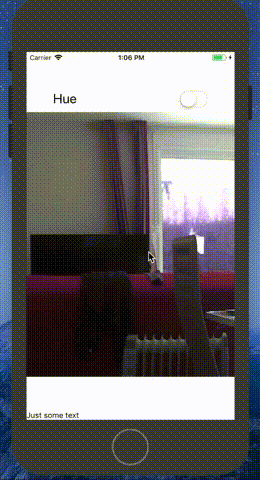如何调整原生webview内容的大小?
这是我的代码,我正在尝试从我的IP摄像头加载流。
<View style={{flex:1,marginTop:70, flexDirection:'column', justifyContent:'space-between'}}>
<Hue/>
<View style={{flex:1}}>
<WebView
source={{uri: 'http://192.168.2.6:81/videostream.cgi?user=admin&pwd=XXXXX'}}
style={{/*marginTop: 20, flex: 1, width:450, height:100*/}}
javaScriptEnabled={false}
domStorageEnabled={false}
startInLoadingState={false}
scalesPageToFit={false}
scrollEnabled={true}
/>
</View>
<Text>Just some text</Text>
</View>
<Hue/>是检查WebView是否仍在加载的组件(因为在正常情况下,如果它不是唯一的组件,则不会加载。)
width属性具有不明确的行为:减少它会增加webview的高度。留下空的滚动空间。
此外,修改webview组件的height什么都不做。
我尝试修改父视图应用高度和宽度而没有运气。
另外,我没有找到任何修改webview内容的道具。
有什么方法,或者反应本机组件可以帮助我在我的应用程序中集成我的IP摄像机流吗?
非常感谢任何建议。
修改
根据Ashwin的评论更新了代码,我仍然明白:
编辑2
我根据sfratini答案更新了我的代码,但是如果我设置了滚动功能然后滚动,我就能看到总是有一部分图像没有显示。似乎反应不明白调整到100%..这很奇怪......
3 个答案:
答案 0 :(得分:4)
<WebView
source={{
uri: this.props.url
}}
style={{ height: height, width, resizeMode: 'cover', flex: 1 }}
injectedJavaScript={`const meta = document.createElement('meta'); meta.setAttribute('content', 'width=width, initial-scale=0.5, maximum-scale=0.5, user-scalable=2.0'); meta.setAttribute('name', 'viewport'); document.getElementsByTagName('head')[0].appendChild(meta); `}
scalesPageToFit={false}
onLoadEnd={this._onLoadEnd}
/>
答案 1 :(得分:0)
我相信你想要这个:
<WebView
source={this.props.source}
style={{
width: '100%',
height: 300
}}
scrollEnabled={false}
/>;
答案 2 :(得分:0)
请注意,webview 具有标准样式和 containerStyle see documentation。我认为标准样式具有背景:白色,并且 containerStyle 具有 flex:1。 为了使图像具有响应性,我编写了这样的代码(iframeWidth 只是窗口宽度尺寸减去一些填充):
if (node.name === 'img') {
const imgHeight = Number(node.attribs.height);
const imgAlt = node.attribs.alt;
const imgSource = node.attribs.src;
const imageHtml = `<img src="${imgSource}" height="${
imgHeight * 2.3
}" alt="${imgAlt}" />`;
return (
<WebView
key={index}
source={{ html: imageHtml }}
startInLoadingState
scalesPageToFit
allowsInlineMediaPlayback
domStorageEnabled
style={{ backgroundColor: 'transparent' }}
containerStyle={[{ flex: 0, width: iFrameWidth, height: imgHeight }]}
/>
);
}
希望这对某人有所帮助!
相关问题
最新问题
- 我写了这段代码,但我无法理解我的错误
- 我无法从一个代码实例的列表中删除 None 值,但我可以在另一个实例中。为什么它适用于一个细分市场而不适用于另一个细分市场?
- 是否有可能使 loadstring 不可能等于打印?卢阿
- java中的random.expovariate()
- Appscript 通过会议在 Google 日历中发送电子邮件和创建活动
- 为什么我的 Onclick 箭头功能在 React 中不起作用?
- 在此代码中是否有使用“this”的替代方法?
- 在 SQL Server 和 PostgreSQL 上查询,我如何从第一个表获得第二个表的可视化
- 每千个数字得到
- 更新了城市边界 KML 文件的来源?