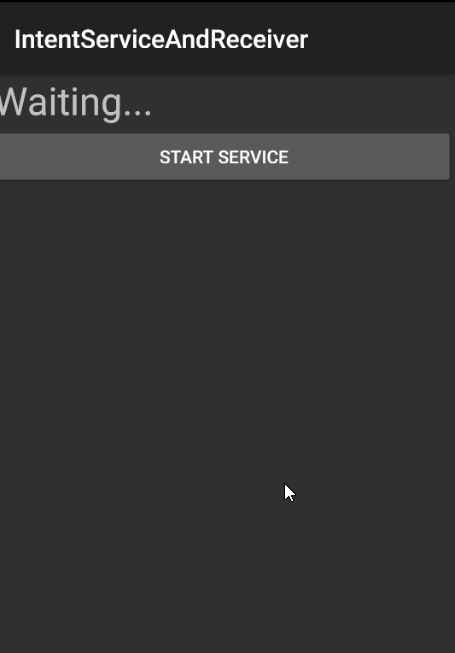Xamarin Android:从服务或接收器更改UI TextView文本
我使用Twilio api调用应用程序,并且我尝试在服务建立后更改状态TextView文本,我搜索了很多,但我没有找到任何有用的解决方案,我想要更改文本服务或广播接收者。 我的服务代码如下:
[Service]
class CallService : IntentService
{
public static MonkeyPhone phone ;
protected override void OnHandleIntent(Intent intent)
{
throw new NotImplementedException();
}
public override StartCommandResult OnStartCommand(Intent intent, StartCommandFlags flags, int startId)
{
// countine
new Task(() =>
{
phone = new MonkeyPhone(ApplicationContext);
View view = View.Inflate(ApplicationContext, Resource.Layout.Main, null);
TextView connectionStatus = view.FindViewById<TextView>(Resource.Id.connectionStatus);
connectionStatus.Text = "Connected ..";
}).Start();
return StartCommandResult.Sticky;
}
}
服务运行良好,电话连接建立良好,只需要知道如何更改textView文本
注意:textView在片段
中1 个答案:
答案 0 :(得分:2)
服务运行良好,电话连接建立良好,只需要知道如何更改textView文本
首先,您需要在Receiver中实现此功能,而不是在服务中。
在您的服务中,您应该能够发送文本,例如:
[Service]
public class MyIntentService : IntentService
{
public MyIntentService() : base("MyIntentService")
{
}
protected override void OnHandleIntent(Intent intent)
{
//get data when service started.
var value = intent.GetStringExtra("ServiceInfo");
//send data to activity
Intent myintent = new Intent("IntentServiceAndReceiver");
myintent.PutExtra("NewInfo", "Connected...!");
SendBroadcast(myintent);
}
}
并创建您的Receiver和MainActivity,例如:
公共类MainActivity:Activity { 私人MyReceiver接收器;
protected override void OnCreate(Bundle savedInstanceState)
{
base.OnCreate(savedInstanceState);
receiver = new MyReceiver(this);
// Set our view from the "main" layout resource
SetContentView(Resource.Layout.Main);
//show fragment in framelayout container
FragmentTransaction ft = this.FragmentManager.BeginTransaction();
var myfragment = new MyFragment();
ft.Add(Resource.Id.container, myfragment).AddToBackStack(null).Commit();
}
protected override void OnResume()
{
base.OnResume();
RegisterReceiver(receiver, new IntentFilter("IntentServiceAndReceiver"));
}
protected override void OnPause()
{
UnregisterReceiver(receiver);
base.OnPause();
}
[BroadcastReceiver(Enabled = true, Exported = false)]
[IntentFilter(new[] { "IntentServiceAndReceiver" })]
public class MyReceiver : BroadcastReceiver
{
private Activity mactivity;
public MyReceiver()
{
}
public MyReceiver(Activity activity)
{
mactivity = activity;
}
public override void OnReceive(Context context, Intent intent)
{
var value = intent.GetStringExtra("NewInfo");
//update textview in fragment
if (mactivity != null)
{
var myfragment = mactivity.FragmentManager.FindFragmentById<MyFragment>(Resource.Id.container);
myfragment.UpdateText(value);
}
}
}
}
我放置了Button来启动服务,TextView在Fragment的布局中显示文字,代码如下:
public class MyFragment : Fragment
{
private TextView tv;
public override void OnCreate(Bundle savedInstanceState)
{
base.OnCreate(savedInstanceState);
}
public override View OnCreateView(LayoutInflater inflater, ViewGroup container, Bundle savedInstanceState)
{
// Use this to return your custom view for this Fragment
var view = inflater.Inflate(Resource.Layout.FLayout, container, false);
tv = view.FindViewById<TextView>(Resource.Id.tv);
var btn = view.FindViewById<Button>(Resource.Id.startS);
btn.Click += (sender, e) =>
{
// This code might be called from within an Activity, for example in an event
// handler for a button click.
Intent myintent = new Intent(this.Context, typeof(MyIntentService));
// This is just one example of passing some values to an IntentService via the Intent:
myintent.PutExtra("ServiceInfo", "This is the information!");
this.Context.StartService(myintent);
};
return view;
}
public void UpdateText(string text)
{
tv.Text = text;
}
}
结果如下:
相关问题
最新问题
- 我写了这段代码,但我无法理解我的错误
- 我无法从一个代码实例的列表中删除 None 值,但我可以在另一个实例中。为什么它适用于一个细分市场而不适用于另一个细分市场?
- 是否有可能使 loadstring 不可能等于打印?卢阿
- java中的random.expovariate()
- Appscript 通过会议在 Google 日历中发送电子邮件和创建活动
- 为什么我的 Onclick 箭头功能在 React 中不起作用?
- 在此代码中是否有使用“this”的替代方法?
- 在 SQL Server 和 PostgreSQL 上查询,我如何从第一个表获得第二个表的可视化
- 每千个数字得到
- 更新了城市边界 KML 文件的来源?