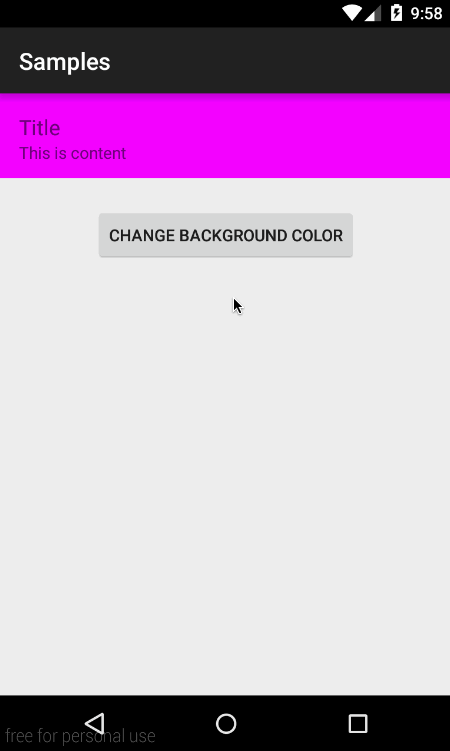没有触摸的涟漪效果动画
我需要做一些像Listview项目背景更改的涟漪效应。我试着像这样使用ObjectAnimator:
AnimatorSet set = (AnimatorSet) AnimatorInflater.loadAnimator(activity,
R.animator.animator_bkg);
set.setTarget(childLinear);
set.setInterpolator(new AccelerateInterpolator());
set.start();
R.animator.animator_bkg:
<objectAnimator
android:propertyName="backgroundColor"
android:duration="3000"
android:valueFrom="@color/white"
android:valueTo="@color/redTrans"
android:repeatCount="-1"
android:repeatMode="reverse"/>
它可以流畅地改变背景(完全填充),但是我需要在触摸按钮后逐渐填充ListView项目,如涟漪效果。
我想,也许我可以使用Canvas来覆盖onDraw,但这对应用来说很难,而且可能会有一些滞后。
1 个答案:
答案 0 :(得分:1)
您可以使用自定义视图执行此操作并在onDraw()中实现循环过渡,但它很复杂。
您可以在子视图上使用ViewAnimationUtils.createCircularReveal()来解决复杂问题。但缺点是它只适用于API 21 +。
简而言之,您的单元格根布局必须是FrameLayout或RelativeLayout。
转换开始时,使用开始和结束颜色在单元格下动态添加2个视图,然后使用2之间的圆形显示进行转换。在转换结束时,只需删除2个子视图以保持视图层次结构有点清洁。
结果如下:
在代码中:
单元格布局:
<FrameLayout
android:id="@+id/cell_root"
android:layout_width="match_parent"
android:layout_height="72dp">
<LinearLayout
android:id="@+id/cell_content"
android:layout_width="match_parent"
android:layout_height="wrap_content"
android:orientation="vertical"
android:padding="16dp"
android:background="#FF00FF">
<TextView
android:layout_width="wrap_content"
android:layout_height="wrap_content"
android:text="Title"
android:textSize="18sp" />
<TextView
android:layout_width="wrap_content"
android:layout_height="wrap_content"
android:text="This is content"
android:textSize="14sp" />
</LinearLayout>
</FrameLayout>
触发后台转换的代码:
private void changeBackgroundColor() {
final FrameLayout startingColorFrame = new FrameLayout(mCellRoot.getContext());
final FrameLayout endingColorFrame = new FrameLayout(mCellRoot.getContext());
startingColorFrame.setBackground(mCellContent.getBackground());
endingColorFrame.setBackground(mPendingColor);
mCellContent.setBackground(null);
endingColorFrame.setVisibility(View.GONE);
mCellRoot.addView(endingColorFrame, 0, new FrameLayout.LayoutParams(ViewGroup.LayoutParams.MATCH_PARENT, ViewGroup.LayoutParams.MATCH_PARENT));
mCellRoot.addView(startingColorFrame, 0, new FrameLayout.LayoutParams(ViewGroup.LayoutParams.MATCH_PARENT, ViewGroup.LayoutParams.MATCH_PARENT));
int finalRadius = (int) Math.sqrt(mCellRoot.getWidth()*mCellRoot.getWidth() + mCellRoot.getHeight()*mCellRoot.getHeight());
final int sourceX = mCellRoot.getWidth() / 3;
final int sourceY = mCellRoot.getHeight() / 2;
// this is API 21 minimum. Add proper checks
final Animator circularReveal = ViewAnimationUtils.createCircularReveal(endingColorFrame, sourceX, sourceY, 0, finalRadius);
endingColorFrame.setVisibility(View.VISIBLE);
circularReveal.addListener(new AnimatorListenerAdapter() {
@Override
public void onAnimationEnd(final Animator animation) {
super.onAnimationEnd(animation);
mStartButton.setEnabled(true);
mCellContent.setBackground(mPendingColor);
mPendingColor = startingColorFrame.getBackground();
mCellRoot.removeView(startingColorFrame);
mCellRoot.removeView(endingColorFrame);
}
});
// customize the animation here
circularReveal.setDuration(800);
circularReveal.setInterpolator(new AccelerateInterpolator());
circularReveal.start();
}
相关问题
最新问题
- 我写了这段代码,但我无法理解我的错误
- 我无法从一个代码实例的列表中删除 None 值,但我可以在另一个实例中。为什么它适用于一个细分市场而不适用于另一个细分市场?
- 是否有可能使 loadstring 不可能等于打印?卢阿
- java中的random.expovariate()
- Appscript 通过会议在 Google 日历中发送电子邮件和创建活动
- 为什么我的 Onclick 箭头功能在 React 中不起作用?
- 在此代码中是否有使用“this”的替代方法?
- 在 SQL Server 和 PostgreSQL 上查询,我如何从第一个表获得第二个表的可视化
- 每千个数字得到
- 更新了城市边界 KML 文件的来源?