在占位符中使用Font Awesome图标
是否可以在占位符中使用Font Awesome Icon?我读了占位符中不允许HTML的地方。有解决方法吗?
placeholder="<i class='icon-search'></i>"
17 个答案:
答案 0 :(得分:194)
如果你正在使用FontAwesome 4.7,这就足够了:
<link href="https://cdnjs.cloudflare.com/ajax/libs/font-awesome/4.7.0/css/font-awesome.min.css" rel="stylesheet"/>
<input type="text" placeholder=" Search" style="font-family:Arial, FontAwesome" />
可以在Font Awesome cheatsheet中找到十六进制代码列表。但是,在最新的FontAwesome 5.0中,此方法不起作用(即使您使用CSS方法结合更新的font-family)。
答案 1 :(得分:47)
您无法添加图标和文字,因为您无法将其他字体应用于占位符的一部分,但是,如果您只对图标感到满意,那么它可以正常工作。 FontAwesome图标只是带有自定义字体的字符(您可以在content规则中查看转义的Unicode字符的FontAwesome.css。在较少的源代码中,它可以在variables.less中找到挑战当输入不为空时将交换字体。将它与jQuery结合使用this。
<form role="form">
<div class="form-group">
<input type="text" class="form-control empty" id="iconified" placeholder=""/>
</div>
</form>
使用这个CSS:
input.empty {
font-family: FontAwesome;
font-style: normal;
font-weight: normal;
text-decoration: inherit;
}
这个(简单的)jQuery
$('#iconified').on('keyup', function() {
var input = $(this);
if(input.val().length === 0) {
input.addClass('empty');
} else {
input.removeClass('empty');
}
});
然而,字体之间的过渡并不顺畅。
答案 2 :(得分:11)
我用这种方法解决了:
在CSS中,我将此代码用于 fontAwesome类:
.fontAwesome {
font-family: 'Helvetica', FontAwesome, sans-serif;
}
在HTML中,我在占位符中添加了 fontawesome类和 fontawesome图标代码:
<input type="text" class="fontAwesome" name="emailAddress" placeholder=" insert email address ..." value="">
您可以在CodePen中看到。
答案 3 :(得分:9)
如果支持,您可以使用::input-placeholder伪选择器与::before结合使用。
请参阅以下示例:
http://codepen.io/JonFabritius/pen/nHeJg
我正在努力解决这个问题并且发现了这篇文章,我从中修改了这些内容:
答案 4 :(得分:7)
我正在使用Ember(版本1.7.1),我需要绑定输入的值并使用占位符作为FontAwesome图标。在Ember(我知道)中绑定值的唯一方法是使用内置帮助器。但是这会导致占位符被转义,“&amp;#xF002”只是显示就像那样,文本。
如果您使用的是Ember,则需要将输入占位符的CSS设置为FontAwesome的字体系列。这是SCSS(使用Bourbon for the placeholder styling):
input {
width:96%;
margin:5px 2%;
padding:0 8px;
border:1px solid #444;
border-radius: 14px;
background: #fff;
@include placeholder {
font-family: 'FontAwesome', $gotham;
}
}
如果您只是使用把手,如前所述,您可以将html实体设置为占位符:
<input id="listFilter" placeholder="" type="text">
如果您使用Ember将占位符绑定到具有unicode值的控制器属性。
在模板中:
{{text-field
id="listFilter"
placeholder=listFilterPlaceholder
value=listFilter}}
在控制器上:
listFilter: null,
listFilterPlaceholder: "\uf002"
值绑定工作正常!

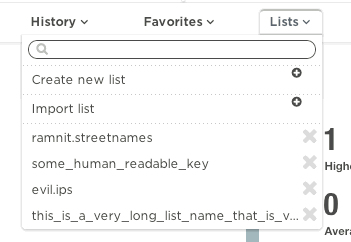
答案 5 :(得分:5)
有人想知道 Font Awesome 5 实施:
不要指定一般的“Font Awesome 5”字体系列,您需要专门以您正在使用的图标分支结束。在这里,我使用分支“品牌”作为例子。
<input style="font-family:'Font Awesome 5 Brands' !important"
type="text" placeholder="">
答案 6 :(得分:5)
在输入中使用placeholder=""。您可以在FontAwesome页面http://fontawesome.io/icons/中找到unicode。
但您必须确保在输入中添加style="font-family: FontAwesome;"。
答案 7 :(得分:4)
我这样做是通过将fa-placeholder类添加到输入文本:
<input type="text" name="search" class="form-control" placeholder="" />
所以,在css中只需添加:
.fa-placholder {
font-family: "FontAwesome"; }
它适用于我。
更新
要在用户输入文字输入时更改字体,只需在字体真棒后添加字体
.fa-placholder {
font-family: "FontAwesome", "Source Sans Pro"; }
答案 8 :(得分:3)
忽略jQuery可以使用输入元素的::placeholder来完成。
<form role="form">
<div class="form-group">
<input type="text" class="form-control name" placeholder=""/>
</div>
</form>
css部分
input.name::placeholder{ font-family:fontAwesome; font-size:[size needed]; color:[placeholder color needed] }
input.name{ font-family:[font family you want to specify] }
最佳部分: 您可以为占位符和文本添加不同的字体系列
答案 9 :(得分:2)
我知道这个问题很老了。但是我没有看到像以前那样简单的答案。
您只需要在输入中添加fas类,并在此情况下放置{strong> valid hex (有效十六进制),以显示Font-Awesome的字形,如下所示
您可以在the official web here中找到每个字形的unicode。
这是一个简单的示例,您不需要CSS或javascript。
<input type="text" class="fas" placeholder="" />input {
padding: 5px;
}
答案 10 :(得分:1)
我在占位符中添加了文本和图标。
placeholder="Edit "
CSS:
font-family: FontAwesome,'Merriweather Sans', sans-serif;
答案 11 :(得分:1)
由于Jason提供的答案中的字体发生了变化,因此有一些轻微的延迟和震动。使用&#34;更改&#34;事件代替&#34; keyup&#34;解决了这个问题。
$('#iconified').on('change', function() {
var input = $(this);
if(input.val().length === 0) {
input.addClass('empty');
} else {
input.removeClass('empty');
}
});
答案 12 :(得分:1)
如果可以/想要使用Bootstrap,则解决方案为输入组:
<div class="input-group">
<div class="input-group-prepend">
<span class="input-group-text"><i class="fa fa-search"></i></span>
</div>
<input type="text" class="form-control" placeholder="-">
</div>
答案 13 :(得分:1)
我已经以不同的方式解决了这个问题,它可以通过html代码与任何FA图标一起使用。除了使用占位符的所有这些困难之外,我的解决方案是:
- 以通常的方式放置图标
HybrisResponse hybrisResponse = null;
try {
// get from cache
hybrisResponse = productFeederService.cacheable(request);
} catch (Throwable e) {
// if not in cache then cache it
hybrisResponse = productFeederService.cachePut(request);
}
return Mono.just(hybrisResponse)
.map(result -> ResponseBody.<HybrisResponse>builder()
.payload(result).build())
.map(ResponseEntity::ok);
HTML
<i class="fas fa-icon block__icon"></i>
<input type="text" name="name" class="block__input" placeholder="Some text">
- 然后调整占位符的文本(这对每个人都是个人的,在我的情况下,图标就在文本之前)
CSS
.block__icon {
position: absolute;
margin: some-corrections;
}
.block__input {
padding: some-corrections;
}
- 这是一个问题,在我们的输入上方有一个图标,会阻止光标单击,因此我们应该在CSS中再添加一行
HTML
<!-- For example add some spaces in placeholder, to make focused cursor stay before an icon -->
...placeholder=" Some text"...
- 但是图标不会与占位符一起消失,因此我们需要对其进行修复。这也是我的解决方案的最终版本:
CSS
.block__icon {
position: absolute;
margin: some-corrections;
/* The new line */
pointer-events: none;
}
HTML
<i class="fas fa-icon block__icon"></i>
<input type="text" name="name" class="block__input" placeholder=" Some text">
这比我以前想象的要难,但是我希望我能对此有所帮助。
答案 14 :(得分:0)
@Elli的答案可以在FontAwesome 5中使用,但它需要使用正确的字体名称并针对所需的版本使用特定的CSS。例如,当使用FA5 Free时,如果包含all.css,则无法使其正常工作,但是如果包含solid.css,则它可以正常工作:
<link rel="stylesheet" href="https://use.fontawesome.com/releases/v5.8.1/css/solid.css">
<input type="text" placeholder=" Search" style="font-family: Arial, 'Font Awesome 5 Free'" />
对于FA5 Pro,字体名称为'Font Awesome 5 Pro'
答案 15 :(得分:0)
Teocci solution非常简单,因此不需要添加任何CSS,只需为Font Awesome 5添加class =“ fas”,因为它会向元素添加适当的CSS字体声明。 / p>
以下是Bootstrap导航栏中的搜索框示例,其中在输入组和占位符上都添加了搜索图标(当然,为了避免破坏,没有人会同时使用两者)。 图片: https://i.imgur.com/v4kQJ77.png“> 代码:
<form class="form-inline my-2 my-lg-0">
<div class="input-group mb-3">
<div class="input-group-prepend">
<span class="input-group-text"><i class="fas fa-search"></i></span>
</div>
<input type="text" class="form-control fas text-right" placeholder="" aria-label="Search string">
<div class="input-group-append">
<button class="btn btn-success input-group-text bg-success text-white border-0">Search</button>
</div>
</div>
</form>
答案 16 :(得分:0)
有时候,当您可以使用下面的技巧时,最重要的答案是无法唤醒
.form-group {
position: relative;
}
input {
padding-left: 1rem;
}
i {
position: absolute;
left: 0;
top: 50%;
transform: translateY(-50%);
}<link rel="stylesheet" href="https://use.fontawesome.com/releases/v5.6.3/css/all.css">
<form role="form">
<div class="form-group">
<input type="text" class="form-control empty" id="iconified" placeholder="search">
<i class="fas fa-search"></i>
</div>
</form>
- 我写了这段代码,但我无法理解我的错误
- 我无法从一个代码实例的列表中删除 None 值,但我可以在另一个实例中。为什么它适用于一个细分市场而不适用于另一个细分市场?
- 是否有可能使 loadstring 不可能等于打印?卢阿
- java中的random.expovariate()
- Appscript 通过会议在 Google 日历中发送电子邮件和创建活动
- 为什么我的 Onclick 箭头功能在 React 中不起作用?
- 在此代码中是否有使用“this”的替代方法?
- 在 SQL Server 和 PostgreSQL 上查询,我如何从第一个表获得第二个表的可视化
- 每千个数字得到
- 更新了城市边界 KML 文件的来源?