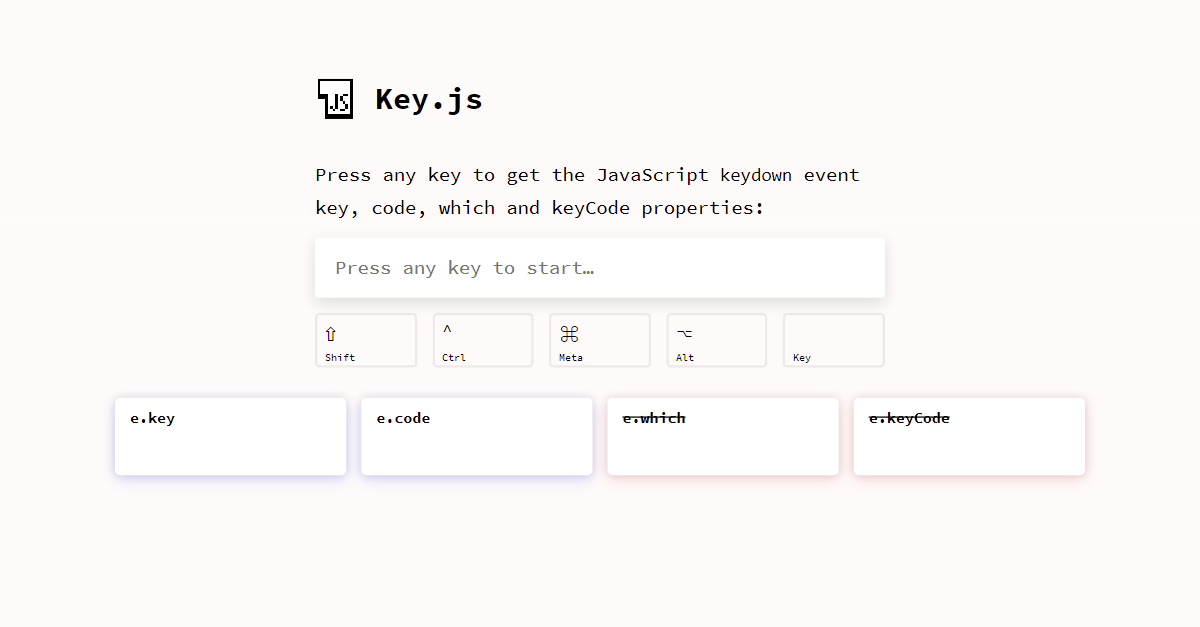尝试并且未能制作Linux终端
这可能是一个很容易找到的愚蠢问题,但我对所有这一切都很陌生,我似乎无法找到我正在寻找的东西,或者至少我没有#&# 39;不知道我需要寻找什么,因此我就在这里。
所以我要做的就是创建一种Linux终端......这就是我到目前为止所做的。
我坚持的是实际输入文字部分...... 我一直在尝试使用 contenteditable = true 创建一个div以及尝试输入元素,但似乎都没有按照我想要的方式工作。 我现在使用的结构是:
<div class="title" contenteditable="false" >
admin@localhost:~$
<div class="write-point" contenteditable="true" ></div>
<div class="linux-cursor" contenteditable="false"></div>
但是这只会删除整行文本。 &#34;管理@本地:〜$&#34;以及光标。
我还尝试使用JavaScript将光标放在文本之后,但它根本不起作用。
function forStackOverFlow() {
var textInput = document.getElementsByClassName('write-point');
textInput.onkeydown = function(e) {
console.log(textInput.value);
var childTag = document.getElementsByClassName("write-point");
childTag.parentNode.insertBefore(textInput.value, childTag.nextSibling);
}};
所以我的主要问题是:
- 将div(光标元素)移动到输入文本末尾(用户输入)的方法和内容
- 是否可以允许用户在网页加载后立即输入?
谢谢,任何帮助都会很棒:)
2 个答案:
答案 0 :(得分:1)
您可以使用一些CSS更好地做到这一点,以确保“插入符”元素始终位于contenteditable之后,而某些JS确保contenteditable元素始终处于焦点。您可以尝试通过在autofocus元素上添加contenteditable并在插入符号元素中使用<label>来做最后一件事,但这不适用于contenteditable元素。请注意,不需要键盘事件侦听器:
const input = document.getElementById('input');
const caret = document.getElementById('caret');
// Move the focus back to the input if it moves away from it:
input.addEventListener('blur', (e) => {
input.focus();
});
// Set the focus to the input so that you can start typing straight away:
input.focus();body {
background: #000;
color: #0F0;
font-family: monospace;
height: 100vh;
box-sizing: border-box;
overflow-x: hidden;
overflow-y: scroll;
margin: 0;
padding: 16px;
}
#input {
display: inline;
word-break: break-all;
outline: none;
visibility: visible;
}
#caret {
border: 0;
padding: 0;
outline: none;
background-color: #0F0;
display: inline-block;
font-family: monospace;
}admin@localhost:~$
<div id="input" contenteditable="true"></div><button id="caret" for="input"> </button>
在一个更现实的示例中,您可能想要:
-
避免将焦点集中在
contenteditable元素中,因为那样会阻止选择先前的命令。相反,只有在用户按下某个键时,才将焦点放在contenteditable元素上。 -
根据其位置显示不同的插入符:如果在输入的末尾则显示正方形,如果在其他地方,则显示行(除非使用 Ins 键启用了改写模式)。 / p>
-
如果按下↵,则添加新的命令/条目。
-
防止输入格式化的文本,并在需要时自动将其拆分为多个命令/条目。
const history = document.getElementById('history');
const input = document.getElementById('input');
const cursor = document.getElementById('cursor');
function focusAndMoveCursorToTheEnd(e) {
input.focus();
const range = document.createRange();
const selection = window.getSelection();
const { childNodes } = input;
const lastChildNode = childNodes && childNodes.length - 1;
range.selectNodeContents(lastChildNode === -1 ? input : childNodes[lastChildNode]);
range.collapse(false);
selection.removeAllRanges();
selection.addRange(range);
}
function handleCommand(command) {
const line = document.createElement('DIV');
line.textContent = `admin@localhost:~$ ${ command }`;
history.appendChild(line);
}
// Every time the selection changes, add or remove the .noCursor
// class to show or hide, respectively, the bug square cursor.
// Note this function could also be used to enforce showing always
// a big square cursor by always selecting 1 chracter from the current
// cursor position, unless it's already at the end, in which case the
// #cursor element should be displayed instead.
document.addEventListener('selectionchange', () => {
if (document.activeElement.id !== 'input') return;
const range = window.getSelection().getRangeAt(0);
const start = range.startOffset;
const end = range.endOffset;
const length = input.textContent.length;
if (end < length) {
input.classList.add('noCaret');
} else {
input.classList.remove('noCaret');
}
});
input.addEventListener('input', () => {
// If we paste HTML, format it as plain text and break it up
// input individual lines/commands:
if (input.childElementCount > 0) {
const lines = input.innerText.replace(/\n$/, '').split('\n');
const lastLine = lines[lines.length - 1];
for (let i = 0; i <= lines.length - 2; ++i) {
handleCommand(lines[i]);
}
input.textContent = lastLine;
focusAndMoveCursorToTheEnd();
}
// If we delete everything, display the square caret again:
if (input.innerText.length === 0) {
input.classList.remove('noCaret');
}
});
document.addEventListener('keydown', (e) => {
// If some key is pressed outside the input, focus it and move the cursor
// to the end:
if (e.target !== input) focusAndMoveCursorToTheEnd();
});
input.addEventListener('keydown', (e) => {
if (e.key === 'Enter') {
e.preventDefault();
handleCommand(input.textContent);
input.textContent = '';
focusAndMoveCursorToTheEnd();
}
});
// Set the focus to the input so that you can start typing straigh away:
input.focus();body {
background: #000;
color: #0F0;
font-family: monospace;
height: 100vh;
box-sizing: border-box;
overflow-x: hidden;
overflow-y: scroll;
word-break: break-all;
margin: 0;
padding: 16px;
}
#input {
display: inline;
outline: none;
visibility: visible;
}
/*
If you press the Insert key, the vertical line caret will automatically
be replaced by a one-character selection.
*/
#input::selection {
color: #000;
background: #0F0;
}
#input:empty::before {
content: ' ';
}
@keyframes blink {
to {
visibility: hidden;
}
}
#input:focus + #caret {
animation: blink 1s steps(5, start) infinite;
}
#input.noCaret + #caret {
visibility: hidden;
}
#caret {
border: 0;
padding: 0;
outline: none;
background-color: #0F0;
display: inline-block;
font-family: monospace;
}<div id="history"></div>
admin@localhost:~$
<div id="input" contenteditable="true"></div><button id="caret" for="input"> </button>
通常,侦听键盘事件(keydown / keypress / keyup)来处理文本输入或光标通常是一个坏主意,因为输入值也可以可以通过在其中粘贴或放置文本来进行更新,并且存在很多边缘情况,例如箭头,删除,转义以及诸如全选,复制,粘贴之类的快捷方式...因此,我们试图提供所有按键的详尽清单应该照顾的不是最好的方法。
此外,这不适用于移动设备,因为大多数键会发射相同的值e.key = 'Unidentified',e.which== 229和e.keyCode = 229。
相反,通常最好依靠其他事件,例如input,并使用KeyboardEvents处理非常具体的键,例如↵。
如果需要检查KeyboardEvent的属性值,例如e.key,e.code,e.which或e.keyCode,则可以使用https://keyjs.dev。我将很快添加有关此类跨浏览器不兼容性的信息!
免责声明:我是作者。
答案 1 :(得分:0)
我建议使用span而不是div,因为它是一个内联元素,在您的情况下更容易管理。
接下来,您可以通过监听器捕获eatch键盘的条目:
document.body.onkeydown
并告诉他将每个键附加到您可以显示的变量中。
我让您考虑一下您必须管理的所有功能,例如输入或退格事件。
您可以在此处播放并找到您需要的代码:http://keycode.info/
这是一个工作片段:
var command = "";
document.body.onkeydown = function(e){
var writePoint = document.getElementById('writePoint');
command += String.fromCharCode(e.keyCode);
writePoint.innerHTML = command;
};.linux-cursor{
width:7px;
height:15px;
background-color:green;
display:inline-block;
}<span class="title" contenteditable="false" >
admin@localhost:~$
</span>
<span class="write-point" id="writePoint" contenteditable="true" ></span>
<span class="linux-cursor" contenteditable="false"></span>
希望这对你有所帮助,它看起来像一个不错的项目。
- 我写了这段代码,但我无法理解我的错误
- 我无法从一个代码实例的列表中删除 None 值,但我可以在另一个实例中。为什么它适用于一个细分市场而不适用于另一个细分市场?
- 是否有可能使 loadstring 不可能等于打印?卢阿
- java中的random.expovariate()
- Appscript 通过会议在 Google 日历中发送电子邮件和创建活动
- 为什么我的 Onclick 箭头功能在 React 中不起作用?
- 在此代码中是否有使用“this”的替代方法?
- 在 SQL Server 和 PostgreSQL 上查询,我如何从第一个表获得第二个表的可视化
- 每千个数字得到
- 更新了城市边界 KML 文件的来源?