хЬиSpriteKitф╕нхИЫх╗║Buttonя╝ЪSwift
цИСцГ│хЬиSpriteKitцИЦSKSceneф╕нхИЫх╗║ф╕Аф╕кцМЙщТоя╝Мх░ЖшзЖхЫ╛хПСщАБхИ░хПжф╕Аф╕кшзЖхЫ╛цОзхИ╢хЩиуАВ
цИСх░ЭшпХф╜┐чФитАЬperformSegue with identifierтАЭя╝Мф╜ЖцШ╛чД╢SKSceneф╕НцФпцМБцндхКЯшГ╜уАВ
хжВф╜ХхИЫх╗║ф╕Аф╕кцМЙщТоя╝Мф╜┐чФиSpriteKitх░ЖшзЖхЫ╛хПСщАБхИ░хПжф╕Аф╕кшзЖхЫ╛я╝Я
ш┐ЩцШпцИСх░ЭшпХчФицЭецЙзшбМцндцУНф╜ЬчЪДф╗гчаБуАВ
тАЬHomeButton.prepareForSegueWithIdentifierя╝Ия╝ЙтАЭш┐Щф╕АшбМхПкцШпф╕Аф╕кф╛ЛхнРуАВхоГхоЮщЩЕф╕Кф╕Нф╝ЪшойцИСц╖╗хКатАЬprepareForSegueтАЭщГихИЖя╝МхоГф╕НцФпцМБхоГя╝Жlt; ---цИСчЪДцДПцАЭцШпх╜УцИСхО╗ц╖╗хКахоГцЧ╢я╝МхоГцШпцЧац│ХшпЖхИлчЪДуАВ
class GameOverScene: SKScene {
var HomeButton: SKNode! = nil
init(size: CGSize, won: Bool) {
super.init(size: size)
backgroundColor = SKColor.whiteColor()
HomeButton = SKSpriteNode(color: SKColor.blueColor(), size: CGSize(width: 100, height: 100))
HomeButton.position = CGPointMake(CGRectGetMidX(self.frame), CGRectGetMidY(self.frame))
HomeButton.userInteractionEnabled = true
self.addChild(HomeButton)
let message = won ? "You Won!" : "You Lose!"
let label = SKLabelNode(fontNamed: "Title 1")
label.text = message
label.fontSize = 40
label.fontColor = SKColor.blackColor()
label.position = CGPoint(x: size.width/2, y: size.height/2)
addChild(label)
runAction(SKAction.sequence([SKAction.waitForDuration(3.0), SKAction.runBlock() {
let reveal = SKTransition.flipHorizontalWithDuration(0.5)
let scene = GameScene(size: size)
self.view?.presentScene(scene, transition: reveal)
}
]))
}
override func touchesEnded(touches: Set<UITouch>, withEvent event: UIEvent?) {
for touch: AnyObject in touches {
let location = touch.locationInNode(self)
if HomeButton.containsPoint(location) {
HomeButton.prepareForSegueWithIdentifier()
}
}
}
ц│ицДПя╝ЪцИСх░ЭшпХш┐Зф╜┐чФицМЙщТоя╝Мф╜ЖхоГф╗мф╕НщАВчФиф║ОSKSceneуАВ
хжВцЮЬцЬЙф╗╗ф╜Хц╖╖ц╖Жя╝МцИСф╝ЪхЫЮхдНуАВ
3 ф╕кчнФцбИ:
чнФцбИ 0 :(х╛ЧхИЖя╝Ъ6)
хжВцЮЬцВищЬАшжБхЬиSpriteKitф╕нхИЫх╗║ф╕Аф╕кцМЙщТоя╝МцИСшодф╕║цндцМЙщТох┐Ещб╗хМЕхРлцЙАцЬЙцИЦщГихИЖхПпчФицУНф╜ЬцЙНшГ╜цЙзшбМцВицГ│шжБчЪДцУНф╜Ья╝Иф╕ОUIButtonхоМхЕичЫ╕хРМя╝Й
хЬиш┐ЩщЗМф╜ахПпф╗ецЙ╛хИ░ф╕Аф╕кцЮДх╗║SpriteKitцМЙщТочЪДчоАхНХч▒╗я╝МхРНф╕║FTButtonNodeя╝Ъ
class FTButtonNode: SKSpriteNode {
enum FTButtonActionType: Int {
case TouchUpInside = 1,
TouchDown, TouchUp
}
var isEnabled: Bool = true {
didSet {
if (disabledTexture != nil) {
texture = isEnabled ? defaultTexture : disabledTexture
}
}
}
var isSelected: Bool = false {
didSet {
texture = isSelected ? selectedTexture : defaultTexture
}
}
var defaultTexture: SKTexture
var selectedTexture: SKTexture
var label: SKLabelNode
required init(coder: NSCoder) {
fatalError("NSCoding not supported")
}
init(normalTexture defaultTexture: SKTexture!, selectedTexture:SKTexture!, disabledTexture: SKTexture?) {
self.defaultTexture = defaultTexture
self.selectedTexture = selectedTexture
self.disabledTexture = disabledTexture
self.label = SKLabelNode(fontNamed: "Helvetica");
super.init(texture: defaultTexture, color: UIColor.whiteColor(), size: defaultTexture.size())
userInteractionEnabled = true
//Creating and adding a blank label, centered on the button
self.label.verticalAlignmentMode = SKLabelVerticalAlignmentMode.Center;
self.label.horizontalAlignmentMode = SKLabelHorizontalAlignmentMode.Center;
addChild(self.label)
// Adding this node as an empty layer. Without it the touch functions are not being called
// The reason for this is unknown when this was implemented...?
let bugFixLayerNode = SKSpriteNode(texture: nil, color: UIColor.clearColor(), size: defaultTexture.size())
bugFixLayerNode.position = self.position
addChild(bugFixLayerNode)
}
/**
* Taking a target object and adding an action that is triggered by a button event.
*/
func setButtonAction(target: AnyObject, triggerEvent event:FTButtonActionType, action:Selector) {
switch (event) {
case .TouchUpInside:
targetTouchUpInside = target
actionTouchUpInside = action
case .TouchDown:
targetTouchDown = target
actionTouchDown = action
case .TouchUp:
targetTouchUp = target
actionTouchUp = action
}
}
/*
New function for setting text. Calling function multiple times does
not create a ton of new labels, just updates existing label.
You can set the title, font type and font size with this function
*/
func setButtonLabel(title: NSString, font: String, fontSize: CGFloat) {
self.label.text = title as String
self.label.fontSize = fontSize
self.label.fontName = font
}
var disabledTexture: SKTexture?
var actionTouchUpInside: Selector?
var actionTouchUp: Selector?
var actionTouchDown: Selector?
weak var targetTouchUpInside: AnyObject?
weak var targetTouchUp: AnyObject?
weak var targetTouchDown: AnyObject?
override func touchesBegan(touches: Set<UITouch>, withEvent event: UIEvent?) {
if (!isEnabled) {
return
}
isSelected = true
if (targetTouchDown != nil && targetTouchDown!.respondsToSelector(actionTouchDown!)) {
UIApplication.sharedApplication().sendAction(actionTouchDown!, to: targetTouchDown, from: self, forEvent: nil)
}
}
override func touchesMoved(touches: Set<UITouch>, withEvent event: UIEvent?) {
if (!isEnabled) {
return
}
let touch: AnyObject! = touches.first
let touchLocation = touch.locationInNode(parent!)
if (CGRectContainsPoint(frame, touchLocation)) {
isSelected = true
} else {
isSelected = false
}
}
override func touchesEnded(touches: Set<UITouch>, withEvent event: UIEvent?) {
if (!isEnabled) {
return
}
isSelected = false
if (targetTouchUpInside != nil && targetTouchUpInside!.respondsToSelector(actionTouchUpInside!)) {
let touch: AnyObject! = touches.first
let touchLocation = touch.locationInNode(parent!)
if (CGRectContainsPoint(frame, touchLocation) ) {
UIApplication.sharedApplication().sendAction(actionTouchUpInside!, to: targetTouchUpInside, from: self, forEvent: nil)
}
}
if (targetTouchUp != nil && targetTouchUp!.respondsToSelector(actionTouchUp!)) {
UIApplication.sharedApplication().sendAction(actionTouchUp!, to: targetTouchUp, from: self, forEvent: nil)
}
}
}
шпецЭец║Рф╜Нф║Оthis Gist
<х╝║>чФиц│Хя╝Ъ
let backTexture: SKTexture! = SKTexture(image:"backBtn.png")
let backTextureSelected: SKTexture! = SKTexture(image:"backSelBtn.png")
let backBtn = FTButtonNode(normalTexture: backTexture, selectedTexture: backTextureSelected, disabledTexture: backTexture,size:backTexture.size())
backBtn.setButtonAction(self, triggerEvent: .TouchUpInside, action: #selector(GameScene.backBtnTap))
backBtn.position = CGPointMake(CGRectGetMidX(self.frame),CGRectGetMidY(self.frame))
backBtn.zPosition = 1
backBtn.name = "backBtn"
self.addChild(backBtn)
func backBtnTap() {
print("backBtnTap tapped")
// Here for example you can do:
let transition = SKTransition.fadeWithDuration(0.5)
let nextScene = MenuScene(size: self.scene!.size)
nextScene.scaleMode = .ResizeFill
self.scene?.view?.presentScene(nextScene, transition: transition)
}
чнФцбИ 1 :(х╛ЧхИЖя╝Ъ6)
цИСх╖▓ч╗Пч┐╗шпСф║ЖAlessandro Ornanoхп╣Swift 3.1чЪДхЫЮчнФя╝Ъ
import SpriteKit
class FTButtonNode: SKSpriteNode {
enum FTButtonActionType: Int {
case TouchUpInside = 1,
TouchDown, TouchUp
}
var isEnabled: Bool = true {
didSet {
if (disabledTexture != nil) {
texture = isEnabled ? defaultTexture : disabledTexture
}
}
}
var isSelected: Bool = false {
didSet {
texture = isSelected ? selectedTexture : defaultTexture
}
}
var defaultTexture: SKTexture
var selectedTexture: SKTexture
var label: SKLabelNode
required init(coder: NSCoder) {
fatalError("NSCoding not supported")
}
init(normalTexture defaultTexture: SKTexture!, selectedTexture:SKTexture!, disabledTexture: SKTexture?) {
self.defaultTexture = defaultTexture
self.selectedTexture = selectedTexture
self.disabledTexture = disabledTexture
self.label = SKLabelNode(fontNamed: "Helvetica");
super.init(texture: defaultTexture, color: UIColor.white, size: defaultTexture.size())
isUserInteractionEnabled = true
//Creating and adding a blank label, centered on the button
self.label.verticalAlignmentMode = SKLabelVerticalAlignmentMode.center;
self.label.horizontalAlignmentMode = SKLabelHorizontalAlignmentMode.center;
addChild(self.label)
// Adding this node as an empty layer. Without it the touch functions are not being called
// The reason for this is unknown when this was implemented...?
let bugFixLayerNode = SKSpriteNode(texture: nil, color: UIColor.clear, size: defaultTexture.size())
bugFixLayerNode.position = self.position
addChild(bugFixLayerNode)
}
/**
* Taking a target object and adding an action that is triggered by a button event.
*/
func setButtonAction(target: AnyObject, triggerEvent event:FTButtonActionType, action:Selector) {
switch (event) {
case .TouchUpInside:
targetTouchUpInside = target
actionTouchUpInside = action
case .TouchDown:
targetTouchDown = target
actionTouchDown = action
case .TouchUp:
targetTouchUp = target
actionTouchUp = action
}
}
/*
New function for setting text. Calling function multiple times does
not create a ton of new labels, just updates existing label.
You can set the title, font type and font size with this function
*/
func setButtonLabel(title: NSString, font: String, fontSize: CGFloat) {
self.label.text = title as String
self.label.fontSize = fontSize
self.label.fontName = font
}
var disabledTexture: SKTexture?
var actionTouchUpInside: Selector?
var actionTouchUp: Selector?
var actionTouchDown: Selector?
weak var targetTouchUpInside: AnyObject?
weak var targetTouchUp: AnyObject?
weak var targetTouchDown: AnyObject?
override func touchesBegan(_ touches: Set<UITouch>, with event: UIEvent?) {
if (!isEnabled) {
return
}
isSelected = true
if (targetTouchDown != nil && targetTouchDown!.responds(to: actionTouchDown)) {
UIApplication.shared.sendAction(actionTouchDown!, to: targetTouchDown, from: self, for: nil)
}
}
override func touchesMoved(_ touches: Set<UITouch>, with event: UIEvent?) {
if (!isEnabled) {
return
}
let touch: AnyObject! = touches.first
let touchLocation = touch.location(in: parent!)
if (frame.contains(touchLocation)) {
isSelected = true
} else {
isSelected = false
}
}
override func touchesEnded(_ touches: Set<UITouch>, with event: UIEvent?) {
if (!isEnabled) {
return
}
isSelected = false
if (targetTouchUpInside != nil && targetTouchUpInside!.responds(to: actionTouchUpInside!)) {
let touch: AnyObject! = touches.first
let touchLocation = touch.location(in: parent!)
if (frame.contains(touchLocation) ) {
UIApplication.shared.sendAction(actionTouchUpInside!, to: targetTouchUpInside, from: self, for: nil)
}
}
if (targetTouchUp != nil && targetTouchUp!.responds(to: actionTouchUp!)) {
UIApplication.shared.sendAction(actionTouchUp!, to: targetTouchUp, from: self, for: nil)
}
}
}
чФиц│Хя╝Ъ
func buttonTap() {
print("Button pressed")
}
override func didMove(to view: SKView)
{
backgroundColor = SKColor.white
let buttonTexture: SKTexture! = SKTexture(imageNamed: "button")
let buttonTextureSelected: SKTexture! = SKTexture(imageNamed: "buttonSelected.png")
let button = FTButtonNode(normalTexture: buttonTexture, selectedTexture: buttonTextureSelected, disabledTexture: buttonTexture)
button.setButtonAction(target: self, triggerEvent: .TouchUpInside, action: #selector(GameScene.buttonTap))
button.setButtonLabel(title: "Button", font: "Arial", fontSize: 12)
button.position = CGPoint(x: self.frame.midX,y: self.frame.midY)
button.zPosition = 1
button.name = "Button"
self.addChild(button)
}
цИСхИЫх╗║ф║Жф╕дф╕к.pngя╝Ъ
чнФцбИ 2 :(х╛ЧхИЖя╝Ъ3)
цЬАчоАхНХчЪДшзгхЖ│цЦ╣цбИя╝Мф╜ЖхПпшГ╜ф╕НцШпцЬАхе╜чЪДш┤ищЗПя╝МцШпф╜┐чФихМЕхРлхЫ╛хГПчЪДSpriteNodeх╣╢хС╜хРНхоГуАВф╣ЛхРОя╝Мф╜┐чФишпехЬ║цЩпя╝МцВихПпф╗еш╜╗цЭ╛хп╣хЕ╢ш┐ЫшбМч╝ЦчиЛя╝Мф╗еф╛┐хЬичВ╣хЗ╗цЧ╢х░ЖчФицИ╖ш╜мчз╗хИ░ф╕Лф╕Аф╕кхЬ║цЩпя╝Ъ
getInfo()хИлх┐Шф║ЖцЫ┤цНвя╝Жя╝Г34; YourNextSceneя╝Жя╝Г34;ф╗ехПКф╕Лф╕Аф╕кхЬ║цЩпчЪДхоЮщЩЕхРНчз░уАВ
- Swift Spritekitф╗еч╝ЦчиЛцЦ╣х╝Пц╖╗хКаButton
- ф╕╗щб╡цМЙщТоSwift SpriteKit
- хЬиSpriteKitцМЙф╕ЛцМЙщТо
- хЬиSpriteKitф╕нхИЫх╗║Buttonя╝ЪSwift
- ф╜┐чФиSpriteKitя╝ИSwiftя╝ЙхЬиXcode Playgroundsф╕нхИЫх╗║цМЙщТо
- хжВф╜ХхЬиSpritekit / Swift 3ф╕нхИЫх╗║хЫ╛хГПф╕КчЪДцМЙщТоя╝Я
- SpriteKitф╕нчЪДцФ╗хЗ╗цМЙщТо
- хИЖф║лцМЙщТохЬиSpriteKitф╕нх┤йц║Гф║ЖхРЧя╝Я
- хжВф╜ХхЬиSpriteKit / Swift 3ф╕нхИЫх╗║ф╕Аф╕кShareцМЙщТоя╝Я
- хЬиSpritekitф╕нхИЫх╗║цЪВхБЬшПЬхНХ
- цИСхЖЩф║Жш┐Щцо╡ф╗гчаБя╝Мф╜ЖцИСцЧац│ХчРЖшзгцИСчЪДщФЩшпп
- цИСцЧац│Хф╗Оф╕Аф╕кф╗гчаБхоЮф╛ЛчЪДхИЧшбиф╕нхИащЩд None хА╝я╝Мф╜ЖцИСхПпф╗ехЬихПжф╕Аф╕кхоЮф╛Лф╕нуАВф╕║ф╗Аф╣ИхоГщАВчФиф║Оф╕Аф╕кч╗ЖхИЖх╕ВхЬ║шАМф╕НщАВчФиф║ОхПжф╕Аф╕кч╗ЖхИЖх╕ВхЬ║я╝Я
- цШпхРжцЬЙхПпшГ╜ф╜┐ loadstring ф╕НхПпшГ╜чнЙф║ОцЙУхН░я╝ЯхНвщШ┐
- javaф╕нчЪДrandom.expovariate()
- Appscript щАЪш┐Зф╝ЪшоохЬи Google цЧехОЖф╕нхПСщАБчФ╡хнРщВоф╗╢хТМхИЫх╗║ц┤╗хКи
- ф╕║ф╗Аф╣ИцИСчЪД Onclick чонхд┤хКЯшГ╜хЬи React ф╕нф╕Нш╡╖ф╜ЬчФия╝Я
- хЬицндф╗гчаБф╕нцШпхРжцЬЙф╜┐чФитАЬthisтАЭчЪДцЫ┐ф╗гцЦ╣ц│Хя╝Я
- хЬи SQL Server хТМ PostgreSQL ф╕КцЯешпвя╝МцИСхжВф╜Хф╗Очммф╕Аф╕кшбишО╖х╛Ччммф║Мф╕кшбичЪДхПпшзЖхМЦ
- цпПхНГф╕кцХ░хнЧх╛ЧхИ░
- цЫ┤цЦ░ф║ЖхЯОх╕Вш╛╣чХМ KML цЦЗф╗╢чЪДцЭец║Ря╝Я