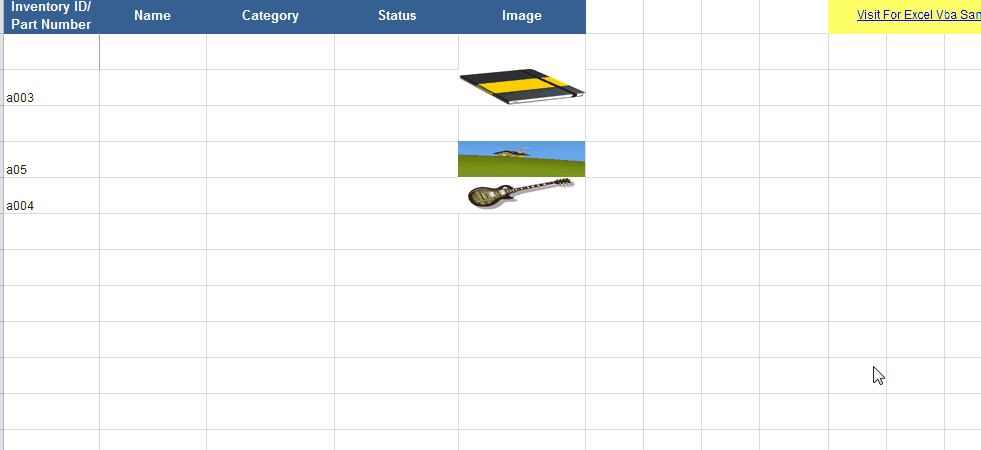如何使用VBA在指定的单元格位置将图片插入Excel
我正在将“.jpg”文件添加到我的Excel工作表中,其代码如下:
'Add picture to excel
xlApp.Cells(i, 20).Select
xlApp.ActiveSheet.Pictures.Insert(picPath).Select
'Calgulate new picture size
With xlApp.Selection.ShapeRange
.LockAspectRatio = msoTrue
.Width = 75
.Height = 100
End With
'Resize and make printable
With xlApp.Selection
.Placement = 1 'xlMoveAndSize
'.Placement = 2 'xlMove
'.Placement = 3 'xlFreeFloating
.PrintObject = True
End With
我不知道我做错了什么,但它没有被插入到正确的单元格中,所以我该怎么做才能将这张图片放入Excel的指定单元格中?
6 个答案:
答案 0 :(得分:42)
试试这个:
With xlApp.ActiveSheet.Pictures.Insert(PicPath)
With .ShapeRange
.LockAspectRatio = msoTrue
.Width = 75
.Height = 100
End With
.Left = xlApp.ActiveSheet.Cells(i, 20).Left
.Top = xlApp.ActiveSheet.Cells(i, 20).Top
.Placement = 1
.PrintObject = True
End With
最好不要在Excel中选择任何内容,这通常是不必要的,并且会降低代码速度。
答案 1 :(得分:2)
查看已发布的答案,我认为这段代码也可以代替某人。上面没有人在代码中使用.Shapes.AddPicture,只有.Pictures.Insert()
Dim myPic As Object
Dim picpath As String
picpath = "C:\Users\photo.jpg" 'example photo path
Set myPic = ws.Shapes.AddPicture(picpath, False, True, 20, 20, -1, -1)
With myPic
.Width = 25
.Height = 25
.Top = xlApp.Cells(i, 20).Top 'according to variables from correct answer
.Left = xlApp.Cells(i, 20).Left
.LockAspectRatio = msoFalse
End With
我正在使用Excel2013。还意识到您需要填写.AddPicture中的所有参数,因为错误“参数不是可选的”。对此,您可能会问为什么我将Height和Width设置为-1,但这没关系,因为这些参数设置在With括号之间。
希望它对某人也可能有用:)
答案 2 :(得分:1)
我一直致力于在PC和Mac上运行的系统,并且正在努力寻找能够在PC和Mac上插入图片的代码。这对我有用,所以希望其他人可以利用它!
注意:strPictureFilePath和strPictureFileName变量需要设置为有效的PC和Mac路径Eg
对于PC:strPictureFilePath =“E:\ Dropbox \”和strPictureFileName =“TestImage.jpg”和Mac:strPictureFilePath =“Macintosh HD:Dropbox:”和strPictureFileName =“TestImage.jpg”
代码如下:
On Error GoTo ErrorOccured
shtRecipeBrowser.Cells(intDestinationRecipeRowCount, 1).Select
ActiveSheet.Pictures.Insert(Trim(strPictureFilePath & strPictureFileName)).Select
Selection.ShapeRange.Left = shtRecipeBrowser.Cells(intDestinationRecipeRowCount, 1).Left
Selection.ShapeRange.Top = shtRecipeBrowser.Cells(intDestinationRecipeRowCount, 1).Top + 10
Selection.ShapeRange.LockAspectRatio = msoTrue
Selection.ShapeRange.Height = 130
答案 3 :(得分:1)
如果只是插入图片并调整图片大小,请尝试下面的代码。
对于您提出的具体问题,属性TopLeftCell返回与左上角停放的单元格相关的范围对象。要在特定位置放置新图像,我建议您在"右侧"创建图像。将虚拟的顶部和左侧属性值放置并注册到双变量上。
插入分配给变量的Pic以轻松更改其名称。 Shape对象将具有与Picture Object相同的名称。
Sub Insert_Pic_From_File(PicPath as string, wsDestination as worksheet)
Dim Pic As Picture, Shp as Shape
Set Pic = wsDestination.Pictures.Insert(FilePath)
Pic.Name = "myPicture"
'Strongly recommend using a FileSystemObject.FileExists method to check if the path is good before executing the previous command
Set Shp = wsDestination.Shapes("myPicture")
With Shp
.Height = 100
.Width = 75
.LockAspectRatio = msoTrue 'Put this later so that changing height doesn't change width and vice-versa)
.Placement = 1
.Top = 100
.Left = 100
End with
End Sub
答案 4 :(得分:1)
首先,我建议图片和工作簿在同一个文件夹中。 您需要在工作表的 Worksheet_Change 过程中输入一些代码。例如,我们可以输入如下代码,将与A列单元格值同名的图片添加到D列单元格中:
Private Sub Worksheet_Change(ByVal Target As Range)
Dim pic As Picture
If Intersect(Target, [A:A]) Is Nothing Then Exit Sub
On Error GoTo son
For Each pic In ActiveSheet.Pictures
If Not Application.Intersect(pic.TopLeftCell, Range(Target.Offset(0, 3).Address)) Is Nothing Then
pic.Delete
End If
Next pic
ActiveSheet.Pictures.Insert(ThisWorkbook.Path & "\" & Target.Value & ".jpg").Select
Selection.Top = Target.Offset(0, 2).Top
Selection.Left = Target.Offset(0, 3).Left
Selection.ShapeRange.LockAspectRatio = msoFalse
Selection.ShapeRange.Height = Target.Offset(0, 2).Height
Selection.ShapeRange.Width = Target.Offset(0, 3).Width
son:
End Sub
使用上面的代码,图片的大小根据它添加到的单元格而定。
此处的详细信息和示例文件:Vba Insert image to cell
答案 5 :(得分:0)
我测试了@SWa和@Teamothy解决方案。我没有在Microsoft文档中找到Pictures.Insert方法,并且担心一些兼容性问题。因此,我猜想,较旧的Shapes.AddPicture方法应该适用于所有版本。但这很慢!
On Error Resume Next
'
' first and faster method (in Office 2016)
'
With ws.Pictures.Insert(Filename:=imageFileName, LinkToFile:=msoTrue, SaveWithDocument:=msoTrue)
With .ShapeRange
.LockAspectRatio = msoTrue
.Width = destRange.Width
.height = destRange.height '222
End With
.Left = destRange.Left
.Top = destRange.Top
.Placement = 1
.PrintObject = True
.Name = imageName
End With
'
' second but slower method (in Office 2016)
'
If Err.Number <> 0 Then
Err.Clear
Dim myPic As Shape
Set myPic = ws.Shapes.AddPicture(Filename:=imageFileName, _
LinkToFile:=msoFalse, SaveWithDocument:=msoTrue, _
Left:=destRange.Left, Top:=destRange.Top, Width:=-1, height:=destRange.height)
With myPic.OLEFormat.Object.ShapeRange
.LockAspectRatio = msoTrue
.Width = destRange.Width
.height = destRange.height '222
End With
End If
- 我写了这段代码,但我无法理解我的错误
- 我无法从一个代码实例的列表中删除 None 值,但我可以在另一个实例中。为什么它适用于一个细分市场而不适用于另一个细分市场?
- 是否有可能使 loadstring 不可能等于打印?卢阿
- java中的random.expovariate()
- Appscript 通过会议在 Google 日历中发送电子邮件和创建活动
- 为什么我的 Onclick 箭头功能在 React 中不起作用?
- 在此代码中是否有使用“this”的替代方法?
- 在 SQL Server 和 PostgreSQL 上查询,我如何从第一个表获得第二个表的可视化
- 每千个数字得到
- 更新了城市边界 KML 文件的来源?