创建“不断增长的涟漪”加载动画-OutOfMemoryException
我想在Android应用中显示此动画:
因此,我创建了一个<animation-list>。它使用46帧,每帧由200x200px png组成:
<?xml version="1.0" encoding="utf-8"?>
<animation-list xmlns:android="http://schemas.android.com/apk/res/android">
<item android:drawable="@drawable/anim_loading_ripple_frame_0" android:duration="45" />
<item android:drawable="@drawable/anim_loading_ripple_frame_1" android:duration="45" />
<item android:drawable="@drawable/anim_loading_ripple_frame_2" android:duration="45" />
<item android:drawable="@drawable/anim_loading_ripple_frame_3" android:duration="45" />
<item android:drawable="@drawable/anim_loading_ripple_frame_4" android:duration="45" />
<item android:drawable="@drawable/anim_loading_ripple_frame_5" android:duration="45" />
...
<item android:drawable="@drawable/anim_loading_ripple_frame_45" android:duration="45" />
</animation-list>
然后将其设置为background的{{1}},然后使用
ImageView一切正常,除了应用有时由于AnimationDrawable loadingAnimation =
(AnimationDrawable) loadingAnimationView.getBackground();
loadingAnimation.start();
而崩溃的事实!这种动画的内存需求似乎很高,因为我已经阅读过其他遇到同样问题的软件。
然后我以为我可以将每个帧制作成一个XML OutOfMemoryException可绘制对象,因此我尝试进行实验,但是我不知道如何使圆改变大小-它们总是占据圆的整个宽度视图。
我试图做这样的事情
shape并且还使用<item>
<shape android:shape="oval">
<padding android:top="30dp" android:right="30dp" android:bottom="30dp" android:left="30dp" />
<size
android:width="100dp"
android:height="100dp" />
<stroke
android:color="#0F0"
android:width="4dp"/>
</shape>
</item>
在同一XML文件中定义另一个layer-list,但大小不同,认为这会导致圆变小,但最终它们都占据了100%风景。
此外,如果我用XML定义帧而不是一系列shape图像,我不确定AnimationDrawable是否会实际使用更少的内存?也许我还会遇到相同的内存使用问题?
我有什么选择?如果时间不成问题,我会尝试制作一个自定义的View,但似乎只是为该动画做很多工作。
2 个答案:
答案 0 :(得分:1)
ScaleAnimation solution provided by Ves可以工作,但是我认为我不妨深入研究它,并制作一个适当的(而且我认为效率更高)自定义View。尤其是在处理多个“涟漪”时。
这是整个View类,可以在init()中对波纹进行调整,以更改颜色,波纹数量等。
RippleView.java
public class RippleView extends View implements ValueAnimator.AnimatorUpdateListener {
public static final String TAG = "RippleView";
private class Ripple {
AnimatorSet mAnimatorSet;
ValueAnimator mRadiusAnimator;
ValueAnimator mAlphaAnimator;
Paint mPaint;
Ripple(float startRadiusFraction, float stopRadiusFraction, float startAlpha, float stopAlpha, int color, long delay, long duration, float strokeWidth, ValueAnimator.AnimatorUpdateListener updateListener){
mRadiusAnimator = ValueAnimator.ofFloat(startRadiusFraction, stopRadiusFraction);
mRadiusAnimator.setDuration(duration);
mRadiusAnimator.setRepeatCount(ValueAnimator.INFINITE);
mRadiusAnimator.addUpdateListener(updateListener);
mRadiusAnimator.setInterpolator(new DecelerateInterpolator());
mAlphaAnimator = ValueAnimator.ofFloat(startAlpha, stopAlpha);
mAlphaAnimator.setDuration(duration);
mAlphaAnimator.setRepeatCount(ValueAnimator.INFINITE);
mAlphaAnimator.addUpdateListener(updateListener);
mAlphaAnimator.setInterpolator(new DecelerateInterpolator());
mAnimatorSet = new AnimatorSet();
mAnimatorSet.playTogether(mRadiusAnimator, mAlphaAnimator);
mAnimatorSet.setStartDelay(delay);
mPaint = new Paint();
mPaint.setStyle(Paint.Style.STROKE);
mPaint.setColor(color);
mPaint.setAlpha((int)(255*startAlpha));
mPaint.setAntiAlias(true);
mPaint.setStrokeWidth(strokeWidth);
}
void draw(Canvas canvas, int centerX, int centerY, float radiusMultiplicator){
mPaint.setAlpha( (int)(255*(float)mAlphaAnimator.getAnimatedValue()) );
canvas.drawCircle(centerX, centerY, (float)mRadiusAnimator.getAnimatedValue()*radiusMultiplicator, mPaint);
}
void startAnimation(){
mAnimatorSet.start();
}
void stopAnimation(){
mAnimatorSet.cancel();
}
}
private List<Ripple> mRipples = new ArrayList<>();
public RippleView(Context context, AttributeSet attrs) {
super(context, attrs);
init(context, attrs);
}
public RippleView(Context context, AttributeSet attrs, int defStyleAttr) {
super(context, attrs, defStyleAttr);
init(context, attrs);
}
@RequiresApi(Build.VERSION_CODES.LOLLIPOP)
public RippleView(Context context, AttributeSet attrs, int defStyleAttr, int defStyleRes) {
super(context, attrs, defStyleAttr, defStyleRes);
init(context, attrs);
}
private void init(Context context, AttributeSet attrs) {
if( isInEditMode() )
return;
/*
Tweak your ripples here!
*/
mRipples = new ArrayList<>();
mRipples.add(new Ripple(0.0f, 1.0f, 1.0f, 0.0f, Color.RED, 0, 2000, 4, this));
mRipples.add(new Ripple(0.0f, 1.0f, 1.0f, 0.0f, Color.WHITE, 500, 2000, 4, this));
}
public void startAnimation() {
setVisibility(View.VISIBLE);
for (Ripple ripple : mRipples) {
ripple.startAnimation();
}
}
public void stopAnimation() {
for (Ripple ripple : mRipples) {
ripple.stopAnimation();
}
setVisibility(View.GONE);
}
@Override
public void onAnimationUpdate(ValueAnimator animation) {
invalidate();
}
@Override
protected void onDraw(Canvas canvas) {
int centerX = getWidth()/2;
int centerY = getHeight()/2;
int radiusMultiplicator = getWidth()/2;
for (Ripple ripple : mRipples) {
ripple.draw(canvas, centerX, centerY, radiusMultiplicator);
}
}
}
只需在.startAnimation()上调用RippleView即可开始制作动画。
RippleView r = findViewById(R.id.rippleView);
r.startAnimation();
答案 1 :(得分:0)
您可以使用ScaleAnimation更改大小。我创建了一个ImageView并使用了上面定义的形状:
<ImageView
android:id="@+id/circle"
android:layout_width="wrap_content"
android:layout_height="wrap_content"
android:src="@drawable/circle"/>
它与您想要的略有不同,因为我没有费心找到设置动画的中心点。它是从左上角缩放。 (0,0)
ImageView iv = findViewById(R.id.circle);
float startScale = 0.5f;
float endScale = 3.0f;
Animation scaleAnim = new ScaleAnimation( startScale, endScale,
startScale, endScale,
Animation.RELATIVE_TO_SELF, 0,
Animation.RELATIVE_TO_SELF, 0);
scaleAnim.setRepeatCount(Animation.INFINITE);
scaleAnim.setRepeatMode(Animation.REPEAT);
scaleAnim.setDuration(2000);
iv.setAnimation(scaleAnim);
scaleAnim.start();
您可以类似地使用ValueAnimation对颜色进行动画处理。
- 我写了这段代码,但我无法理解我的错误
- 我无法从一个代码实例的列表中删除 None 值,但我可以在另一个实例中。为什么它适用于一个细分市场而不适用于另一个细分市场?
- 是否有可能使 loadstring 不可能等于打印?卢阿
- java中的random.expovariate()
- Appscript 通过会议在 Google 日历中发送电子邮件和创建活动
- 为什么我的 Onclick 箭头功能在 React 中不起作用?
- 在此代码中是否有使用“this”的替代方法?
- 在 SQL Server 和 PostgreSQL 上查询,我如何从第一个表获得第二个表的可视化
- 每千个数字得到
- 更新了城市边界 KML 文件的来源?