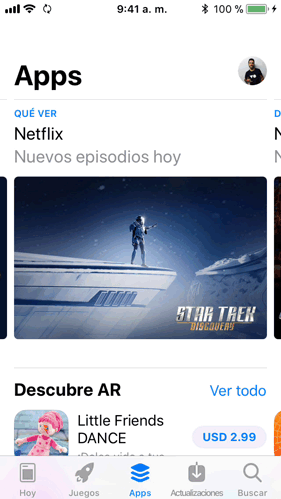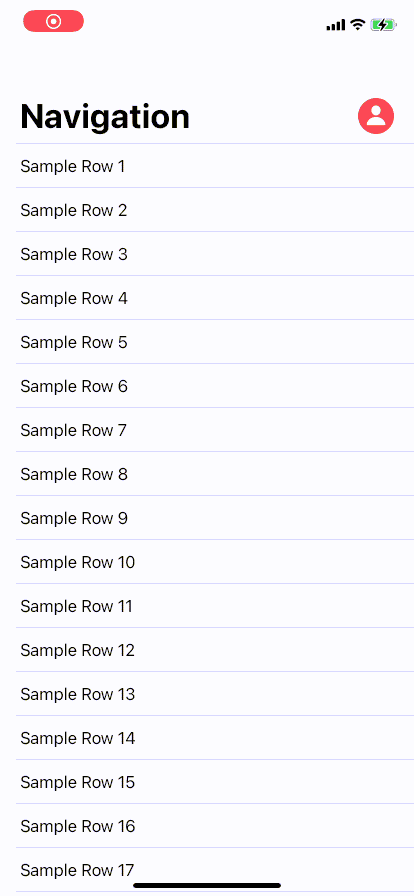在大标题导航栏中添加一个按钮
摘要
我想在App Store的帐户按钮等大型标题导航栏中添加一个按钮。
Flow Desired:
- 仅在启用
large titles时才显示按钮 - 当用户在视图内滚动时,允许从大型标题转换为正常。
注意:我使用的是故事板。
2 个答案:
答案 0 :(得分:3)
通过Tung Fam在this Medium article找到答案。
private let imageView = UIImageView(image: UIImage(named: "image_name"))
/// WARNING: Change these constants according to your project's design
private struct Const {
/// Image height/width for Large NavBar state
static let ImageSizeForLargeState: CGFloat = 40
/// Margin from right anchor of safe area to right anchor of Image
static let ImageRightMargin: CGFloat = 16
/// Margin from bottom anchor of NavBar to bottom anchor of Image for Large NavBar state
static let ImageBottomMarginForLargeState: CGFloat = 12
/// Margin from bottom anchor of NavBar to bottom anchor of Image for Small NavBar state
static let ImageBottomMarginForSmallState: CGFloat = 6
/// Image height/width for Small NavBar state
static let ImageSizeForSmallState: CGFloat = 32
/// Height of NavBar for Small state. Usually it's just 44
static let NavBarHeightSmallState: CGFloat = 44
/// Height of NavBar for Large state. Usually it's just 96.5 but if you have a custom font for the title, please make sure to edit this value since it changes the height for Large state of NavBar
static let NavBarHeightLargeState: CGFloat = 96.5
}
/**
Setup the image in navbar to be on the same line as the navbar title
*/
private func setupUI() {
navigationController?.navigationBar.prefersLargeTitles = true
title = "Large Title"
// Initial setup for image for Large NavBar state since the the screen always has Large NavBar once it gets opened
guard let navigationBar = self.navigationController?.navigationBar else { return }
navigationBar.addSubview(imageView)
// setup constraints
imageView.layer.cornerRadius = Const.ImageSizeForLargeState / 2
imageView.clipsToBounds = true
imageView.translatesAutoresizingMaskIntoConstraints = false
NSLayoutConstraint.activate([
imageView.rightAnchor.constraint(equalTo: navigationBar.rightAnchor, constant: -Const.ImageRightMargin),
imageView.bottomAnchor.constraint(equalTo: navigationBar.bottomAnchor, constant: -Const.ImageBottomMarginForLargeState),
imageView.heightAnchor.constraint(equalToConstant: Const.ImageSizeForLargeState),
imageView.widthAnchor.constraint(equalTo: imageView.heightAnchor)
])
}
override func viewDidLoad() {
super.viewDidLoad()
// setup Settings navigation bar button
setupUI()
}
如果您想导航到此视图控制器的子项时隐藏/显示图像:
/**
Show or hide the image from NavBar while going to next screen or back to initial screen
- parameter show: show or hide the image from NavBar
*/
private func showImage(_ show: Bool) {
UIView.animate(withDuration: 0.4) {
self.settingsImageView.alpha = show ? 1.0 : 0.0
}
}
override func viewWillDisappear(_ animated: Bool) {
super.viewWillDisappear(animated)
showImage(false)
}
override func viewWillAppear(_ animated: Bool) {
super.viewDidAppear(animated)
showImage(true)
}
如果这对您有所帮助,您可以查看实际文章并给作者一两个拍手
答案 1 :(得分:2)
如果有人仍在寻找如何在SwiftUI中执行此操作。我做了一个package named NavigationBarLargeTitleItems来解决这个问题。它模仿您在AppStore和Messages-app中看到的行为。
请注意,要实现此行为,我们需要添加到“ _UINavigationBarLargeTitleView”(这是一个私有类),因此在提交到App Store时可能会拒绝您的应用。
对于那些不喜欢链接或只想复制/粘贴的人,我还将在此处包括完整的相关源代码。
扩展名:
// Copyright © 2020 Mark van Wijnen
// Permission is hereby granted, free of charge, to any person obtaining a copy
// of this software and associated documentation files (the “Software”), to deal
// in the Software without restriction, including without limitation the rights
// to use, copy, modify, merge, publish, distribute, sublicense, and/or sell
// copies of the Software, and to permit persons to whom the Software is
// furnished to do so, subject to the following conditions:
//
// The above copyright notice and this permission notice shall be included in
// all copies or substantial portions of the Software.
//
// THE SOFTWARE IS PROVIDED “AS IS”, WITHOUT WARRANTY OF ANY KIND, EXPRESS OR
// IMPLIED, INCLUDING BUT NOT LIMITED TO THE WARRANTIES OF MERCHANTABILITY,
// FITNESS FOR A PARTICULAR PURPOSE AND NONINFRINGEMENT. IN NO EVENT SHALL THE
// AUTHORS OR COPYRIGHT HOLDERS BE LIABLE FOR ANY CLAIM, DAMAGES OR OTHER
// LIABILITY, WHETHER IN AN ACTION OF CONTRACT, TORT OR OTHERWISE, ARISING FROM,
// OUT OF OR IN CONNECTION WITH THE SOFTWARE OR THE USE OR OTHER DEALINGS IN THE
// SOFTWARE.
import SwiftUI
public extension View {
func navigationBarLargeTitleItems<L>(trailing: L) -> some View where L : View {
overlay(NavigationBarLargeTitleItems(trailing: trailing).frame(width: 0, height: 0))
}
}
fileprivate struct NavigationBarLargeTitleItems<L : View>: UIViewControllerRepresentable {
typealias UIViewControllerType = Wrapper
private let trailingItems: L
init(trailing: L) {
self.trailingItems = trailing
}
func makeUIViewController(context: Context) -> Wrapper {
Wrapper(representable: self)
}
func updateUIViewController(_ uiViewController: Wrapper, context: Context) {
}
class Wrapper: UIViewController {
private let representable: NavigationBarLargeTitleItems?
init(representable: NavigationBarLargeTitleItems) {
self.representable = representable
super.init(nibName: nil, bundle: nil)
}
required init?(coder: NSCoder) {
self.representable = nil
super.init(coder: coder)
}
override func viewWillAppear(_ animated: Bool) {
guard let representable = self.representable else { return }
guard let navigationBar = self.navigationController?.navigationBar else { return }
guard let UINavigationBarLargeTitleView = NSClassFromString("_UINavigationBarLargeTitleView") else { return }
navigationBar.subviews.forEach { subview in
if subview.isKind(of: UINavigationBarLargeTitleView.self) {
let controller = UIHostingController(rootView: representable.trailingItems)
controller.view.translatesAutoresizingMaskIntoConstraints = false
subview.addSubview(controller.view)
NSLayoutConstraint.activate([
controller.view.bottomAnchor.constraint(
equalTo: subview.bottomAnchor,
constant: -15
),
controller.view.trailingAnchor.constraint(
equalTo: subview.trailingAnchor,
constant: -view.directionalLayoutMargins.trailing
)
])
}
}
}
}
}
用法:
import SwiftUI
import NavigationBarLargeTitleItems
struct ContentView: View {
var body: some View {
NavigationView {
List {
ForEach(1..<50) { index in
Text("Sample Row \(String(index))")
}
}
.navigationTitle("Navigation")
.navigationBarLargeTitleItems(trailing: ProfileIcon())
}
}
}
struct ContentView_Previews: PreviewProvider {
static var previews: some View {
ContentView()
}
}
struct ProfileIcon: View {
var body: some View{
Button(action: {
print("Profile button was tapped")
}) {
Image(systemName: "person.circle.fill")
.resizable()
.aspectRatio(contentMode: .fit)
.foregroundColor(.red)
.frame(width: 36, height: 36)
}
.offset(x: -20, y: 5)
}
}
预览
相关问题
最新问题
- 我写了这段代码,但我无法理解我的错误
- 我无法从一个代码实例的列表中删除 None 值,但我可以在另一个实例中。为什么它适用于一个细分市场而不适用于另一个细分市场?
- 是否有可能使 loadstring 不可能等于打印?卢阿
- java中的random.expovariate()
- Appscript 通过会议在 Google 日历中发送电子邮件和创建活动
- 为什么我的 Onclick 箭头功能在 React 中不起作用?
- 在此代码中是否有使用“this”的替代方法?
- 在 SQL Server 和 PostgreSQL 上查询,我如何从第一个表获得第二个表的可视化
- 每千个数字得到
- 更新了城市边界 KML 文件的来源?